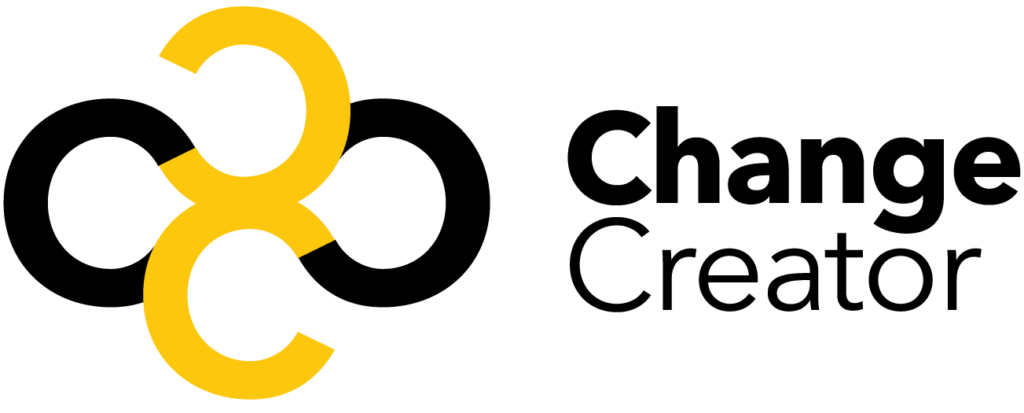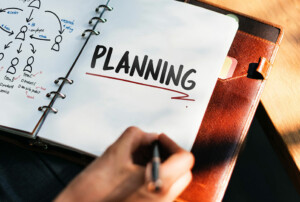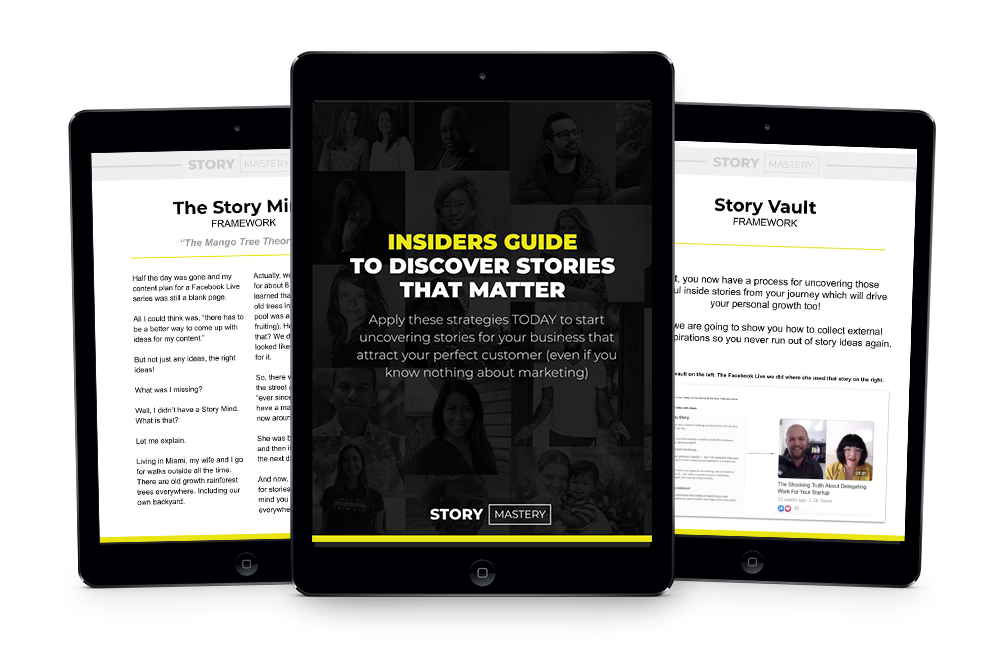Truly excellent design work can be hard to come by. Especially people who take your feedback and use it constructively to deliver something that meets or exceeds your expectations.
When you connect with a designer, it’s almost as if they can read your mind. Nay, it’s like they’re living in your mind, pulling from the thoughts and visions for your project that you didn’t even know you had to deliver something even better than what you envisioned.
That’s what working with Penji is like.
Beyond the tool itself being seamless and easy to use, the people behind the machine are responsive, talented, and like an extension of you and your team.
Read on for more about my experience with Penji and why I would recommend trying it out above other design tools I’ve used in the past.
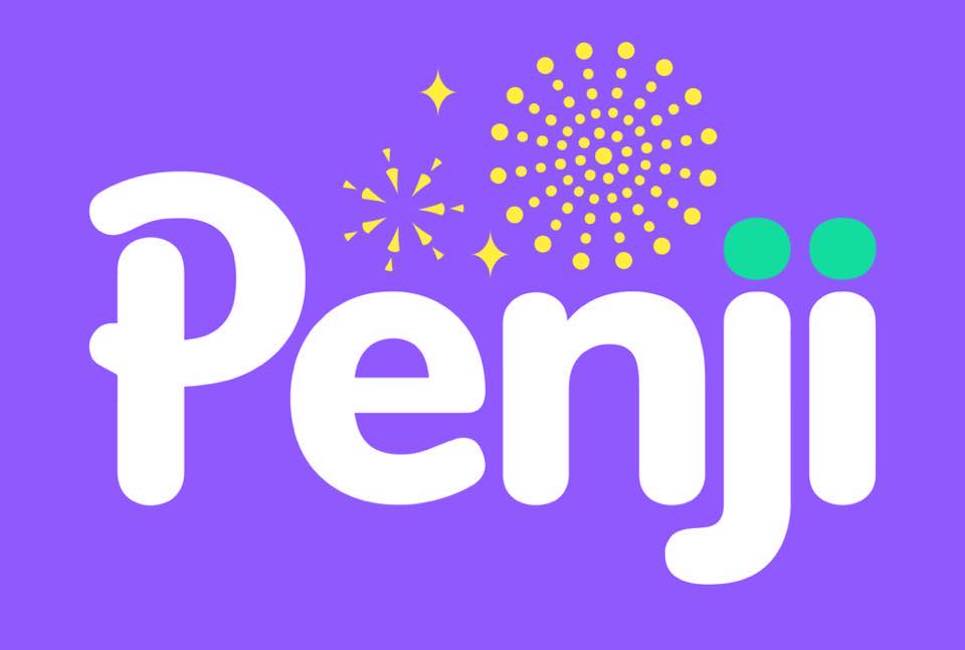
Penji Overview
At its core, Penji is like a project board for designers. You have a dashboard where you can see all of your team’s projects and their status. When you click on them, each project expands into a more detailed view of the team, the designs, a description, and any notes.
You can also keep track of any brands you’re running on Penji, as well as manage the people on your team and give them different levels of access permissions.
You’re also not limited to only one workspace. If you need to manage more than one project board for more than one team within your organization, you can do that, too! Penji is a versatile tool providing a limitless number of options when it comes to building a workflow.
Features (How it Works)
Penji has a ton of features that it’s almost impossible to list them all, but I’m going to do my best to break them down in a way that makes sense and doesn’t overwhelm you, dear reader.
This is also where I’ll spend some time telling you how Penji works. Each feature has a purpose, so it just makes sense to run through why they included each feature, what it does, and how it can benefit you.
The project board
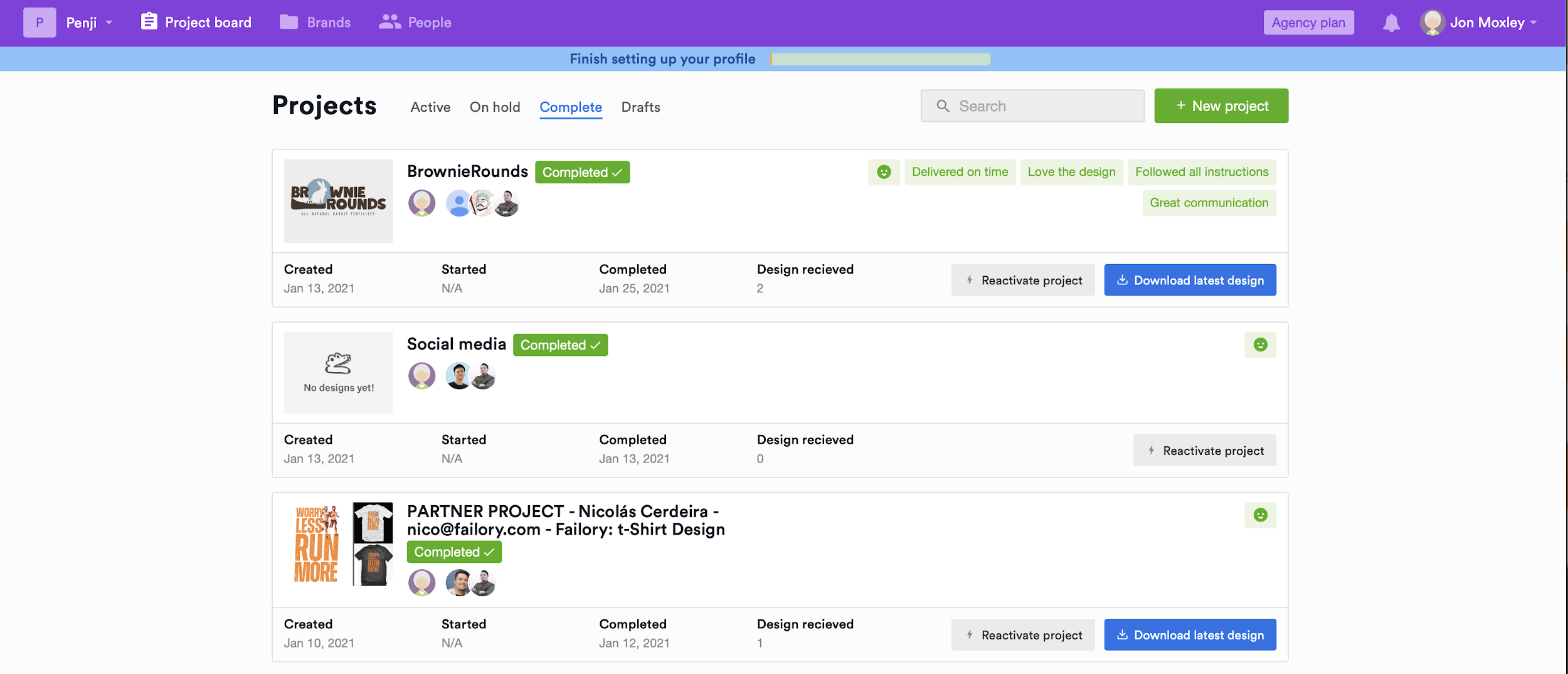
This is where you’ll input the details of each project and be able to see an overview of your workload. It’s a nice place to get a good idea of what’s on your plate so you can prioritize your projects.
On each project card you’ll see the name of the project, the designer who’d been assigned to it, the project lead, the status it’s in, and then ultimately, the completed design.
The options button to the right allows you a whole host of other features like changing the status of the project, moving it to a brand, duplicating, editing, or deleting.
If you click into the project itself, you can use the conversation board to speak directly with the designers and see a history of the project. If you click on the completed design, you can expand it to see the details of the design better and make revision notes.
I’ll go into more detail on both of these pages in a moment.
The New Project button at the top allows you to create an all new project, which is fairly intuitive and follows the design and UX principles of most other online software sites. There’s also a search feature that allows you to search for your projects.
You can filter your projects by status to narrow the list and find what you want more quickly, and you can also connect your Penji account to Slack, making communication with your team easier. I didn’t test this, and the feature is still in Beta, so you’re on your own there.
There are a few other small things of note on this main page. If you haven’t quite finished setting up your profile, there’s a status bar at the top that will encourage you to do so. There’s also a help button in the bottom right that makes chatting for help easy (winning).
The notifications alert lets you know if you have any new messages on your projects, and the drop down under your name allows you to upgrade your Penji plan, switch between light and dark modes, or manipulate your settings.
While I like the project board, I do think it could use some improvement. Some people like the list view, but I personally prefer a card view. I think it’s much easier to see and manage my work that way.
In fact, science has proven that the KanBan board method of organization is more efficient and our brain processes it much better. They’re like online sticky notes. I’d like to be able to toggle back and forth between a list view and a card view to accommodate different user preferences.
I also think the project board lacks the ability to drag and drop the projects in a different order. Let’s say I’m the project manager in charge of these projects and I have an admin view. I’d like to see the ability to reorder the projects in my view, much like Trello.
Project page
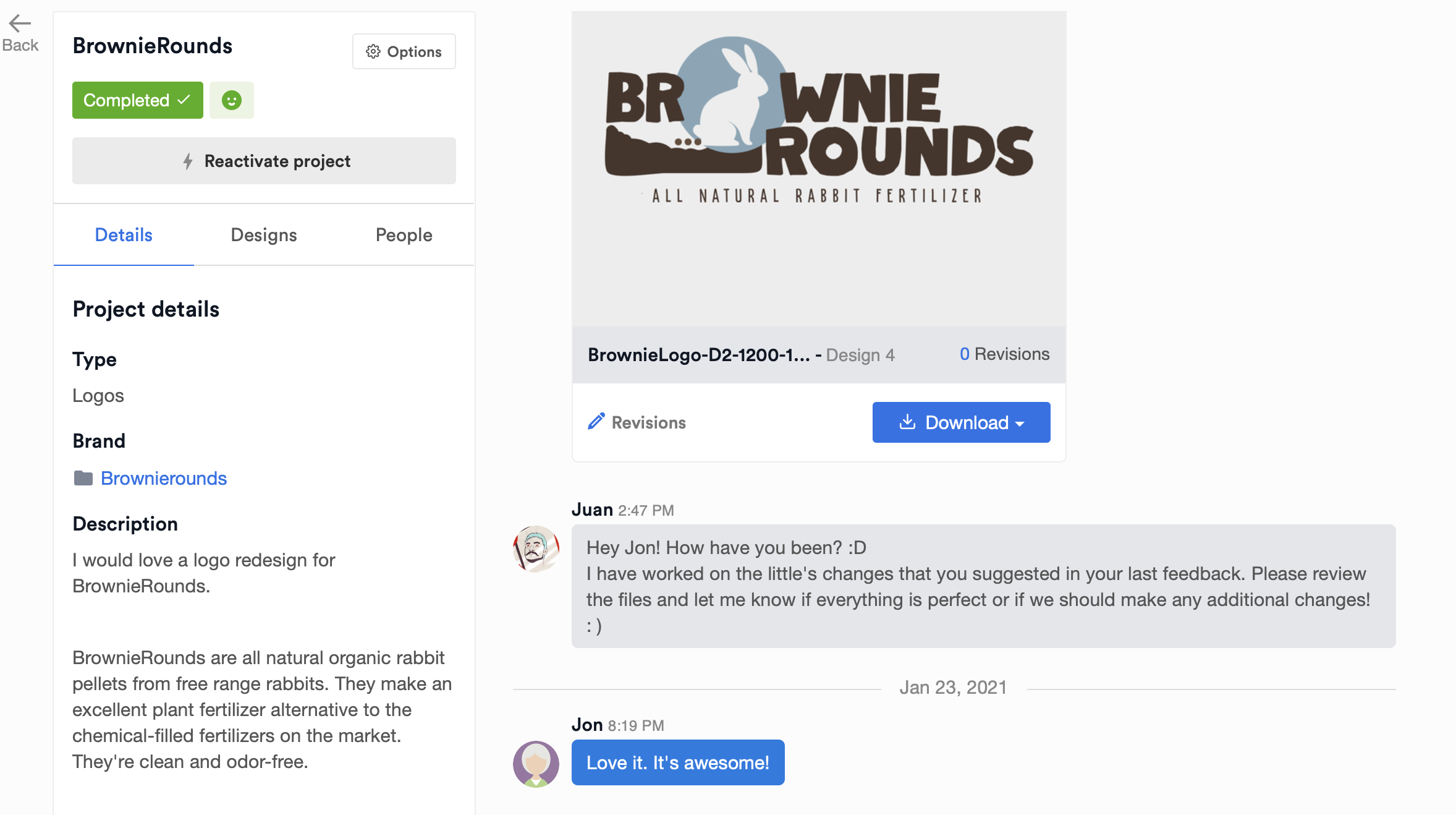
Clicking into the project page allows you to see more details of the project. There’s a large chat window that contains your entire chat history with the designer, including any designs they’ve uploaded.
You can download designs from this page as well.
You’ll see the description of your project you included when you created it as well as any files you uploaded at the beginning. It includes the people assigned to the project, the status of the project, and the same options you had on the project board.
You can also mark the project complete on this page with a large Mark as complete button.
What I enjoy about this page is that not only can you type notes to the designers, but you can also record voice notes, which I think translate a whole lot better, especially when you’re talking about design.
So much gets lost in text translation, and often it’s better to let them listen to the intonation in your voice and allow them to hear your passion. Designers are excellent at allowing passion to come through in their work.
From the designs uploaded on this page, just like the designs on the project board, you can click to be directed to see the details of the design better.
Unfortunately, I also found one minor bug. From the options menu, when adding to a brand, the menu expands behind the chat window, so you can’t see the brand options. There’s no way to ensure you’re adding to the correct brand.
For now, until the bug is fixed, you have to add your project to the correct brand from the project board.
Design page
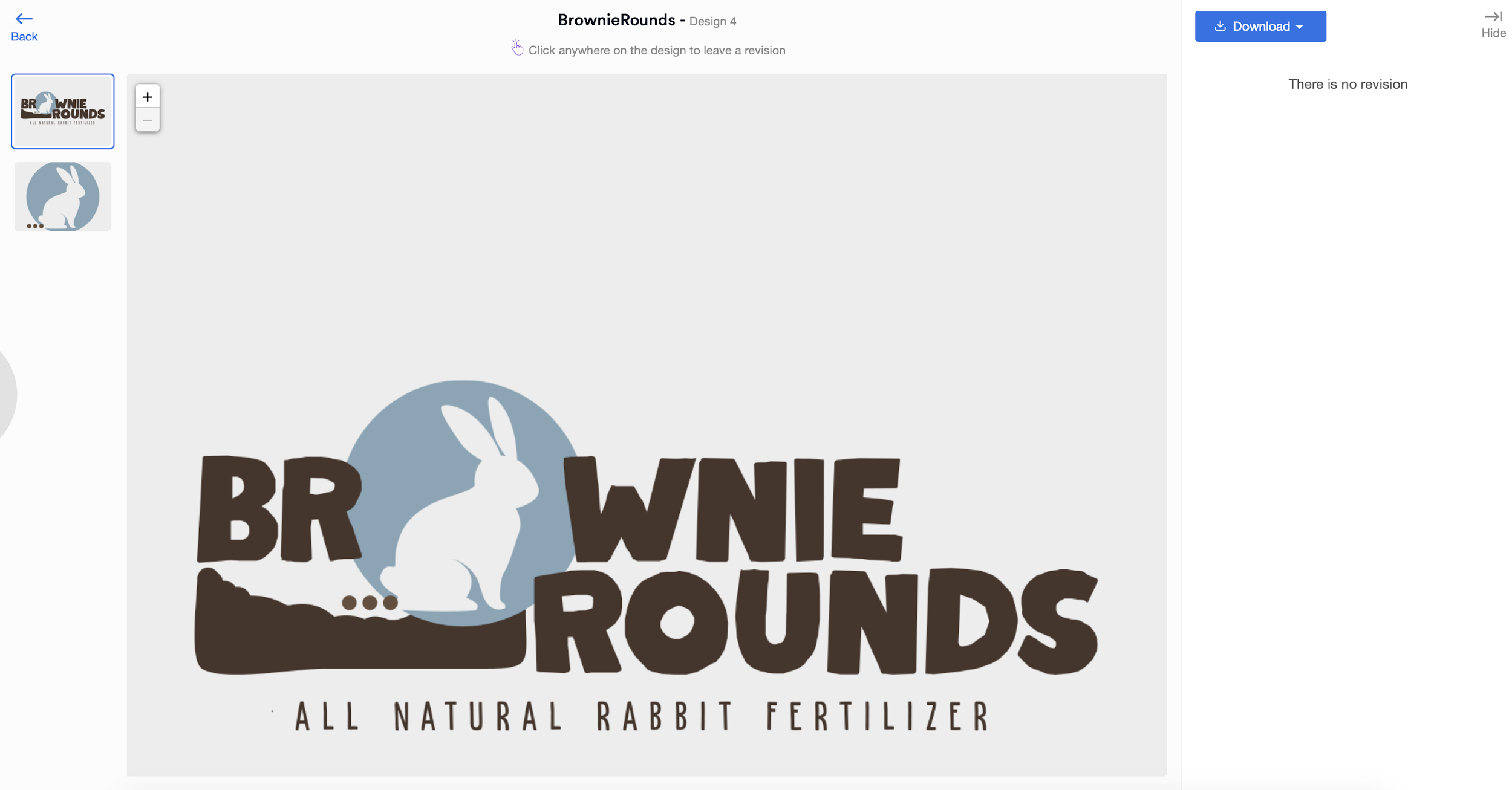
The design page blows up your designs in high resolution so you can see every detail. On the left, you’ll see each design stacked and you’ll be able to click through them to see each one of them individually.
On the large version of the design, you can move your cursor through and click to make revisions. Every time you click, it will draw a permanent circle and attach a note so you can explain why you’d like to see a revision there.
The designers take these notes and revise the design to something that better meets your expectations.
What I found was that the turnaround time for revisions was less than 24 hours and it only took one set of revisions for them to get it right. My notes weren’t even that good, but it was like they knew immediately what I meant and what I was looking for.
My design turned out great.
On this page you can also view any revisions you’ve previously made or download the designs if you like them.
Brands
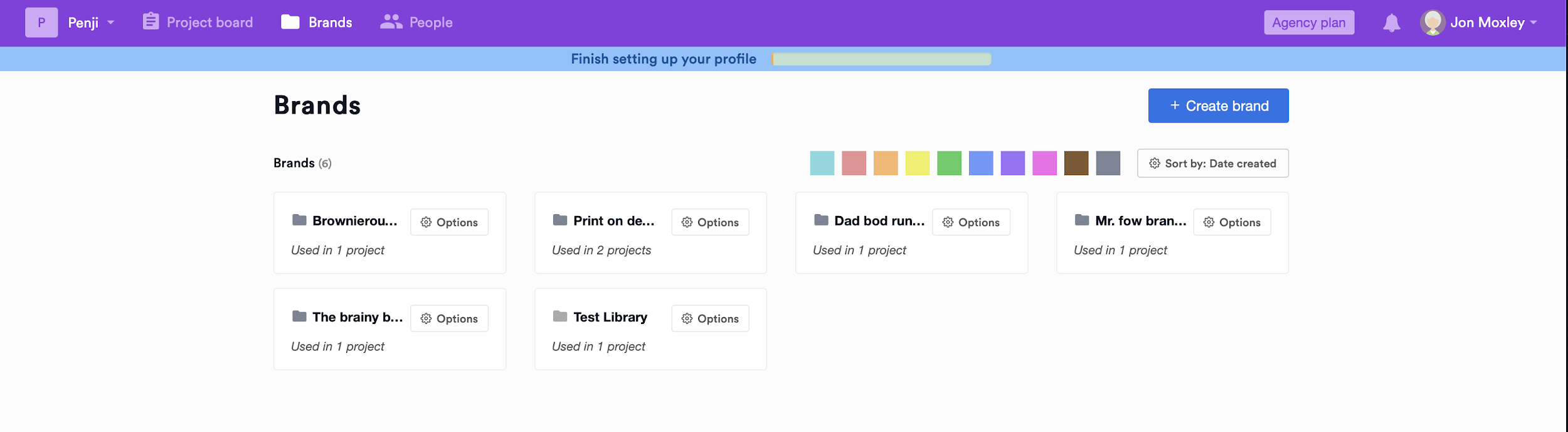
The brands page is organized more like I expected the project board to be. It has cards that represent each brand. You can create a new brand at the top of the page or sort the brands by color, date, or alphabetically.
You’re also able to see how many projects used this brand. Brands make it easy to categorize projects. By coming to the brands page and clicking into a brand, you can see what projects belong to the brand and what the overall brand image is.
On the left, you can also see the brand’s industry, website, a description of their service, and attachments. You can access projects from this page or download the latest designs. It’s just another access point for projects, and it’s useful if you’re looking for projects based on brand.
While I don’t think you need to be able to drag and drop brands in any specific order here, I think the cards need to be bigger and more useful. You can’t read the full names of the brands because the cards are too small.
I also think the cards could contain snippets of the project names, swatches of the brand colors, or something else a little bit more useful. It would also jazz up the cards a bit. Right now they’re pretty plain.
The process for creating a brand could also benefit from a bit more consistency. What I mean by that is this. Other tools allow you to collaborate with your team for more brand consistency across the whole team.
So, while Penji allows you to set the brand colors, what they don’t do is allow you to set brand fonts or logos, lock key design elements, or create a repository of templates as a starting point.
However, you could use the file upload feature as a workaround for this. Simply upload files detailing this information to keep everyone in the loop.
People
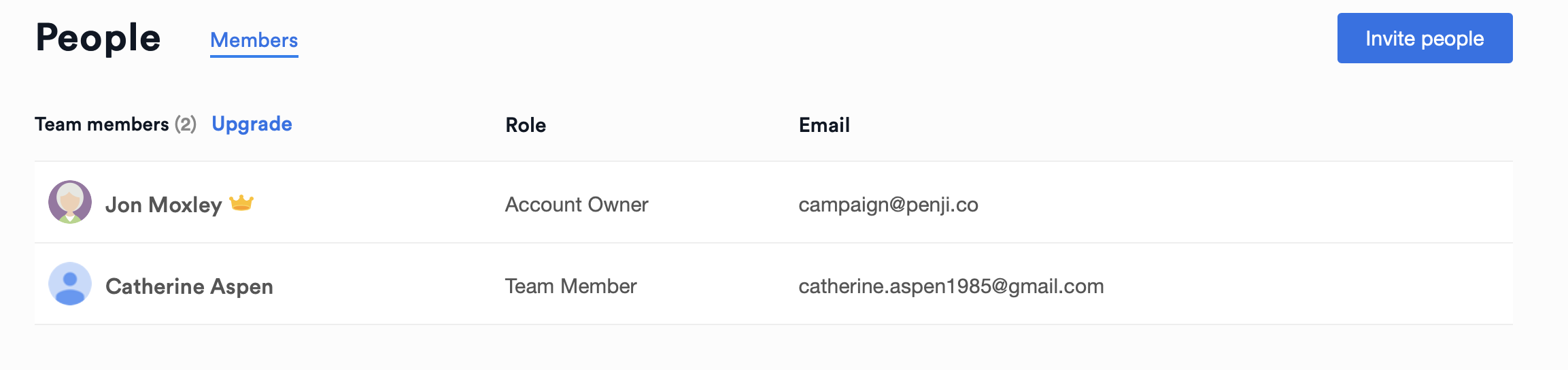
On the people page, you can invite people to your team. You can invite them with administrator access or team member access. As an administrator, they have access to every project in your account. As a team member, they only have access to the projects you assign to them.
They’ll get an email invite with a link they can follow to sign up. It’s seamless and easy to do for everyone.
How many people you can invite depends on the plan you’re subscribed to, but the most you can have is 11. Penji is built for small teams to get more done. If you’re looking for a tool for larger teams, you’ll have to look for something else.
More on plans in a moment.
From the people page, you can reset your password, reset the password of your team members when they’re having trouble logging in, or remove team members who should no longer have access.
Right now, inviting team members seems to still be in beta. When I invited a team member, they could see all projects, even if they weren’t invited to work on them. However, they couldn’t see the brands or the people page.
It’s likely they’re not allowed to see the people page, but I’m not sure they should be locked out of the brands page. Nor should they be able to see other projects they’re not a part of. But the kinds will get worked out as the app goes live, I’m sure.
Plans
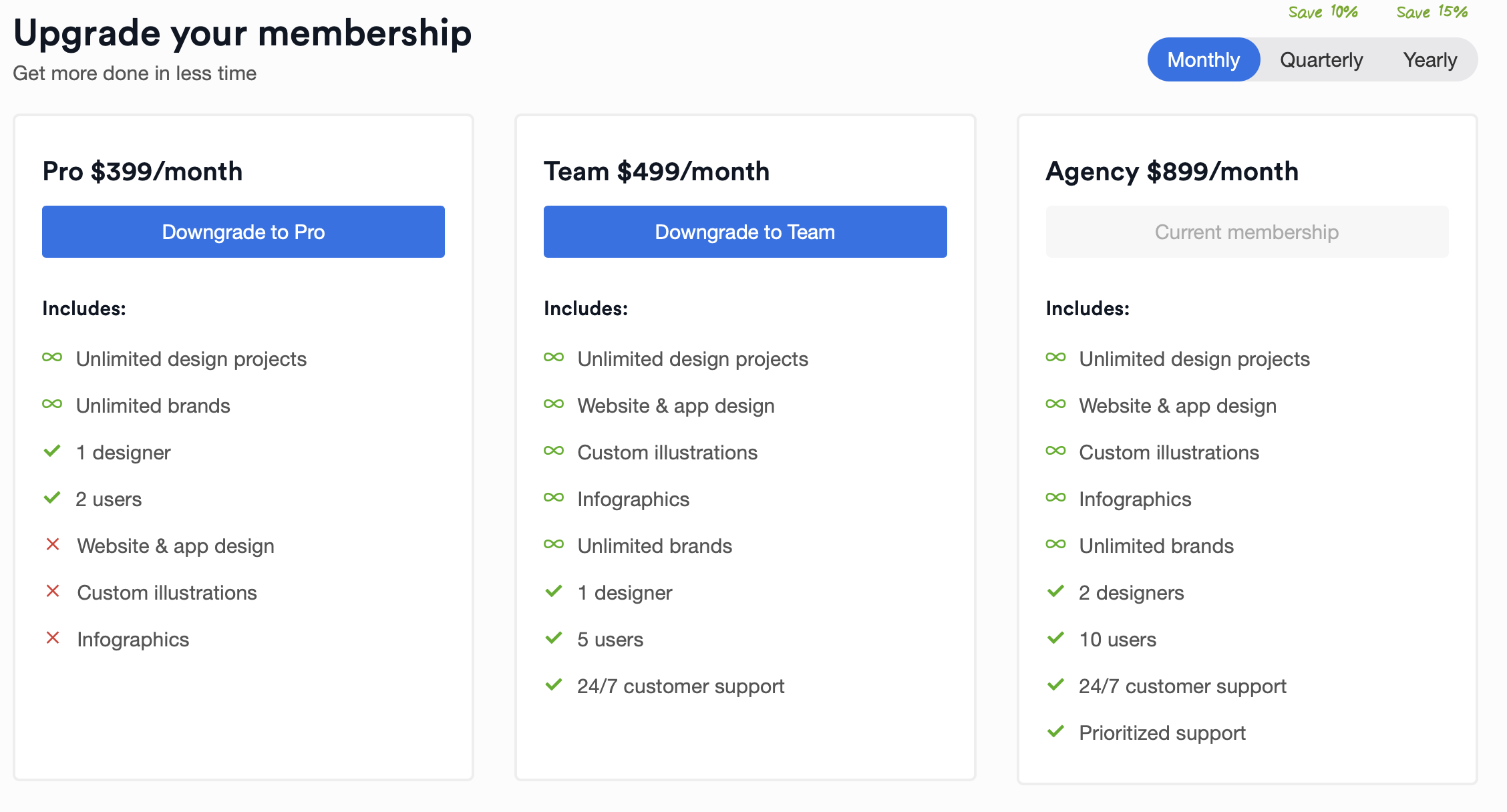
As it stands right now, Penji is for small teams. There are three plans from which you can choose.
The Pro plan is $399 per month and includes:
- Unlimited design projects
- Unlimited brands
- 1 designer
- 2 users
The Team plan is $499 per month and includes:
- Everything the Pro plan includes
- 5 users
- Website and app design
- Custom illustration
- Infographics
- 24/7 customer support
The Agency plan is $899 per month and includes:
- Everything the Team plan includes
- 10 users
- Prioritized support
If you feel that one of these plans is perfect for your team, you’ll be pretty happy with the features and pricing. It’s not a bad deal if you do a good volume of business and need a hefty amount of design work to make it worth it.
It’s easy to adjust your plan at any time, and if you pay quarterly or annually, you’ll save more.
However, it’s a steep price to pay if you only need an occasional logo redesign or a flyer every now and then. You would have to do a pretty steady amount of business with Penji to make these prices worth it for you.
My Design
I chose to take Penji for a trial run because I wanted a logo for a new product I’m launching. Back in December of 2020 (curse 2020, amirite?), we lost our pet bunny. Believe it or not, there’s a market for all natural rabbit fertilizer.
To honor Brownie, I created a company called BrownieRounds. We collect the droppings from our other rabbits, wash it, sun dry it, and sell it. It’s all natural, organic, odorless, and packed with nutrients.
In fact, it’s more nutrient-rich than any other type of animal dropping. And it’s clean. Alright, alright, sales pitch over.
So, I wanted a fun and whimsical logo for BrownieRounds. I made one myself, and I liked it a lot, but I thought it could be more professional.

Here’s the one I made myself. Like I said, it’s not terrible. But I called on the guys at Penji and they didn’t disappoint.
Creating the project
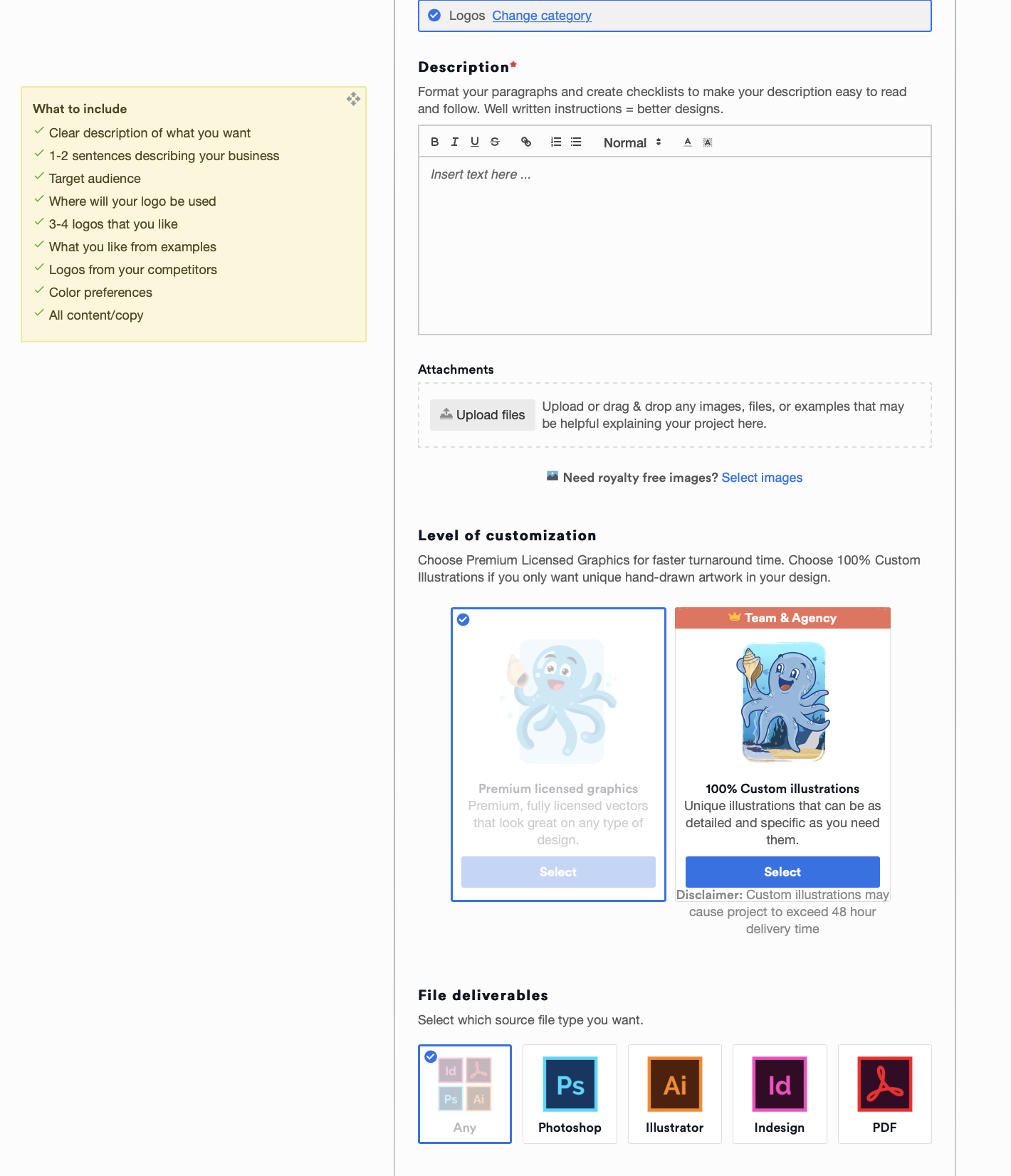
First, I created the project. I just put in the project title, the design category (logo, flyer, book cover, app design, etc.), put in the description of what you want, and upload files. Easy peasy.
Penji suggests that your description be as detailed as possible. Clearly describe what you want, describe your business, your target market, what your book is about, some examples of what you like, any previous marketing materials from your business, color preferences, or anything else you think might be helpful.
Make sure the instructions are well written and easy to follow. Include formatting like bullets and other things that make it easy to refer to when the designers need to look back at your notes.
In this section, you can also choose whether you’d like premium licensed graphics or 100% custom illustrations. I choose custom illustrations because I don’t want anyone else to have my artwork.
Make sure you choose the file format in which you want the final designs delivered. You can choose from Photoshop, Illustrator, InDesign, PDF, all, or any combination of the four. There’s also an “any” option that allows the designers to choose how they want to deliver it.
Choose your associated brand, if there is one, then create the project. At this point, it will go into the queue and be assigned to a designer.
Once it’s assigned, you will get a notification and you’ll be able to see who is designing your project, who’s managing the process, and where it is in status.
For me, this took about 24 hours. Because I’m an entrepreneur, I didn’t get a chance to check in with my project right away, so my designs came back after about 36 hours, but I only logged in again three days later.
The designs
I didn’t immediately love the first designs the Penji team delivered, but if you’ve ever had someone create designs for you, you know this is nearly always the case. There are always tweaks.
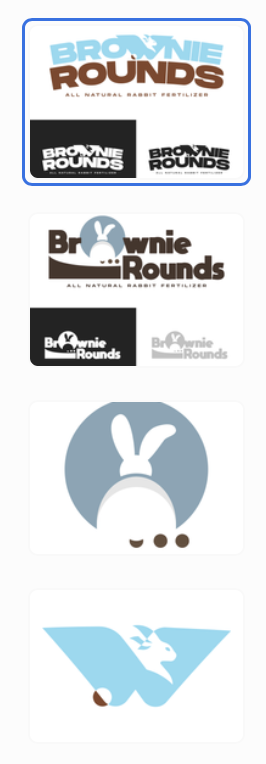
Luckily, no one on the Penji team pestered me about what I thought, where I was, or why I wasn’t giving them any feedback yet. They let me take my time evaluating the designs, thinking about what it was I didn’t like, and letting me pinpoint exactly what words I wanted to use to give appropriate feedback.
The revisions

Giving notes on the designs was super easy. Click, type, enter. That was it. I chose the design that most closely resembled what I was going for, left three simple notes, and hoped for the best.
I was pleasantly surprised by the turnaround and the results. Not only did they deliver a second draft in less than 24 hours, but it was exactly what I wanted and more, despite giving what I thought were pretty vague notes.
I was skeptical they’d be able to decode my descriptions, but they did a wonderful job.
Downloading the designs

Once I was pleased with the delivery of the designs, I downloaded them to my computer. There are two ways to do that from the project page. On the left hand side, there’s a Design tab, but I struggled to get the download button to work. I think there might have been a bug in Beta.
I scrolled through the chat window to find the design I liked and was able to download it from there. You can also download it from the design page. While it was a bit of a workaround, it got me where I needed to be.
Marking complete
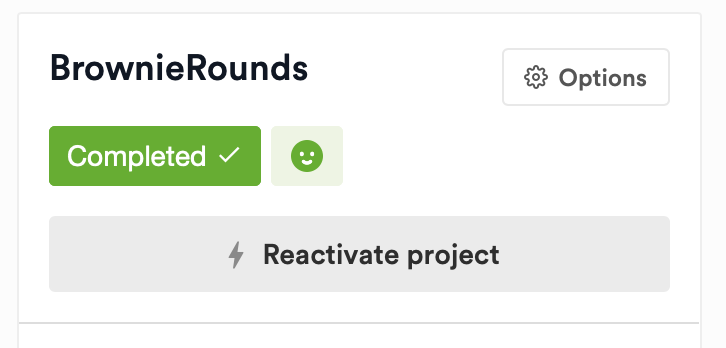
The next step was simply marking the project complete. It took me another week to build up the courage to do this. I was psyching myself out, and it took awhile for me to figure out why.
I just wasn’t ready to commit to the design, even though I loved it. I wanted to make 100% sure that I didn’t have any other revisions to it. However, once I clicked the Mark Project Complete button, I saw that there was a gray Reactive Project button that appeared in its place.
I felt this huge sense of relief. I know, it’s ridiculous, but I felt like if I really needed anything else, I could always come back to the team at any time, reactivate the project with all previous notes, and we could just pick up where we left off.
That’s a big deal. If you’ve never been in that position before, you’ll be very grateful when it comes up. There’s nothing like losing your progress or trying to explain to a new designer why you did or didn’t like something.
When all of your notes are already there exactly where you left them, it saves you so much time. I feel like Penji really put some thought into this part of the process, and I’m thankful for that.
Alternatives
Now that we’ve taken an in-depth look at Penji, it’s time to evaluate some other alternatives. There are plenty of options out there that allow you to communicate with and hire designers, but there really isn’t a direct competitor.
If you’re looking for something similar, you may want to take a look at some of these tools before making a decision on behalf of your team. They’ll give you some of what Penji can offer, but not all.
99Designs

99Designs has a unique business model, and you can use it one of two ways.
You can pay to create a contest in which you establish the parameters of your design and then 99 designs will be delivered to you within 48 hours. You can provide feedback on your favorites, ask for revisions, and then offer the job to the designer or acquire the rights to the design you want.
This path offers you a 100% money back guarantee. If you don’t like any of the delivered designs, you don’t have to pay for them. However, the benefit to doing it this way is that you’re connected to a huge repository of great designers that you may choose to work with again.
You can also work with designers directly. If you’ve already gone the contest route, chances are, you already know of a designer you like. Reach out to them directly, hire them, and begin working together immediately.
If you haven’t started a contest before, tell 99Designs what you’re looking for, and they’ll match you with a designer who meets your needs. It’s that simple.
99Designs is better for hiring designers to complete single projects. They don’t offer monthly subscriptions. They’re more of a dating service for entrepreneurs and designers, but many of the designers are high quality freelancers with a lot of talent.
99Designs can be pricey, so if you’re looking for something with this kind of model, but you don’t have the cash, you may want to check out DesignCrowd.
Dribbble
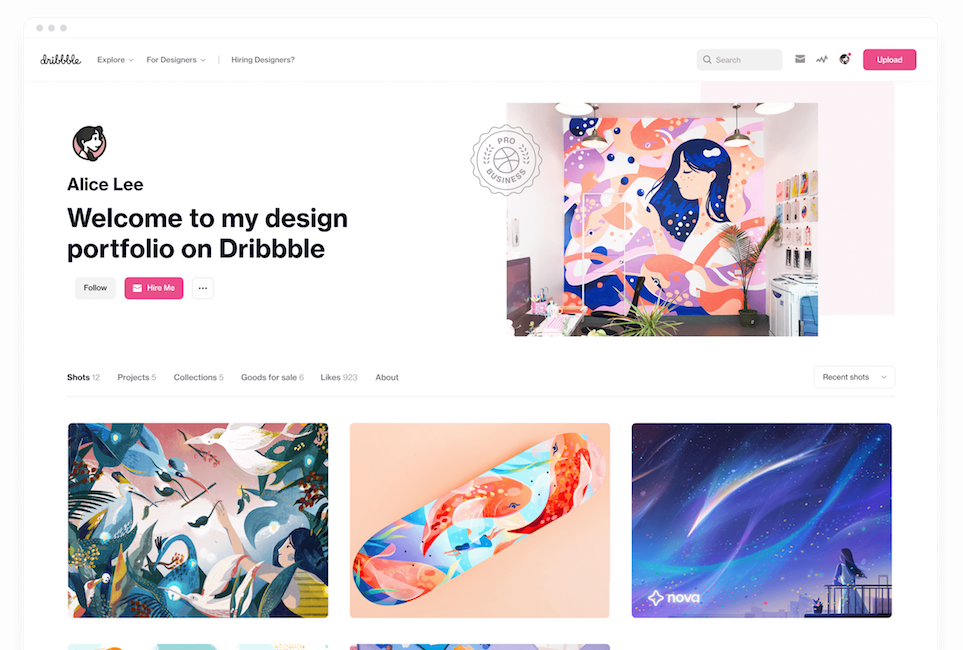
Dribbble sells subscriptions to their platform on which you can peruse templates, purchase WordPress themes, and hire designers. It’s a good solution for those who just want to hire someone for a single project, but want consistent monthly access to the best downloadable designs.
You’ll pay less, but you’ll still pay a monthly fee. However, sometimes it’s worth it just to gather inspiration for your business, even if you don’t use the designs offered. I’ve used it in the past just to quickly scroll through for ideas and then created my own designs from those ideas.
Alternatively, if you do find a design you like, you can view that designer’s portfolio, look at their other work, and communicate with them to see if you’d both be open to working together.
Fiverr
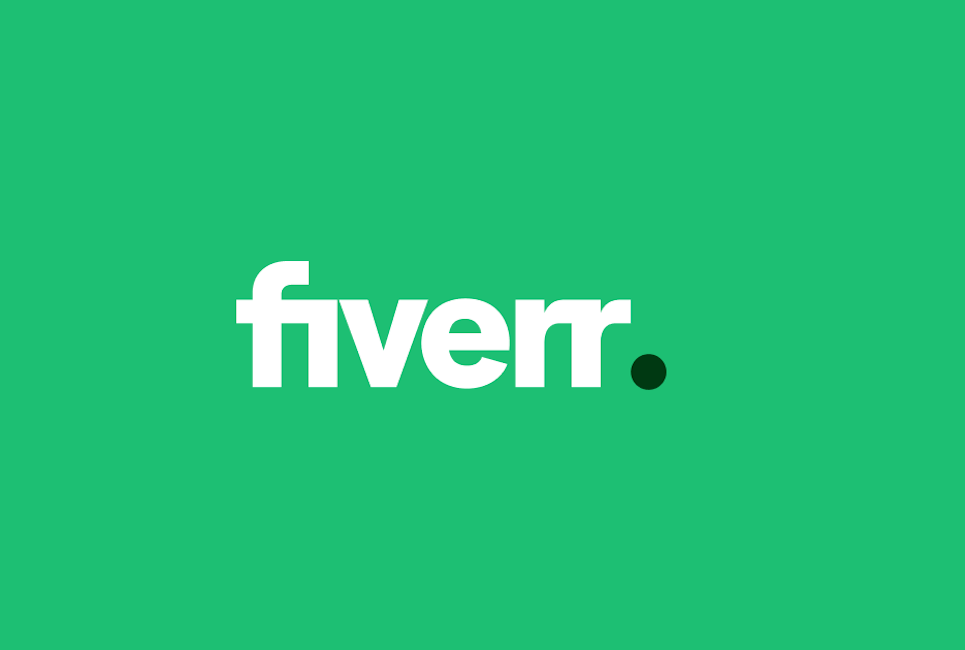
Fiverr is a community of freelancers who create anything from logos to jingles. They’re designers specializing in the creative spaces. You can even hire people to do voice overs, video explainers, websites, and so much more.
They offer protected payments, 24/7 support, and project based pricing. All you have to do is enter your budget, and you’ll be able to search for designers who offer what you need at a price you can afford.
It’s a great way to stick within your budget and offer work to those who need it. You may also want to try Upwork, but it’s often going to cost a bit more.
FAQ
If you’re looking for something like Penji, but you’re not sure it’s time to pull the trigger, here are some frequently asked questions that may help you make a better decision.
Design agencies focus more on brands, products, services, and the way they look. They tailor their product offers to the feeling of the brand. They make a business (or they should) out of building relationships with their clients, because that’s how their clients build their business with their customers.
This is what Penji has tried to replicate on a smaller scale. It’s why they ask for so much detail in the project description. They want to know about the brand and about the project before they set to work designing any artwork for it.
99Designs does offer some of the best high-quality designs for the money. Their contest model allows you to choose from a lot of different options. The problem is that it can be very expensive and very time consuming.
You’ll often get a faster turnaround using something more affordable and more limited. Kimp is a good option. However, if you want to give 99Designs a try, or use their pairing service to find a single designer, that might be a better option for you.
There are plenty of free logo design tools out there, or you could design your own for free. A logo could also cost you thousands, depending on who you ask. If you’re a startup and you need quality, affordable design, you should look to pay between $300 and $1500.
While logo design prices vary based on the intricacy of the request and who you hire, this definitely puts the cost of Penji into perspective. Especially if you need other marketing materials besides just a logo, Penji is a great partnership to have.
It’s all a matter of perspective. Fiverr is better suited for small, easy projects with a fast turnaround on a low budget. You’ll find designers and freelancers offering great value, but you won’t get very specialist knowledge.
Upwork offers more specialist knowledge on larger projects. Freelancers don’t try to undercut each other as much. They generally have more respect for each other and the trade.
There is no shortage of sites online that allow you to hire freelancers. Besides Upwork, Fiverr, 99Designs, and Dribbble, you can look at Broxer, Guru, Freelancer, UrbanPro, or PeoplePerHour.
They all work a little bit differently, so just make sure you can get the services you need at a price you can afford.
Choosing the right design agency is a big decision, because it will cost quite a bit of money, but it’s worth it, if you can find the right one.
It’s important to find a partner for your business, rather than simply hiring a good agency for their name or their portfolio. They need to understand your business model, your objectives, and your goals.
Check out their financial background and their record with other clients. Interview a few of those clients, too.
Location doesn’t matter, because almost everything is online now, so look beyond Google for agencies that are worldwide. Some of the best designers are overseas. You’ll just have to ensure you set clear expectations so that you can work around the time difference.
Evaluate the agency’s proposal thoroughly and make sure they’re offering what you need and nothing you don’t. You need comprehensive, integrated services at a price you can afford. It may be pricey, but the return on investment may surprise you in the end.
Final Thoughts
Penji is really targeted to compete against larger agencies, which means at the price point, you’re getting a much better value with Penji than you will with someone else. The drawback is that you’re not going to be able to assign as many users to your account.
There are always workarounds, like sharing the sign in information across your team, but then you’re sharing permissions that may not be identical.
They definitely have a unique business model that intrigues me and I like it a lot. One thing I’d definitely like to see them offer is a 30-day free trial.
Other than that, with a few tweaks, the system could be really awesome. The features and workflow are great, I was pleased with my experience, and the design team was very talented. I think it has a lot of potential.