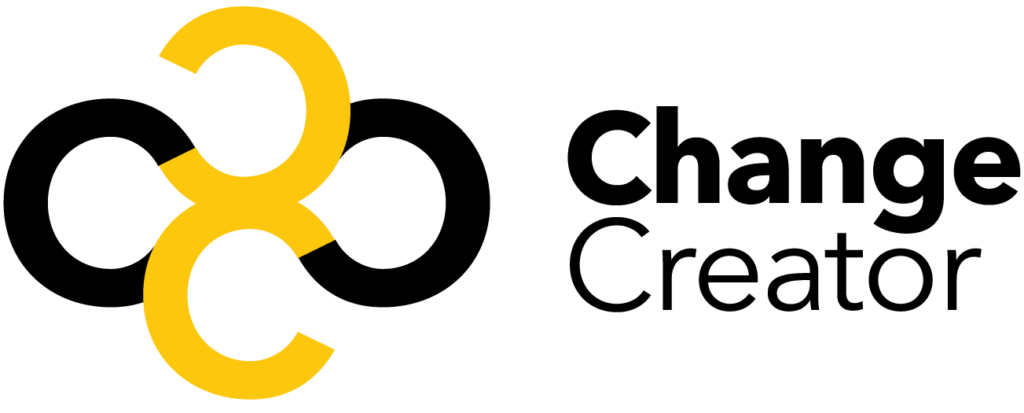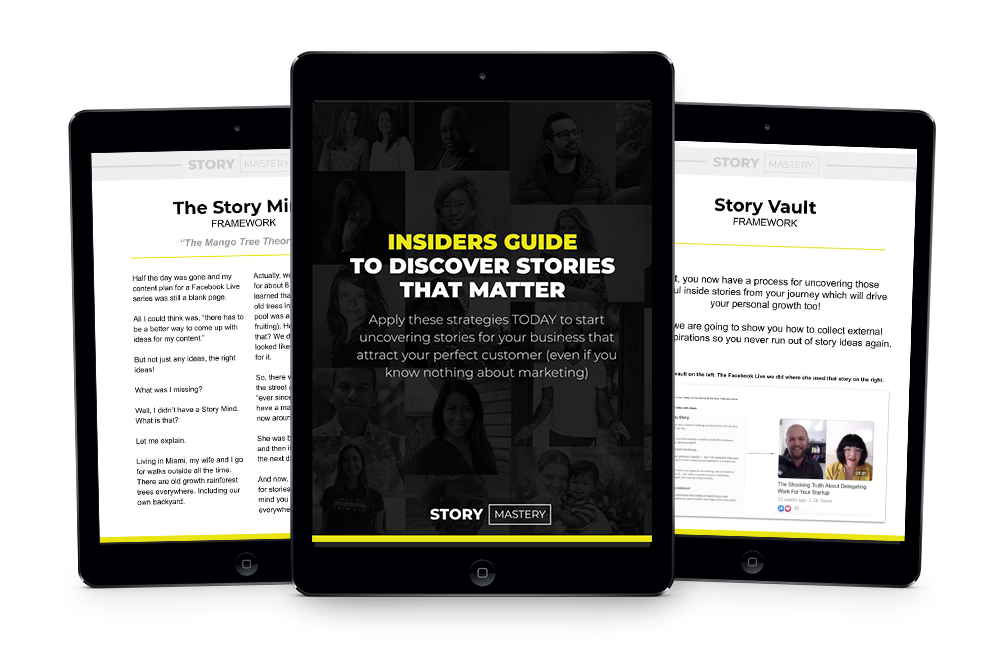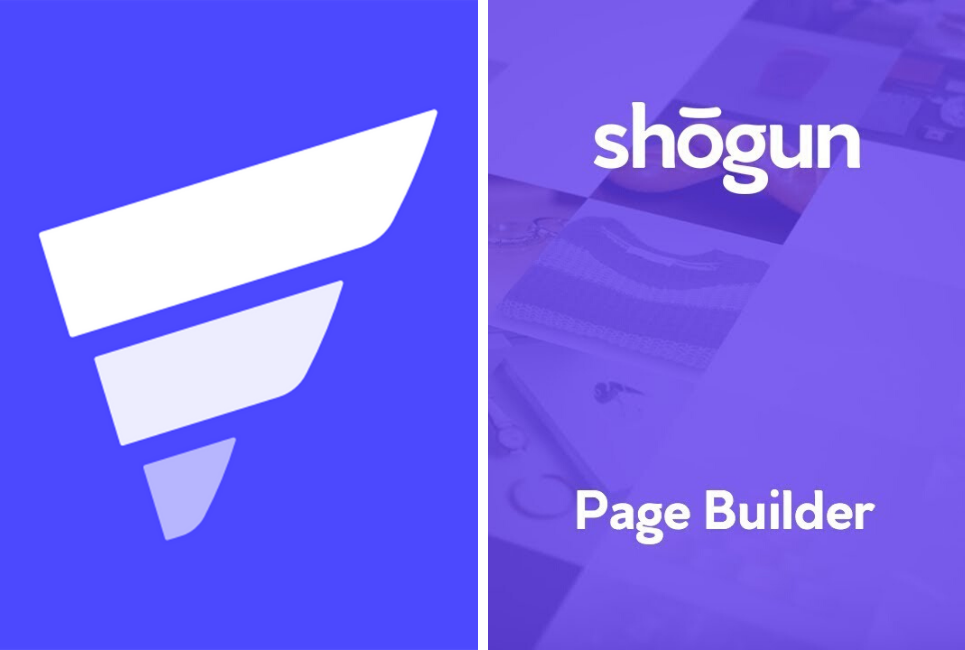
One area that some people feel Shopify lacks is the page customization – luckily, there are many great apps out there that allow you to fully customize each page in your Shopify store, or even create brand-new pages from scratch. In our GemPages vs Shogun comparison, we’ll be looking at two of the most popular page building apps for Shopify.
On the surface of it, both apps are similar – they both have beautiful templates and an intuitive, user-friendly drag-and-drop editor. How can you tell which one is the best? We’ll be directly comparing the two, so you can see how they stack up against each other.
Main Differences Between GemPages vs Shogun
The main differences between GemPages and Shogun are:
- Shogun has extra features like split testing and analytics, whereas GemPages does not have any extra features
- Shogun has an in-depth knowledge base, whereas GemPages knowledge base is missing some information
- Shogun only has two price plans which could be a bit expensive for some smaller businesses, whereas GemPages has three price plans and a slightly lower price point
What is GemPages?
GemPages has an intuitive drag-and-drop page editor, and enables you to make landing pages, home pages, product pages, collection pages, and blog posts. It also offers a range of stylish templates to choose from and has some built-in SEO tools.
The Main Features of GemPages
Here are the main features of GemPages:
- Drag-and-drop editor allows you to build a variety of pages
- Syncing with Facebook Pixel and Google Shopping catalog
- Built in SEO tools makes it simple to improve your SEO as you create new pages
- Fast loading times for your pages
- Keep the pages you’ve created even if you uninstall GemPages
- Great range of templates
Dashboard/Navigation

Making your way around GemPages is pretty simple. You can see an overview of your pages on the home page, and the toolbar along the left is simple to use. There’s also a chatbot in the corner if you need help on a particular subject.
The whole interface is nicely designed and feels intuitive.
Page Editor
You can create a variety of pages with GemPages. Clicking on ‘Create New Pages’ will bring up a variety of subpage templates for you to choose from, including About pages, Product pages, and more:

The templates look very clean and professional. According to the GemPages website, they are based on designs by successful eCommerce businesses, and are designed to give you more sales – user reviews do seem to suggest that their product pages perform well.
Once you’ve chosen one, you’ll be asked to give it a name, and then you’ll be taken to the page editor:

You can then edit each section to suit you. Here, we’re editing a promotional page – this brings up a list of each product you have on sale, including how long the sale is going to last for. It’s really simple to play around with the layout – simply grab the element that you want from the toolbar along the left, and then drop it onto the page.
There are a variety of page elements to choose from:
- Basic page elements – including rows, headings, text blocks, images, icons, buttons, and separators
- Custom Liquid code elements
- Banners – including parallax and hero banners
- Stacks – including tabs, carousels, carousels, and accordions
- Icon Lists
- Integrations – including Google Maps, Instagram, and MailChimp elements
- Videos – including popup videos, YouTube videos, and Vimeo videos
- Booster elements – including social media share buttons, countdown timers, and counters
- Form Fields – including text fields, email fields, check boxes, and submit buttons
- Articles – including excerpts, title, and content
- Collections – including collection banner, title, description, and toolbar
As you can see, there are a lot of interesting page elements to choose from. You can also search for a page element using the search bar at the top of the bar on the left-hand side.

There are also the Product page elements, which relate directly to the products you want to sell on your Shopify store. These include:
- Product
- Product List
- Related Products
- Title
- Description
- Price
- Quantity
- Image
- Image List
- Variants
- Swatches
- Cart Button
- View More
- Stock Counter
- Meta
Once you’ve chosen an element to drag and drop into your page, you can edit it, again using the bar along the left-hand side:

There’s a good amount of customization here. For example, you can pick which effect you would like your product images to have (‘zoom’ or ‘hover’), change the image size and alignment, and more. It’s great to have so many options for your product pages, especially when compared to the product pages that Shopify automatically creates for you.
You can also create a blog for your online store:

This works in the exact same way as the other pages – just drag and drop the elements you want onto the page.
You can also create a new home page for your store. Again, this works in the exact same way as the other pages – you can either choose from a template or create one from scratch. You can then click which page you would like to make your default home page:

Simply click ‘make default’ to switch your homepage to the version you like the best.
SEO
When it comes to SEO, there are a few things you can take advantage of here. When you click ‘Publish’, you’ll be given a few options:

You can set a custom URL and meta description here. You can also enable Lazy Loading. This is a technique that loads images as you scroll down the page, instead of during the first page load – this speeds up loading times significantly, which can help to improve your SEO, as loading time can impact your page ranking on Google.
Analytics
GemPages does not offer any extra analytics – so if you want deeper analytics for your pages, you’ll need to install another app.
Pricing

There are three price plans available for GemPages:
Starter – $15 per month
This includes the page builder, landing pages, home pages, SEO tools, mobile editing, and fast CDN loading. It also includes email support.
Professional – $29 per month
This gives you everything in the Starter plan, plus some extras, including product pages, collection pages, blog posts, and premium templates. You’ll also get Speed PLUS+ (for fast loading times), sales-booster elements, and priority support.
Advanced – $59 per month
This includes everything in the previous two plans, plus 3 store installations. It also enables you to copy pages between GemPages accounts, and you get VIP support, too.
GemPages offers a free 10-day trial. Click here to find out more.
Integrations
GemPages offers the following integrations:
- Google Analytics
- Facebook Ads
- MailChimp
- Klaviyo
- Oberlo
- Reviews Importer Apps
Support/Knowledge Base

We found the knowledge base to be a little sparse – there are some useful video tutorials, but we tried a few search terms that didn’t bring up any results. (For example, we tried to look up how GemPages can help with SEO – typing ‘SEO’ didn’t return any results. It would be useful to have a guideline about how to optimize your pages effectively using GemPages).
If you need extra support, you can leave a message for a representative to contact you using the chatbot in the lower right-hand corner.
The Pros of GemPages
- Well-designed templates: the dynamic templates, based on successful eCommerce stores, are a great way to potentially increase sales of your products
- Drag-and-drop editor: the editor is straightforward to use, and it contains a ton of great elements. There is a high amount of customization too.
- Interface: the interface of the platform itself is easy to navigate.
The Cons of GemPages
- Pricing: although the plans are reasonably priced, it seems a shame to lock away product pages in the ‘professional’ price plan
- Knowledge Base: We wanted to find out more about some of the features GemPages has to offer, but a search of the knowledge base didn’t bring up the results we were looking for.
- Lack of Features: There is a lack of extra features here, like page analytics.
What is Shogun?
Shogun is a page building app for Shopify, Magento, and BigCommerce. It allows you to build landing pages, product pages, home pages, and more – and it also offers some extra features, too.
The Main Features of Shogun
- Drag-and-drop page editor allows you to build a variety of pages
- Range of professional and stylish templates to choose from
- Analytics Suite allows you to closely track the performance of your pages
- Split testing enables you to test two pages to see how they perform against each other
Dashboard/Navigation
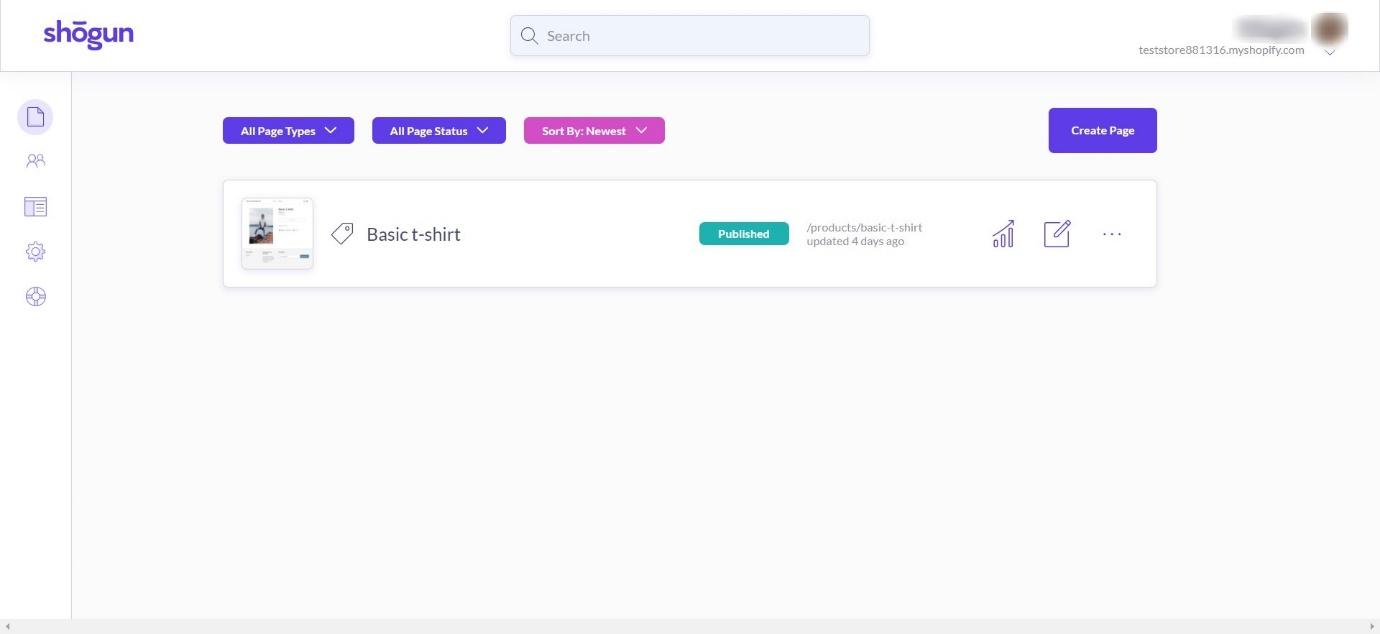
Shogun’s interface looks very clean and minimal – it’s easy to find your way around using the icons along the left-hand side. The homepage gives you an overview of the pages you have already created.
Page Editor
You can create a variety of page types in Shogun.
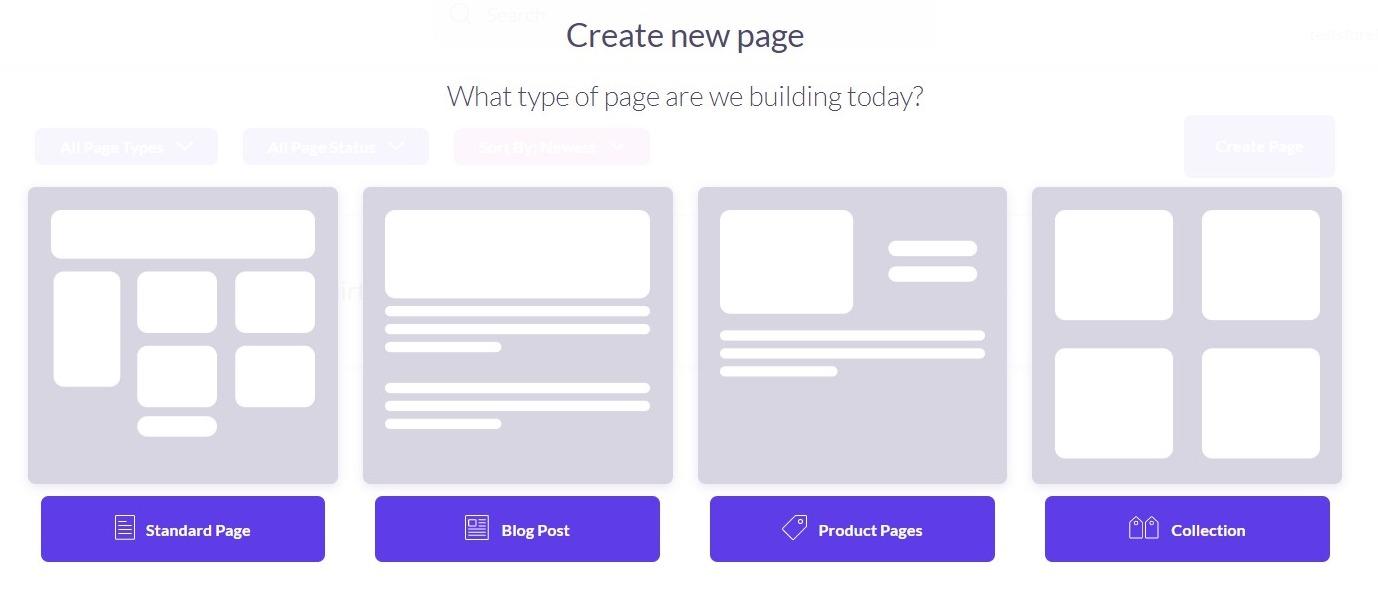
You can either start with a blank page or pick a template. The templates look very attractive, and there’s a wide variety of them, so you should be able to find one to suit your business.
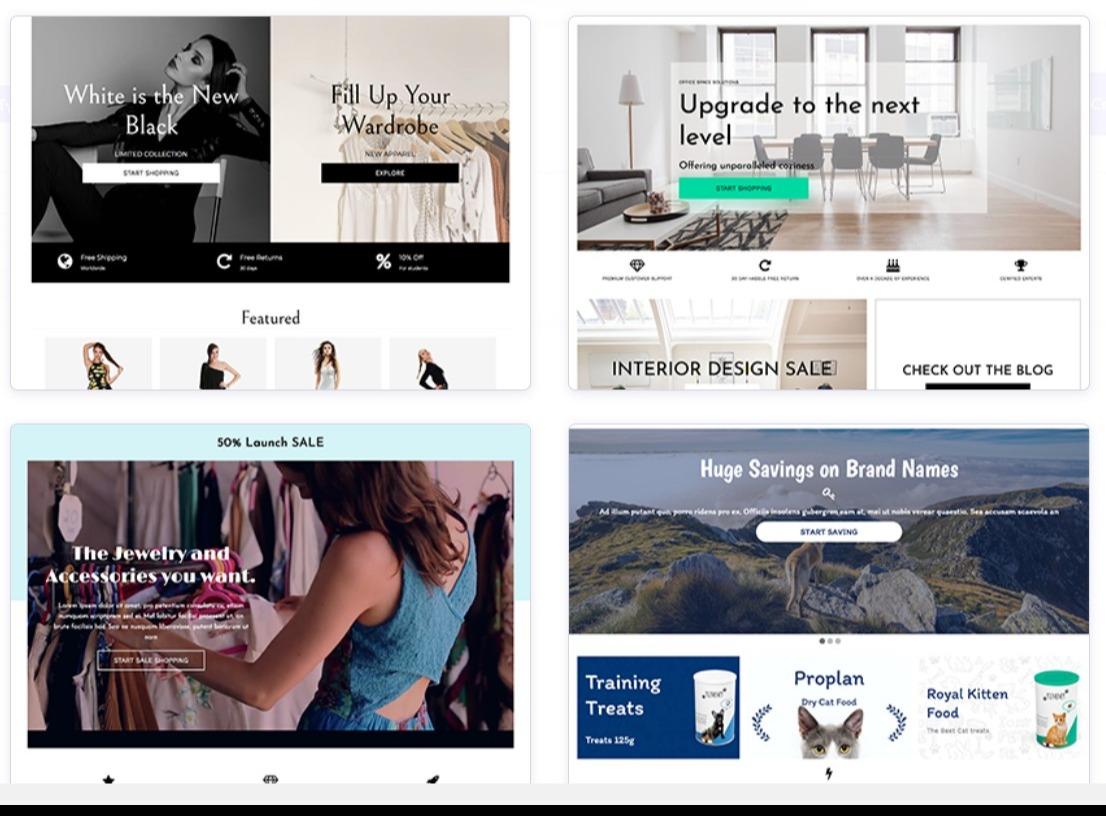
The page editor itself, like GemPages, works in a drag-and-drop style. Just click the element you want (these are displayed on the right-hand side), then drag and drop them onto the page.
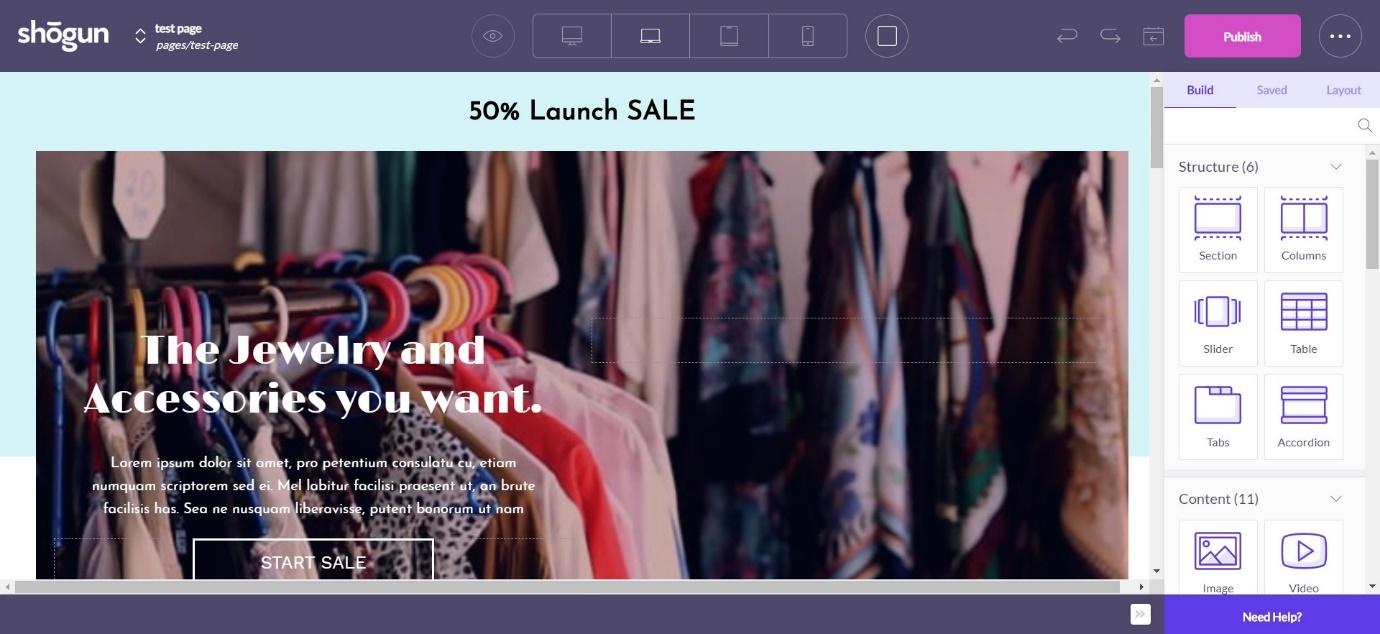
It’s all very user-friendly and simple to understand, with clear iconography.
There’s a huge amount of page elements to choose from. Firstly, you have structural elements – these give your page a basic ‘shape’, and include sections, columns, slides, tables, tabs, and accordions. Playing around with these will enable you to build your page exactly the way you want it.
Then you have a few different types of page elements to choose from.
Content
These will make up the basic content of your page. You can choose to include the following:
- Images
- Videos
- Headings
- Text
- Icons
- Buttons
- Separators
- Countdowns
- Maps
- Forms
- Custom HTML
Social
This allows you to add social sharing buttons. You can also add an Instagram widget to your page.
Shopify
Shopify blocks allow you to add content from your Shopify store. These include:
- Product Box
- Collection
- Product Title
- Product Image
- Product Image Gallery
- Product Price
- Product Variant
- Product Quantity
- Product Add to Cart
- Product Reviews
You also have ‘Structural Blocks’. These are blocks of pre-arranged content that you can customize – for example, you can add a heading and a button in one block.
Each element can be customized simply by clicking on them. For example, editing a background image looks like this:
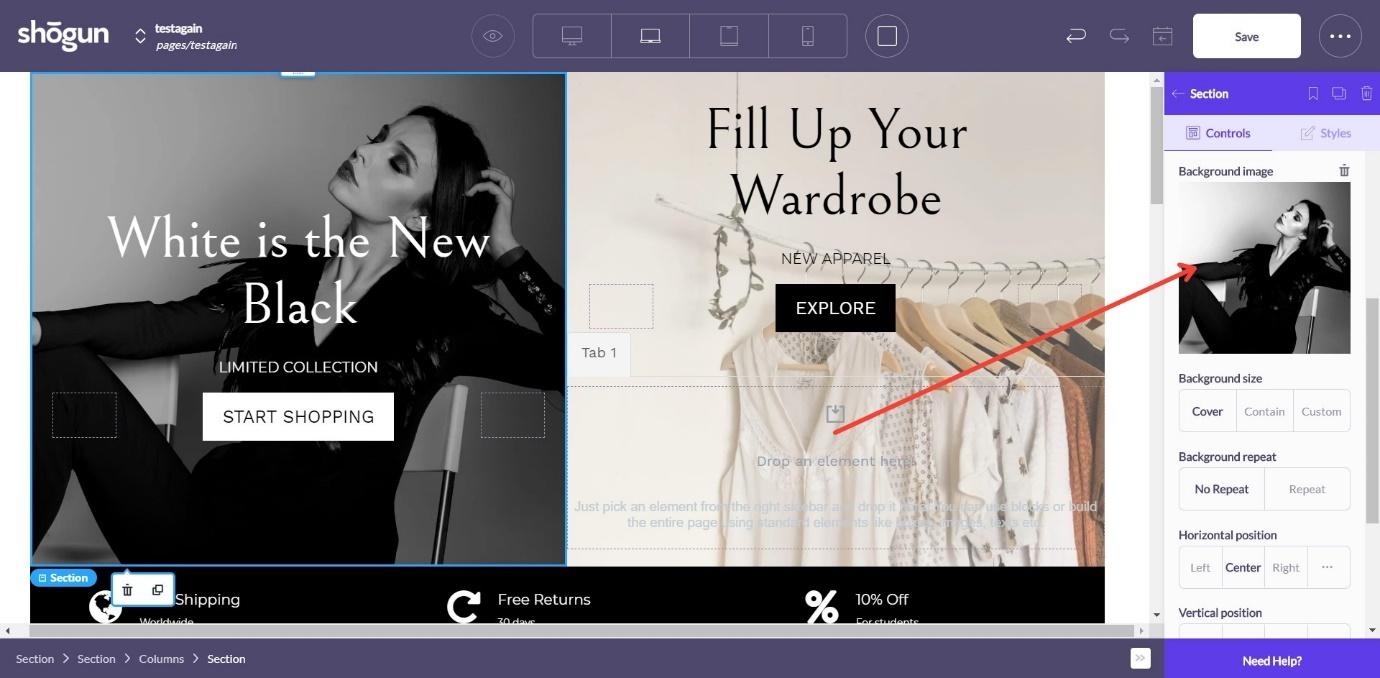
You can adjust the positioning of the image, the dimensions, the overlay settings, and more.
SEO
Like GemPages, there are a few built-in options here to help improve your SEO. You can set a custom page title and meta description for each page, and you can add alt-tags to each of your images. Like GemPages, Shogun improves the loading time for your pages – it does this by compressing images, and by using semantic HTML.
Analytics
One huge advantage of Shogun is the Analytics Suite. You can check the analytics for each individual page:
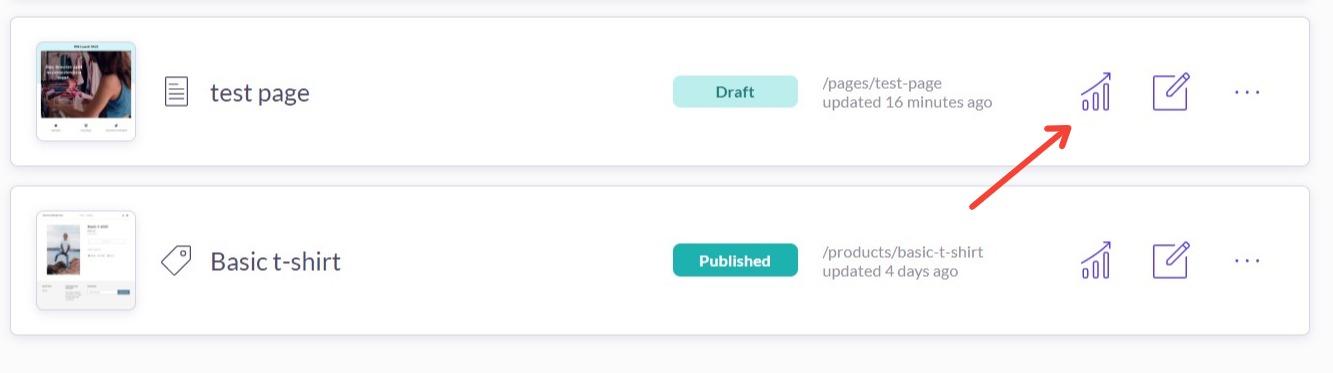
You can check the analytics for one page, or even compare two pages at the same time.
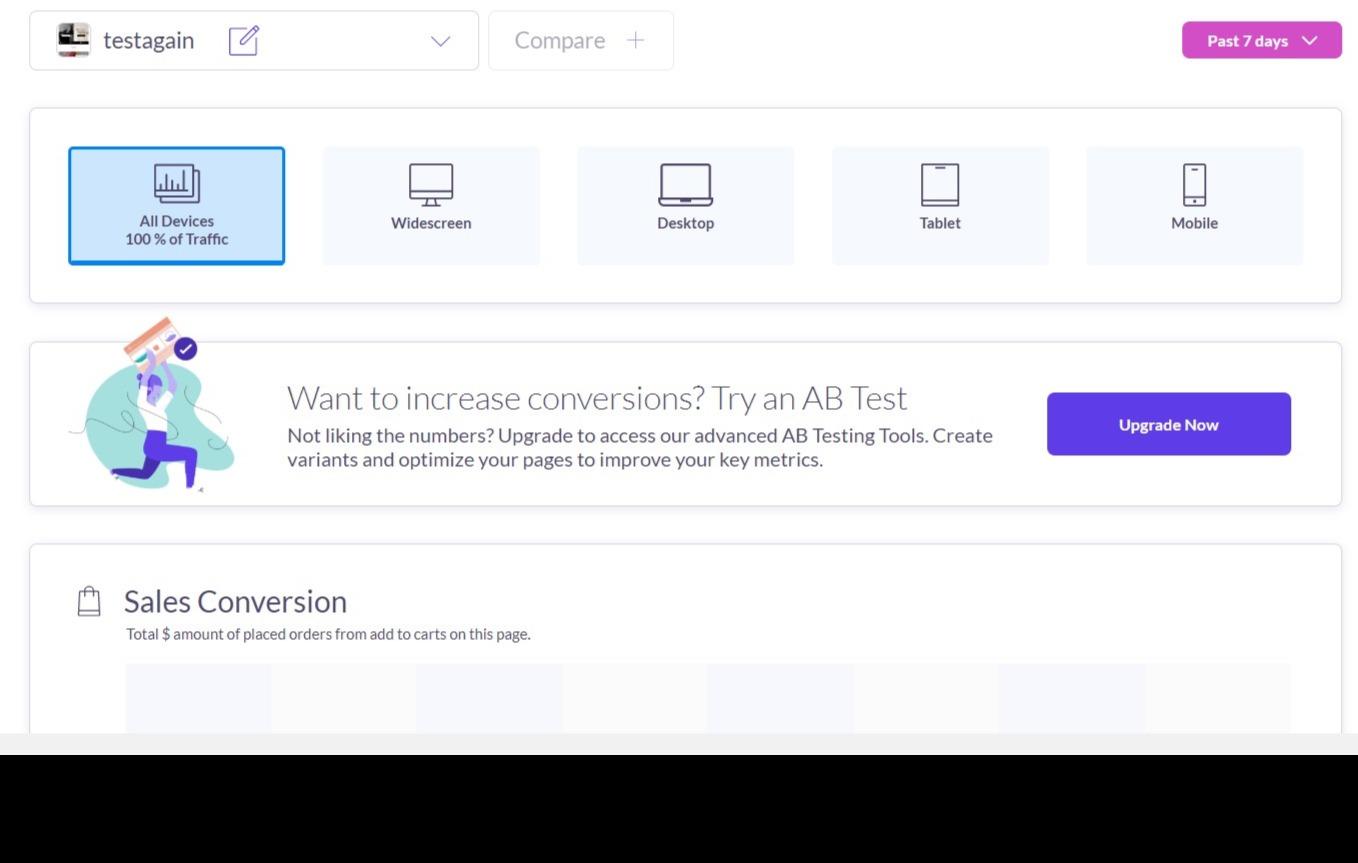
You can check analytics for all devices or narrow it down to different device types (for example, you might want to check how a page performs on mobile devices).
You can look at the following:
- Sales Conversion – the total amount of placed orders from add to carts on the page
- Add to Cart – the percentage of users who added the product to the cart from anywhere on the page
- Total Sessions – total number of visitors to the page
- Bounce Rate – the percentage of users who leave the page with no further activity
- Top Clickthrough Destinations – where users are going from the page
- Top Outside Referrers – how users are getting to the page
This is a huge bonus, as the analytics are clear and easy to understand, and it saves you having to add another app – everything is in one place.
Split Testing
Shogun also offer split testing on the higher price plan. A/B tests are proven to be effective at improving the performance of pages – it allows you to create two slightly different versions of the same page, and then run tests to see which page performs better (for example, which page ends in more sales). This is straightforward to set up.
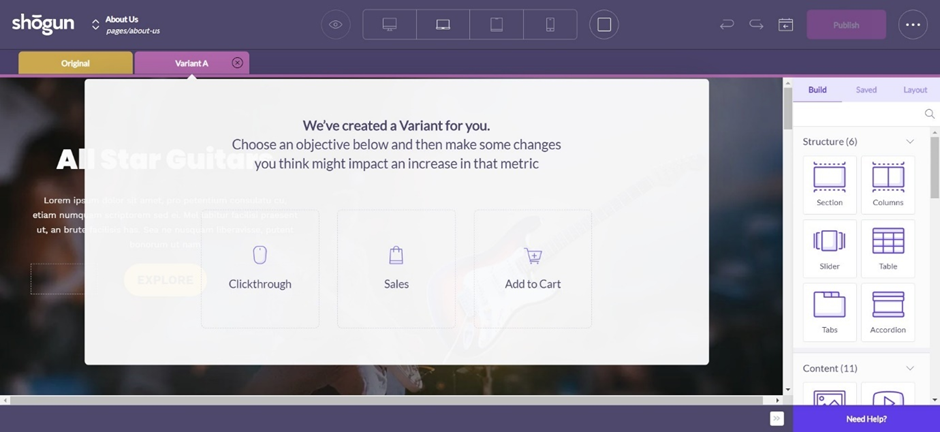
In the page editor, you can easily swap between ‘Original’ and ‘Variant A’ using the different coloured tabs along the top of the page. This allows you to make small edits to each one, so you can track which one your customers like the most. You can choose an objective – Clickthrough, Sales, or Add to Cart – and choose when you want the test to start and finish.
If you have a test running, you will be able to see this clearly on the home page, as it will have the status ‘Currently Running Test’. Once the test has finished, you can view the results for yourself, or just have Shogun pick the winner for you.
Unfortunately, this is only available on the most expensive price plan. If you’re a smaller business and you’re on a tight budget, this might be out of reach for you. If you can afford it, however, it could be a great way to ensure your pages are reaching their optimal performance.
Pricing
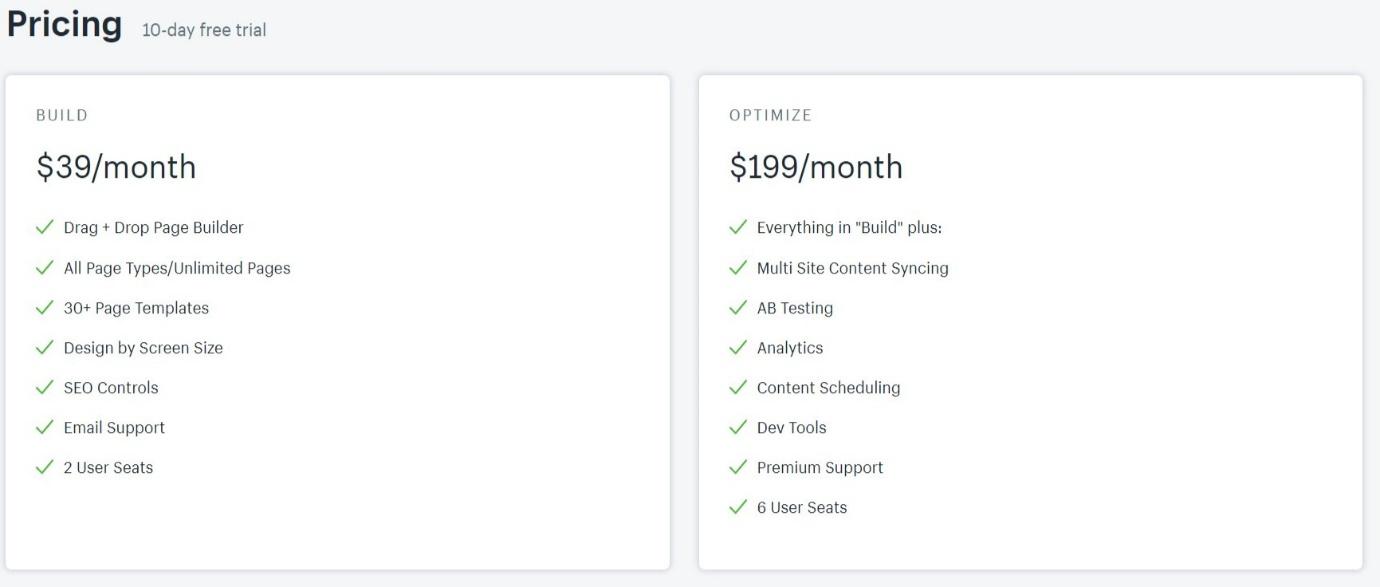
There are two price plans to choose from:
Build – $39 per month
This includes the page builder, all page types, page templates, SEO controls, design by screen size, email support, and 2 user seats.
Optimize – $199 per month
This includes everything in the ‘Build’ plan, plus multi-site content syncing, AB testing, analytics, dev tools, content scheduling, premium support, and 6 user seats.
Shogun offer a free 10-day trial – click here to find out more.
Integrations
Shogun offers integration with Google Analytics, Adobe Typekit, Instagram, Facebook, YouTube, and Pinterest.
Support/Knowledge Base
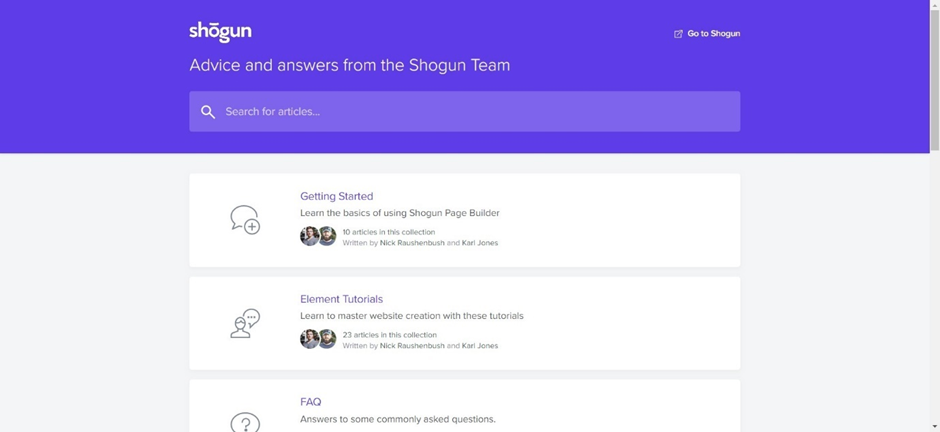
Like GemPages, Shogun has a knowledge base that you can search through. It includes tutorials and videos to help you to make the most of the platform. We were able to find everything we were looking for, too, which was great.
You can also click the ‘Need Help?’ button in the lower right-hand corner when you’re using Shogun, which is helpful. This brings up the FAQ section and gives you an email address to contact Shogun if you need extra support.
The Pros of Shogun
- Interface: the Shogun interface is very clean and minimal, and it’s easy to navigate
- Page Editor: the page editor is user-friendly and offers a variety of page elements
- Extra Features: if you’re willing to pay for them, split testing and analytics are useful features that could make a tangible difference to your sales
The Cons of Shogun
- Pricing: it’s more expensive than some of the other page builders out there, plus the ‘Optimize’ plan may be out of reach of some smaller businesses
- Feature Lock: split testing and analytics are locked behind the higher price plan, which is a shame
Frequently Asked Questions
If you have more questions about Shogun or Gempages, we might have the answer:
Yes, using the custom HTML element, you can create your own page elements from scratch.
Not at the time of writing, no.
Yes, you can do this by going to ‘settings’ on the left-hand side of the Shogun app. Bear in mind that if you downgrade to a lower price plan, you’ll lose some of the features – see the Pricing section earlier in this article to check which features are available on each plan.
You can keep your pages even if you uninstall Shogun – you can sign up again at any time to edit them.
No, not at the time of writing.
Yes – just go to ‘account settings’ on the left-hand side of the screen to change your plan. Bear in mind if you drop down plans, you may lose some features (see the ‘pricing’ section above to see which features belong to which price plan!).
Yes – each element has a CSS code editor and Script code editor.
No – you can create an unlimited number of pages.
GemPages vs Shogun – Which One is the Best?
Now that we’ve seen each platform in detail, let’s directly compare each feature to see how they stack up against each other. Starting with the most obvious:
Page Editor
This is a very difficult one to call. Both platforms are very similar, with the same drag-and-drop functionality. Both offer a wide variety of page elements to choose from, and both are pretty user-friendly. We’re going to have to call this one a draw.
Templates
Both have a wide variety of beautiful, professional-looking templates. We’re going to call this a draw too.
Overall Design/Ease of Use
Both platforms are straightforward to use. However, the design of Shogun is a little cleaner and easier to navigate than GemPages, so we’ll give this one to Shogun.
SEO
Another draw here – both offer similar features, including custom URLs, page names, and meta descriptions. Both platforms try to improve page loading speed, too.
Extra Features
Shogun is the obvious winner here – although they’re locked behind the higher price plan, having analytics and split-testing available is such a great way to improve the performance of your pages. It could make a difference to your sales, and it means you don’t have to have multiple apps doing different jobs in Shopify.
Pricing
GemPages is the winner here. Although Shogun does have some great features, the jump between ‘Build’ and ‘Optimize’ is huge, making it out of reach for some smaller business owners.
Knowledge Base and Support
Shogun had more to offer in their knowledge base, with every search term we tried returning useful results – so it’s the clear choice here.
Conclusion: Our Decision
This is a pretty close call! Ultimately, if you want to create beautiful pages for your Shopify store, either app is going to work well. Both have an easy to use editor, both give you tons of page elements to work with, both have well-designed templates – and both open up a lot more customization than Shopify alone has to offer.
However, if you do have the money to invest in your business, we would recommend Shogun. Although the split testing and analytics are on the pricey side, they are valuable tools that will enable you to optimize the performance of your pages – which could lead to more sales in the long run. Plus, although GemPages has some great features and is very simple to use, Shogun felt a little smoother and more user-friendly – so it’s our overall winner today.
Further read: