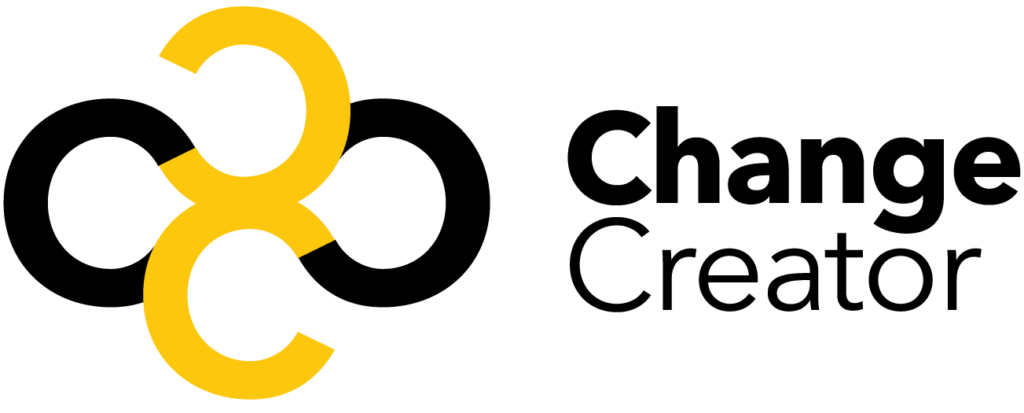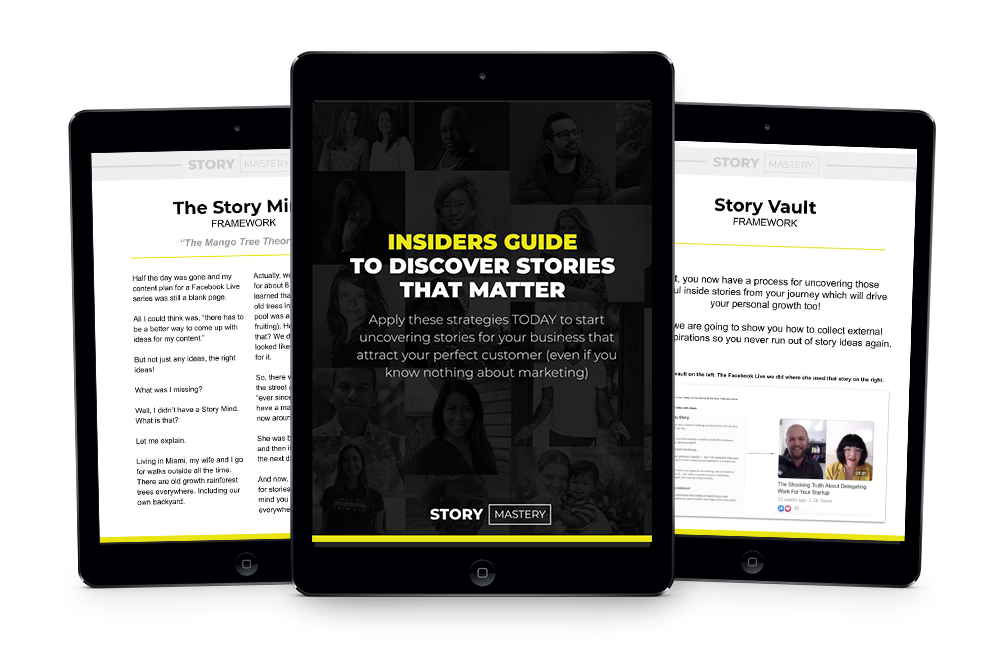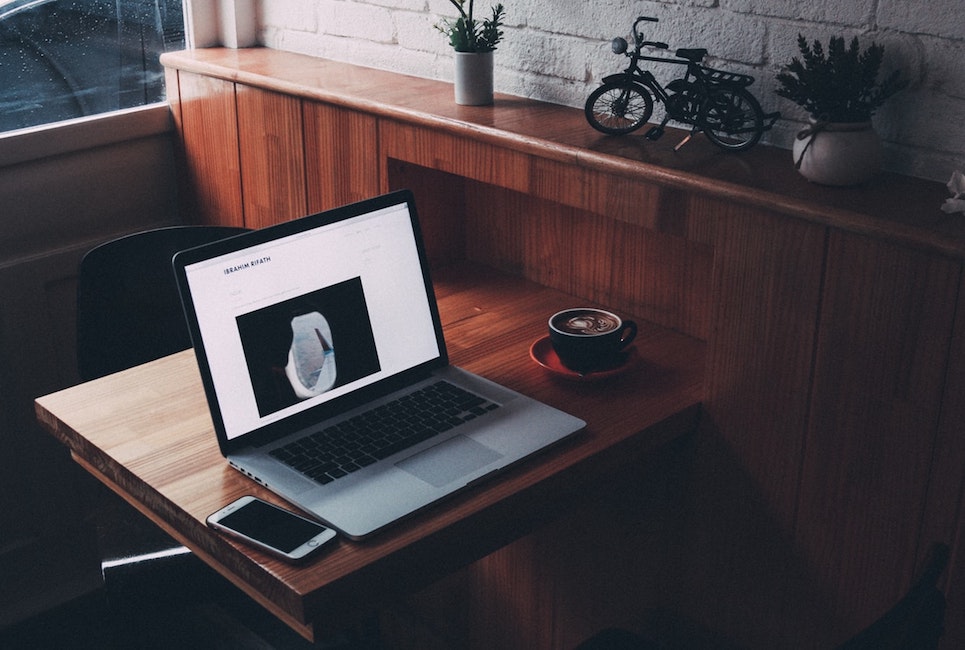
Shopify is an excellent platform, used and enjoyed by many people around the world. As an eCommerce platform, it works brilliantly, but if you really want to grow your online stores, there comes a time when you need more than just the page builders that Shopify offers, which is why I wanted to discuss the best Shopify page builders I’ve found with you here today.
However, you may want a more ‘complete’ website – something that shows your customers exactly what your brand is about, something that gives them extra content and that gives them a good first impression. For that, you may need to consider installing a page builder app. Shopify offers a range of different apps, and page builders are a great tool for those who want to make beautiful landing pages, blog posts, and more.
In this article, we’ll be looking at the best Shopify page builders, testing out how they work and exploring their pros and cons, to see which is the best one for you.
Why Do I Need a Page Builder for Shopify?
Although Shopify is a great platform for your eCommerce business, you might find their templates a bit limiting. You want a website that will capture the interest of your potential customers; you want something that looks professional, interesting and is easy for them to navigate. A page builder could be the thing you’re looking for: it will work with your Shopify products, enabling you to design a page that looks exactly the way you want it to.
You may also want to make different pages for your website. You might want a detailed About page that will explain the story of your business to your customers. You may want to run a blog, perhaps showing them a glimpse of what your business looks like behind the scenes, or to inform your customers of upcoming products. Or, you may want to create a page from scratch that doesn’t fit into any of those categories.
Some page builders also include extra features, like split testing, or analytics. This is great if you want to further understand how your business is doing, or if you want to improve the performance of your pages.
Finally, a good page builder will work with other platforms – for example, you may be able to create custom social media buttons to give your customers more ways to connect with you, or you may be able to insert a form for email marketing platform. These things may seem small, but they could make a big difference to your business overall.
Interested? Let’s take a look at five of the best page building apps there are for Shopify right now.
Shogun
Shogun (full review here!) is a great platform for Shopify (and is also available on Magento and BigCommerce), with tons of attractive templates to choose from. You can build the following types of pages:
- Standard pages
- Blog posts
- Product pages
- Collections
Page Builder
There are a lot of beautiful templates to choose from with Shogun.
They look easy to navigate and professional, and you can choose to view how they will look on different types of platforms before you decide.
The page builder itself is a real highlight of Shogun – it’s really easy to use and nice to look at, too.
At any time, you can switch between types of devices and keep editing – so if you want to check it looks okay on a mobile device, you can do that, and then choose to keep working on the page in mobile view.
The menu on the right-hand side allows you to build your page. You can choose from basic structural blocks, like sections, columns, sliders, tables, tabs, and accordions – and simply drag your chosen block onto the page. Once you’ve arranged things the way you like, you add content, which includes:
- Images (you can upload these or choose them from another platform, like Facebook or Google Drive)
- Videos
- Text, including headings, paragraphs and bullet-point lists
- Icons
- Countdowns
- Separators
- Maps
- Forms
- Custom HTML
You can also add products from your Shopify store – you can choose a product image, title, and description, for example, and drag them around where you want them on the page. You can also add product reviews, which is great, as well as an add to cart button.
Another great feature is the social media icons section – you can create icons for your main social media accounts in any size and color.
Structural blocks allow you to add pre-made blocks of content to your page. Again, this is great if you’re building a page from scratch and you’re not sure where to start.
Split Testing
Using the highest-priced plan, you can split test your pages. This is a really great tool to improve the performance of your pages over time, and Shogun has gone out of their way to make this a really simple process for you. You can choose from three objectives: clickthrough rates, sales, and add-to-cart. Shogun will then create a duplicate version of your page, allowing you to make slight adjustments (you can swap between them easily in the page builder).
Shogun will then run the split test for as long as you want it to. You can choose to allow Shogun to pick the most likely winner, or you can view the results and choose which version you’d like to use.
This is a really great feature – and could make a big difference to your sales over time.
SEO
Shogun helps you to optimize your SEO in the following ways:
- Set page title and meta description easily when you make a page
- Add alt-tags to your images
- Images will be compressed, making the load time faster
- Uses semantic HTML, resulting in SEO-friendly pages
Analytics
On the two highest price tiers, Shogun has an Analytics Suite.
You can see how well your pages are performing in the following areas:
- Sales Conversion
- Add to Cart
- Total Sessions
- Bounce Rate
- Top Clickthrough Destinations
- Top Outside Referrers
You can also see how each page performs on different types of devices. The great thing is you can compare your pages – this gives you a great visualisation of how each type of page is doing.
You can also view your split test results here. All in all, it’s a great analytics package, and it’s so helpful to have it ready for you without having to worry about signing up to another platform.
Extra Features
There are a few more things we need to say about Shogun, too:
- Syncing
This allows you to copy content between your stores – whether that is a whole page, a blog post, or snippets of pages that you’ve created. As long as you have two or more stores on a paid plan with the same verified email address, you’ll be able to sync your content right away.
- Advanced Settings
If you know Liquid, CSS, or JavaScript, you can create custom elements for your Shogun pages. You can also add extras, like a MailChimp form, custom fonts, an anchor for your pages, and even embed third-party forms.
Support
Shogun has a pretty good knowledge base, with videos, tutorials, and FAQs. You can also leave a message for a Shogun representative to get back to you if you have any issues, or if you’re a higher price plan, you can access a live chat feature to speak to someone straight away.
Pricing
Here’s the lowdown on Shogun’s pricing plans:
Build
Build costs $39 per month and includes the following:
- Drag and drop page builder
- All page types
- 30 + page templates
- Design by screen size
- SEO controls
- Email support
- 2 user seats
Measure
Measure costs $99 per month and includes the following:
- Everything in the ‘Build’ plan
- Analytics Suite
- Multi Site CMS/page syncing
- Content scheduling
- Dev tools
- Email and live chat support
- 4 user seats
Optimize
Optimize costs $149 per month and includes the following:
- Everything in the ‘Measure’ plan
- AB testing
- 6 user seats
Click here to find out about Shogun’s 10-day free trial!
Pros and Cons of Shogun
Here are the pros and cons of the platform:
Pros
- Platform is super easy to use and looks great
- Templates are beautiful and professional
- The editor is very easy to use
- The extra features (like split testing and analytics) are great
Cons
- It’s a shame that split testing is only available on the most expensive plan
- Not many integrations yet (although there may be more on the way according to the developers)
PageFly
PageFly is a great app that will allow you to make a variety of pages, including:
- Regular page
- Home page
- Collection page
- Product page
- Password page
- Blog post
Page Builder
The templates are attractive, and there are quite a few to choose from. You can also choose to switch between widescreen, desktop, tablet, and mobile view to see what they will look like on each type of device.
The page builder itself is pretty straightforward to use. You can create the structure of your page using the ‘layout’ section, which will allow you to drag and drop structural elements onto the page. You can then fill those blocks with content, which can include:
- Text, including headings, paragraphs, and bullet point lists
- Buttons, icons, and QR codes
- Images
- Media, including YouTube videos and SoundCloud clips
- Social media, including Instagram, Facebook Like, Facebook Page, and Twitter
- Extra ecommerce features, like MailChimp sign up forms, tables, tabs, accordions, slideshows, Google Maps, and a countdown timer
- Custom HTML
You can also insert items from your Shopify store – including product details, images, and descriptions. You can easily add an ‘add to cart’ button, too.
If you’d prefer to start from scratch, you can:
You may want to use pre-made sections: only available on the Pro plan, these are design elements that you can drag onto your page (for example, an image with a text overlay and a button). You may find it easier to build your page using these pre-made sections.
At any time, you can view how your page will look on different types of devices using the button at the top of the page.
If you create a section of a page that you really like, you can choose to save it, and then quickly add it to other pages. This is great if you’re trying to keep your pages consistent.
SEO
PageFly will help you to improve your SEO in the following ways:
- Page URL
- Meta Description
- Page Title
You can easily edit these as you go along, and PageFly will remind you to set these when you create a new page.
Analytics
PageFly do not have their own analytics – you have to integrate with another platform, like Google Analytics, to see how your pages are performing.
Support
In terms of support, PageFly has an in-depth knowledge base:
This includes videos, tutorials, and articles to help you make the most of the platform. You can also submit a query using a ticket system, and someone will get back to you. There’s also a Facebook group for PageFly users, which you may find useful.
Pricing
PageFly is available at a reasonable price – there’s even a free plan, which is great if you only want to create a couple of pages. Here’s a quick rundown of the pricing:
Free
The free plan will cost you nothing, but is missing some of the key features in the paid plans. Here’s what you get:
- 15+ templates
- Basic page elements
- 1 saved section
- 3 page limit
- New regular page
- Page outline
Pro
Pro is $9.95 per month (or $8.25 per month if you choose to pay for a year in one go). It offers:
- Everything in the ‘Free’ plan
- 40+ templates
- Advanced page elements
- 5 saved sections
- No page limit
- Product page add-on
- New Home page
- Autosave
Premium Plan
Premium plan is $29.95 per month (or $24.96 per month if you choose to pay for a year in one go). It offers:
- Everything in the ‘Pro’ plan
- 20 saved sections
- Collection page add-on
- New Coming Soon page
- New blog post
- Import/export page
- Slideshow element
- Version history
You can find out more about PageFly here.
The Pros and Cons of PageFly
Here’s what you need to know about the platform:
Pros
- Reasonable price plans, with a free plan for those who just want to build a couple of pages
- Pretty easy to use
- Good support
Cons
- No extra features
- The platform doesn’t look as attractive as others that we’ve tried
GemPages
GemPages Page Builder and Funnel is an app that allows you to create the following:
- Home pages
- Product pages
- Collection pages
- Blog posts
Shopify Page Builder
There are quite a few templates to choose from – they look clean and easy to navigate.
One of the first things that GemPages will draw your attention to is the Library.
This will bring up a collection of pre-designed blocks to choose from – from FAQs to product lists to content. These blocks look sleek and well-designed, and they’re easy to simply insert into your page wherever you want them.
When it comes to content, you have a lot to choose from.
The area on the left (where the arrow is pointing) is where you need to go to add content. You can add:
- Text, including headings and text blocks
- Images
- Buttons
- Icons
- Separators
- Custom sections (using Liquid)
- Icon lists
- Modules (including Google Maps and Instagram)
- Popups (custom popups or video popups)
- Videos (including Vimeo and YouTube)
- Form fields (this allows you to create a custom form)
You can also add ‘Banners’ and ‘Stacks’. This allows you to quickly arrange a group of products on your page.
It’s really straightforward to create beautiful pages for your products just by dragging and dropping these elements where you want them.
You can also add special elements for Collection and Article pages.
At any time, you can switch between device types to see what your website will look like on different types of devices (and you can edit them in those modes, too).
The whole platform feels very clean, simple, and user-friendly – it’s really easy to get your head around how it all works.
You can also choose to save your templates in the Library – this is great if you wish to create several similar-looking pages to keep things consistent.
The good thing about GemPages is what they call ‘mini apps’ that are built into the platform. These include video pop-ups, countdown timers, and other great features which could make a huge difference to the way your customers interact with your business.
SEO
When it comes to improving your SEO, GemPages has this to offer:
- Add alt-tags to images
- Set page title and meta description
- Uses ‘lazy loading’ – this makes your pages load much faster
Analytics
GemPages do not offer their own analytics – you’ll have to work with a third-party analytics platform instead.
Support
GemPages has a great live-chat support feature, so if you need help, you’ll be able to get it quickly. They’ve also got an FAQ page, but it doesn’t have a huge amount on it yet, and we weren’t able to find all the information we were looking for.
It also has a ‘tips for sellers’ page with video tutorials on how to use the platform. These are really useful.
Pricing
There are three price plans for GemPages:
Starter – $15 per month
- Intuitive page builder
- 30+ templates
- Landing pages
- Home pages
- SEO optimized
- Fastest CDN loading
- Mobile editing
- Email support
Professional – $29 per month
- Everything in the Starter plan
- Product pages
- Collection pages
- Blog posts
- Premium templates
- Speed Plus +
- Boost sale add-ons
- Priority live chat
Advanced – $59 per month
- Everything in Pro
- 03 Store Installations
- Sales funnel builder (up and downsell)
- Copy between GemPages accounts
- Enterprise support
GemPages offers a free trial – click here to find out more.
The Pros and Cons of GemPages
Here are the pros and cons of the platform:
Pros
- Platform is easy to use and looks good
- Templates look clean and professional
Cons
- Knowledge Base isn’t that useful
- Some of the features advertised were difficult to find on the platform itself
Page Studio
Page Studio is another great app. It allows you to build:
- Landing pages
- Home pages
- About pages
- Contact pages
- FAQs
- Story pages
Page Builder
There are a lot of great templates to choose from with Page Studio:
They look very professional and easy to use.
Once you click on a template, it immediately opens up the page builder. Unlike the other platforms we’ve reviewed, Page Studio doesn’t open in a separate window. This is slightly annoying as it means you have a bit less space to work with.
You can view how your page will look on mobile, desktop, or full size at any time.
Sections are pre-built design elements that you can insert into your page. By clicking on one, it pops into the page for you. These look great and are very easy to customize.
In the area shown by the arrow, you can add content. This includes:
- Text, including headlines and images next to text
- Images, including collections of images
- Separators
- Buttons
- Forms
- Videos
- Maps
- Cards (these are short paragraphs of text with an image at the top – great for creating bios)
- Social media buttons
- Call to action sections
- Testimonials
- Pricing
- Contact sections
- Buy Now buttons
- Countdown clocks
- Custom HTML
The whole platform isn’t as user-friendly as the others on this list – the elements in the pre-built templates aren’t able to be dragged around, although you can drag and drop new elements onto the page – and it’s a lot more basic. However, for the price, it’s still a decent page builder and should allow you to build some great landing pages.
You can also duplicate pages, which is really handy.
SEO
In terms of improving your SEO, Page Studio can offer the following:
- Set SEO title
- Set meta description
- Set URL
- Add alt-text to images
Analytics
Unfortunately, Page Studio do not offer their own analytics – you’ll have to use a separate platform for that.
Support
Page Builder has an FAQ section on its website:
There’s also a Getting Started guide, which is really helpful if you want to make the most of the platform. There is support available Monday-Friday, 9am to 5pm PT, and you can email them a question at any time.
Pricing
In terms of pricing, ShopPad is pretty straightforward:
There’s only one pricing plan, and this obviously includes everything the platform has to offer. It’s a pretty decent price point considering the types of pages you can make, and if you’re looking for something simple, it could be a great choice. They also offer a free trial – click here to find out more.
The Pros and Cons of Page Studio
Here are the best and worst parts of the platform:
Pros
- Simple pricing plan
- Great templates
Cons
- FAQ section could be more detailed
- Whole thing runs within the Shopify platform itself, giving you less room to manoeuvre
- Page builder isn’t as easy to use as some of the others we’ve tried
Hypervisual
Hypervisual is another page builder for Shopify. It will allow you to build any page that you can think of – it says that it can help ‘create the world’s most beautiful eCommerce pages’.
Page Builder
As you can see, like Page Studio, Hypervisual runs within the Shopify platform itself.
To get started, you are presented with a blank page. (It gives you some inspiration in the form of templates if you find this overwhelming).
You can choose to add the following:
- Headers
- Images
- Text
- Videos
- Custom HTML
- Products
- Collections
- Spacers
- Two Columns
- 2,3, or 4 Columns With Image and Text
- 3 or 4 Columns of Products
- Email Opt-Ins
- Image Sliders
- Vertical Images and Text
You can also add ‘Hero Banners’ – this is a large banner comprising of an image with text overlay.
Rather than clicking and dragging, you simply add sections using the ‘+’ button, installing them where you want them.
It’s not the easiest page builder around – it feels quite fiddly and not as intuitive as some of the others we’ve tried – but you can create some good-looking pages using Hypervisual.
The platform is pretty easy to navigate though, with each of your pages easy to find and edit:
It also has a few great features, including an in-built email sign-up form, and add to cart buttons – so you can create pages for your products that your customers will enjoy using.
Message Match
One great feature that Hypervisual has to offer is Message Match. This clever tool allows you to create slightly different versions of the same page, with different URLs, to show different customers. This is a great way to test out different types of pages and see what clicks with your customers.
You can see from the area shown by the arrow that this is easy to set up – you simply click ‘New Version’ and it opens up the same page again, which you can edit slightly. You can also view the links for each version so you can share it to the right people. This is a really interesting idea.
SEO
With Hypervisual, all of your page content is indexed by Google and is made to be SEO-friendly – and is designed to have a super-fast loading time.
You can also click ‘Edit Website SEO’ to change the web address for your page, if you want to.
Analytics
Hypervisual does not have its own analytics suite. It does, however, offer automatic integration with Google Analytics and Facebook Pixel, which is useful.
Support
Hypervisual has a live chat feature, which is great if you want help instantly.
It also has an FAQ section, although at the time of writing it didn’t have much on it – there were a few things we wanted to know that didn’t come up when we searched for it, which is a shame.
Pricing
Hypervisual has three pricing plans:
- Merchant – $9.95 per month
Up to 12 active pages and unlimited blog posts
- Pro – $24 per month
13 to 36 active pages plus unlimited blog posts
- Ultimate – $49 per month
Unlimited pages and unlimited blog posts
- Hypervisual offers a 14-day free trial: click here to find out more.
The Pros and Cons of Hypervisual
Here are the best and worst parts of the platform:
Pros
- Pretty straightforward to use
- Message Match is an interesting feature
- Pricing plans are very simple
Cons
- A bit fiddly and not as intuitive as the others
- FAQ section isn’t that helpful
Frequently Asked Question
Shopify transfers your payment to your bank account. A normal payout period ranges from 2-4 business days depending on where you live. You should be notified by Shopify if your business is under a longer payout period.
Shopify’s basic plan starts out at $29.99 a month. Its main plan costs $79/month and its advanced plan costs $299 a month. This, however, does not include credit card and transaction fees.
Conclusion: Which is the Best Page Builder for Shopify?
As you can see, there are many best Shopify page builders. Any of these platforms could help you to create great-looking pages for your eCommerce site, and all of them are pretty easy to use.
However, there are variations in terms of user-friendliness and price. If you want to create a few basic pages for your website, PageFly’s free plan could be a great option (although keep in mind some of the page elements are missing from the free plan – make sure you check first). Page Studio is a simple platform and could be great if that’s what you’re looking for – it has a pretty low price point, too.
In terms of features and design, however, we’ll have to go with Shogun as our favorite. The templates are beautiful, the platform itself is great to look at and easy to navigate, and the extra ecommerce features, like the analytics suite and split testing, make it a really great choice.
We hope this has helped you to choose which app is right for your Shopify store!
You might also enjoy:
- How to create a landing page on Shopify
- Shopify vs WordPress
- Clickfunnels vs Shopify
- Yahoo Ecommerce Solutions vs Shopify
- Shopify vs Neto
- Vend POS vs Shopify
- How to Choose the Best Business Tools: A Change Creator Guide
- How to Make Money in Ecommerce: 7 Solid Tips from the Pros
- OptimizePress vs Leadpages: Which Landing Page Builder is Best?