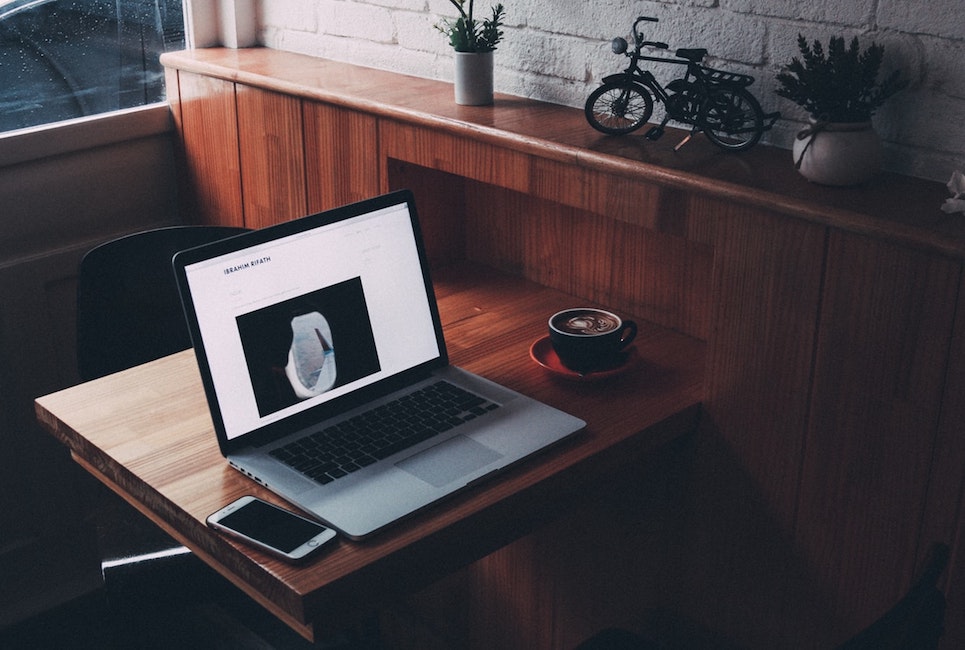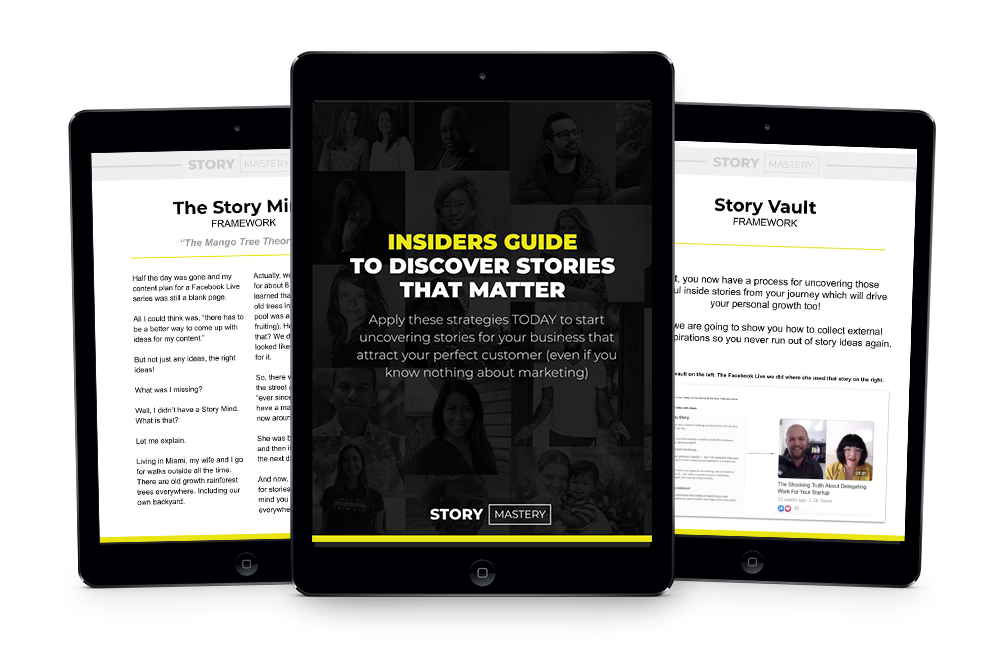Salesforce is a powerful platform. Used by over 150,000 people, it is known as one of the best CRM (customer relations management) platforms out there. It’s a great tool that can help you to run your business more effectively – but it can be customized further using their App Marketplace.
The question is – which apps are the best? With over 3,000 apps to choose from, it’s hard to know where to begin. In our guide on the best Salesforce commerce cloud apps, we’ll take you through the top ones out there.
We’ll look at a variety of apps in different categories – event management, accounting, analytics, marketing automation, and more – looking at the main features they have to offer. We’ll also take a look at customer reviews, giving you an overview of what real users think, and we’ll give you the average star rating out of 5 for each app.
Plus, we’ll tell you which tiers work for each app – as not all apps are compatible with every tier.
We’ve tried to pick an app from a broad range of categories, so you can find something to suit your business.
Let’s start off with marketing!
Best for Marketing – Lead Scoring

For a free app, this one packs a punch. Lead Scoring gives your customers a score based on rules that you can set yourself (for example, making a purchase). The higher the score, the more likely the customer is to make a new purchase – meaning you can specifically target those customers in your marketing strategy.
It’s a simple app to install and run, and it doesn’t take long to set up the rules. If you’ve never encountered lead scoring before, this app provides a good way to try it.
Main Features
- Capture leads based on a variety of criteria
- Highly customizable
- Easy to install
Available For
- Professional
- Enterprise
- Unlimited
- Developer
- Performance
What Do Users Think?
Users enjoyed how easy it was to install the app, and how many features it offered for free. They also report that the app is very customizable, allowing you to set your own criteria for lead scoring. This may put some people off if you’ve never attempted lead scoring before, but it may be just right for you if you want to have full control of the process.
It has an average rating of 5 stars.
Pricing
Lead Scoring is a free app – you can find out more here.
Best Page Builder – Shogun

Shogun will give you the power to create beautiful pages for your eCommerce store. Whether you need to make landing pages, blog posts, or product pages, the easy-to-use drag-and-drop editor will enable you to do so.
What’s great about Shogun is that it’s a very visual platform, simple to learn and easy to use. Just drag and drop the page elements where you want them – and then customize it to your hearts’ content. If you want to make page building simple, this is a great app to go for.
Plus, it comes with extra features, including A/B testing for your pages, and analytics (depending on which price plan you choose).
Main Features
- Create great-looking pages, using templates or from scratch
- Simple drag-and-drop page editor
- A/B testing
- Analytics suite
What Do Users Think?
As Shogun doesn’t appear on the App Exchange, we weren’t able to get user reviews. However, you can find our review of Shogun for Shopify here (it works in the same way once you’ve got the integration up and running).
Pricing
There are different price plans for Shogun, depending on which features you want. To find out more, visit Shogun’s website.
Best for Events Management – Cvent Events App

If you need to sell tickets to an event online, this app is a must-have. It streamlines a lot of the processes that come with event management, saving you time and effort – and it’s particularly well-suited to businesses with larger teams. You can allow your teams to invite and register customers to events and track how well your events have performed.
The great thing about this app is that you can follow your contact’s journey with your business – at past events for example. This can give your sales team an idea of which future events they can market to specific customers. From your point of view, you can track and manage the performance of your sales team easily.
The data from your events is displayed clearly – making it much easier to report the results of an event to your wider team.
Main Features
- Streamline the processes that come with running events
- Clear reporting shows you the success of each event
- Sales team can individually track and pursue potential customers
Available For
- Enterprise
- Unlimited
- Developer
- Performance
What Do Users Think?
Users really enjoy how much this app streamlines their work processes, eliminating some of the time-consuming manual tasks (like manual invitee list uploads).
It has an average rating of 5 stars.
Pricing
Starts at $2,450 per company per year – click here to find out more.
Best for Analytics – Conga Grid

With a huge amount of 5-star reviews, Conga Grid is the ultimate analytics solution. It will organise data in a way that makes it simple to understand. It allows you to manage information, simplifying it so you have the most accurate data available. Using their grid system, you can create a customized display that will show your data in one screen – this saves you time and allows you to see how well certain products or pages are performing, so you can make adjustments if necessary.
You can also use Quick Start Grids if you want to get up and running right away.
Main Features
- Create your own personalized grid to organise data
- Keep data organised and clear
- Quick Start Grids allow you to get going straight away
- Clear display allows you to see and understand your sales data in one glance
Available For
- Professional
- Enterprise
- Unlimited
- Developer
- Performance
What Do Users Think?
Users find Conga to be intuitive and simple to use, with little training needed to get up to speed with it. They also found Conga’s customer service to be brilliant, with dedicated account managers available if needed. They enjoyed how easy it is to import data in one click, saving a lot of time and effort.
It has an average rating of 5 stars.
Pricing
Conga starts at $18 per month for 10 users (this is the minimum user amount). They offer discounts for non-profits. Find out more here.
Best for Accounting – FinancialForce

Keeping on top of your accounts can be complicated and time-consuming, so when you’re looking for an app, you want one that is going to simplify the process as much as possible, saving you a lot of headaches. Financial Force is a great one, as it has tons of features and helps to break things down in a simple, easy-to-understand way.
With a modern, clean interface, Financial Force allows you to automate the billing and collections process, saving you time. It gives you comprehensive financial reporting, with very readable information that is updated in real time. It also allows you to streamline some of the more boring processes, like recurring journal entries and reversing of entries. You can also monitor cashflow, even across multiple bank accounts – which is a vital tool.
You can even get access to trend forecasting, and it’s easy to access data wherever you are, even on mobile.
Main Features
- Streamlines tedious processes, making bookkeeping much easier
- Gives you comprehensive financial reporting
- Automates billing and collections process
- Trend forecasting
- Easy to access live information at any time
Available For
- Enterprise
- Unlimited
- Developer
- Performance
What Do Users Think?
Users found the app to be user-friendly and intuitive. They found the reporting to be very powerful, too. Some users found it slowed things down a little, as the app installs a lot of objects, tabs, and pages, so that’s something be aware of. However, most reviews are positive.
It has an average rating of 4.6 stars.
Pricing
Pricing starts at $420 per company per month. Click here to find out more.
Best for Marketing Automation – ActiveCampaign

When it comes to marketing automation, ActiveCampaign are well-known, and their app for Salesforce is brilliant. You can create personalized email marketing campaigns using information you already have in your Salesforce accounts. You can manage leads and contacts easily, allowing you to specifically target certain customers with marketing campaigns that are just right for them.
It’s packed with features, including marketing automation, email marketing, site messaging, online chat, segmentation, and conditional content – meaning you can create highly personalized, customisable campaigns.
Whether you want to send follow-up emails, target leads with specific campaigns, or just observe how your leads are interacting with your email campaigns, ActiveCampaign covers it all.
Main Features
- Marketing automation which allows you to create highly personalized campaigns
- Email marketing, site messaging, and online chat
- Lead management allows you to segment and organise your contacts
- Set unique goals for each customer
- Start a campaign to win back previous customers
Available For
- Professional
- Enterprise
- Unlimited
- Essentials
What Do Users Think?
Users think that the app takes a little time to learn – so if you don’t want a learning curve, it might not be for you. However, most users report great results, meeting or exceeding all expectations when it comes to creating marketing campaigns.
It has an average rating of 4.4 stars.
Pricing
ActiveCampaign starts at $9 per company per month, with discounts available for non-profits. Find out more here.
Best for Shipping – FedEx Shipping App

If you want to manage your shipping seamlessly, FedEx is a great choice. You can mail and ship products to any lead, contact, or account. The app automatically calculates FedEx shipping rates, too – meaning it can quickly print shipping and return labels, saving you time and effort.
It also allows you to keep in touch with your customers using the ‘Chatter’ service, giving them real time tracking updates.
Main Features
- Send mail or ship packages to any Lead, Contact, or Account
- Automatically calculates FedEx rates
- Generate and print labels automatically
- Track shipments using Chatter service
Available For
- Professional
- Enterprise
- Unlimited
- Force.com
- Developer
- Performance
What Do Users Think?
Users enjoy how easy this is to use, especially as you never have to leave the Salesforce cloud to do it – saving you from having to learn to use multiple platforms. They found the automation of otherwise time-consuming tasks to be extremely useful, which is great.
It has an average rating of 4.9 stars.
Pricing
The price starts at $208.75 per month, with discounts available for non-profits. You can find out more here.
Best for Customer Feedback – Formstack

Sometimes, you need to capture data from your customers. Whether you want feedback on a certain event, campaign, or sale, or you need to collect data for an order form, Formstack has you covered with it’s easy to use form builder.
You can create a variety of forms, including customer feedback, event registration, waivers and disclaimers, job applications, order forms, and more. You can even create a contact form so your customers can contact you directly. The form builder itself is intuitive and simple to use, and best of all, it’s safe – it’s HIPAA, PIPEDA and GDPR compliant, meaning you can trust that your customer’s data will be kept securely.
Main Features
- Create any kind of form using an easy, intuitive form builder
- Form builder is HIPAA, PIPEDA and GDPR compliant
- Forms are responsive and mobile-friendly
- You can send forms to customers via email
- Includes a free 14-day trial
Available For
- Professional
- Enterprise
- Unlimited
- Force.com
- Developer
- Performance
What Do Users Think?
Users think that the form builder itself works really well, and they like how customizable it is even if you have no technical experience. They also praised the customer support, saying they were responsive and helpful.
It has an average rating of 4.8 stars.
Pricing
FormStack starts at $79 per month with discounts available for nonprofits. You can find out more here.
Best for Staff Training – Trail Tracker

If you run a bigger business and you manage a sales team, motivating your team to learn a new platform can be difficult. Trail Tracker is designed to train your staff to learn how to use Salesforce in a fun, engaging way. Your employees can collect badges as they learn new skills.
It’s also very easy to keep on top of how your employees are doing. It automatically syncs on a daily basis, and it gives you all the customer data you need, including most active users, most popular badges, and records of activity for each user.
It’s a fun app – and if you want to encourage your staff to learn new skills and reach their goals, this is a good way to do it.
Main Features
- Fun platform encourages staff to reach their goals to earn badges
- Data syncs every day, so you can track the performance of each staff member
- An easy, fun way to motivate staff to learn new skills
Available For
- Enterprise
- Unlimited
- Force.com
- Developer
- Performance
What Do Users Think?
Users find Trail Tracker to be an excellent way to motivate staff. Many found that a sense of friendly competition pushed their staff to work harder – which is a great result. A few people had some issues with installation but found the customer service team to be very responsive.
It has an average rating of 3.2 stars.
Pricing
Trail Tracker is free to use. You can find out more here.
Best for Email Marketing – iContact

If you want to send mass emails as part of a campaign, but you don’t want to leave the Salesforce platform, this could be the app for you. You can send an unlimited amount of emails per day, choosing from over 600 responsive email design templates – and you can personalize them using Salesforce custom fields.
You can track how interested your contacts are in your email campaigns, so you can then target them with specific emails that will interest them.
The best part is that you don’t have to learn a new platform – it’s all in one place, so as long as you’re already familiar with Salesforce, you’ll be good to go.
It’s also the 2 x winner of the Best Mass Email App by App Exchange in the Customer Choice Awards – so you know they’re a popular choice with Salesforce users.
Main Features
- 600+ email templates to choose from
- Send an unlimited amount of emails each day
- Track how contacts interact with your emails, so you can target them based on their interests
- Functions within Salesforce platform
Available For
- Professional
- Enterprise
- Unlimited
- Developer
- Performance
What Do Users Think?
Users praised the simplicity of this app, and they like that they don’t have to leave Salesforce to use it. They found the interface to be user-friendly and modern, and felt the customer support was excellent.
It has an average rating of 4.6 stars.
Pricing
iContact starts at $99 per company per month, with discounts available for non-profits. You can find out more here.
Best for Translation – Lingotek Translation

We’ve got one more free app to round things off. If you want to translate information into different languages, you’ll need an app to help you out – and Lingotek is a brilliant one. Not only does it allow you to translate knowledge base articles and content, it also allows you to translate leads – allowing your sales team to get the right information on each lead in their native language. This helps to improve communication overall, which is great if you have staff in different locations.
All that, for free – and you don’t need to know any coding languages or have strong technical skills.
Main Features
- Translate pages quickly and easily
- Translate knowledge base articles to help users
- Translate lead information for your sales team
- No coding required
Available For
- Professional
- Enterprise
- Unlimited
- Force.com
- Developer
- Performance
What Do Users Think?
Users liked how simple this app is to use, and how effectively it was able to translate information for different staff members. They found it saved time and allowed their team to work more efficiently.
It has an average rating of 5.0 stars.
Pricing
Lingotek is a free app. You can find out more by clicking here.
Frequently Asked Questions
Have any burning questions about Salesforce Commerce Cloud apps? We might have the answer here.
You can find the Salesforce AppExchange by clicking here.
It depends. Many of them are free (you can filter them to show the free ones if you like). Others can cost hundreds of dollars per month depending on how they work and what they have to offer.
This depends on the focus of your business and what you want to achieve. If you want to improve your marketing in your eCommerce business, for example, focusing on email marketing apps and marketing automation apps can really help. If you want to run events, you’ll obviously need a good events management app. You can get apps to help with accounting, form creation, shipping … There’s a lot of choice out there.
One thing you may want to consider getting is a good analytics app. A good app (like the one we looked at earlier, CongaGrid) will be able to break down information in a way that is easy to understand. The more data you have about your business – sales, customer information, clickthrough rates, cart abandonment rates, and so on – the more power you have to make practical changes to bring in more sales. We’d definitely recommend finding a decent analytics app for that reason.
On the app’s page, click ‘get it now’ and go through the checkout process. You will see a button named ‘install’. Salesforce will then talk you through the steps required to complete the installation process.
Head to ‘Setup’, then use the QuickFind box to search for ‘Apps’. Click ‘App Manager’, and from there you can view and delete the apps you don’t want.
Time saving – a lot of time saving!
When you’re running a business, small, repetitive tasks can become a headache really quickly. Many tasks on Salesforce can be automated – from printing postage slips to inputting data to translating pages – and the more time you can save, the easier your life becomes. You can then put your focus into things you’d rather be doing, like building meaningful relationships with your customers or clients, or upskilling staff members.
Every app in this article will save you time in some capacity – and that’s one of the most important things you can look for in a new app.
Salesforce also has a marketing cloud platform where you can find apps to help you communicate with your customers, create marketing campaigns, generate customer engagement, and analyze data.
Conclusion
Salesforce Commerce Cloud, formerly Demandware, is a great tool for an ecommerce site, but sometimes the AppExchange can be pretty overwhelming.
We hope this guide has helped you to figure out which apps you need the most on Salesforce for your digital commerce. With so many attractive apps out there, it’s tempting to dive right in and download as many as you can – but by being strategic, you can maximize your Salesforce experience, streamlining a lot of processes, like marketing, inventory management, and shipping, that would have otherwise taken up a lot of time and energy.
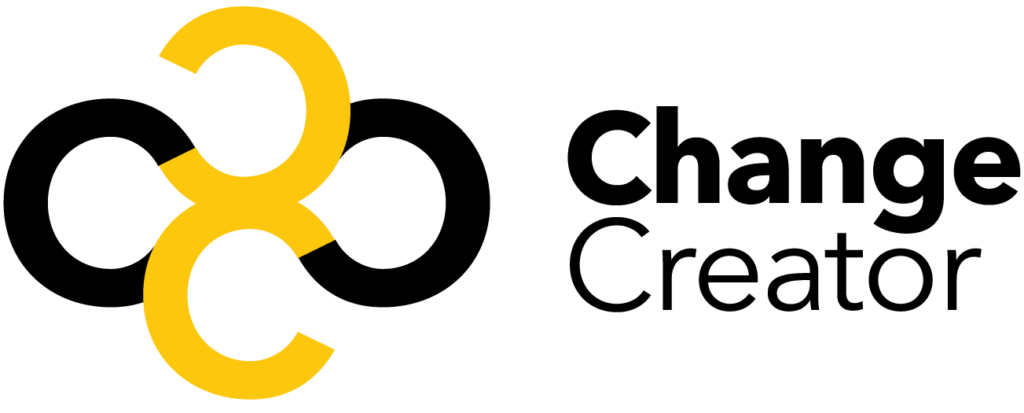


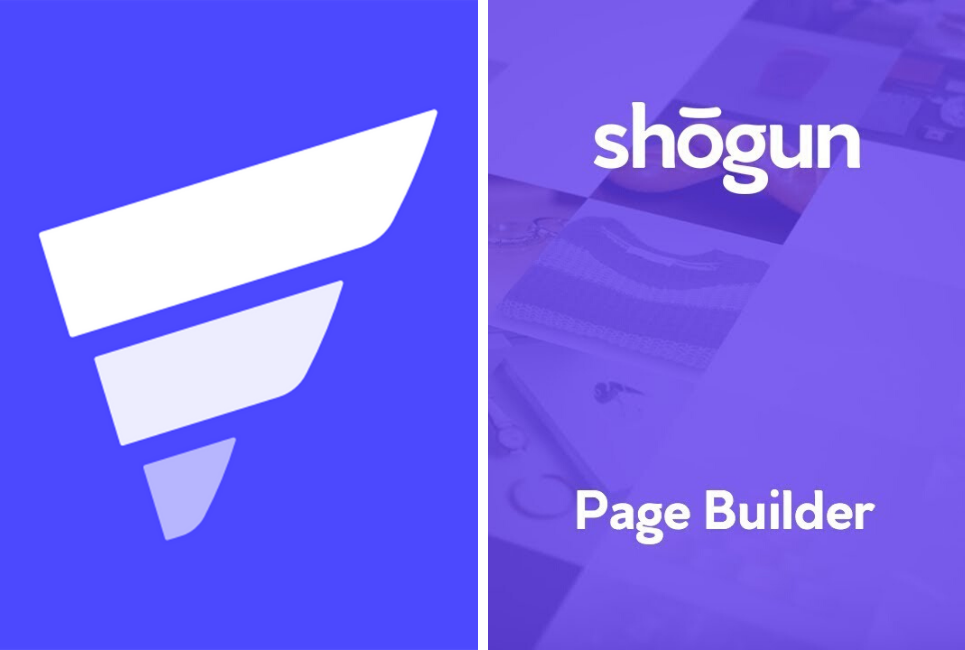










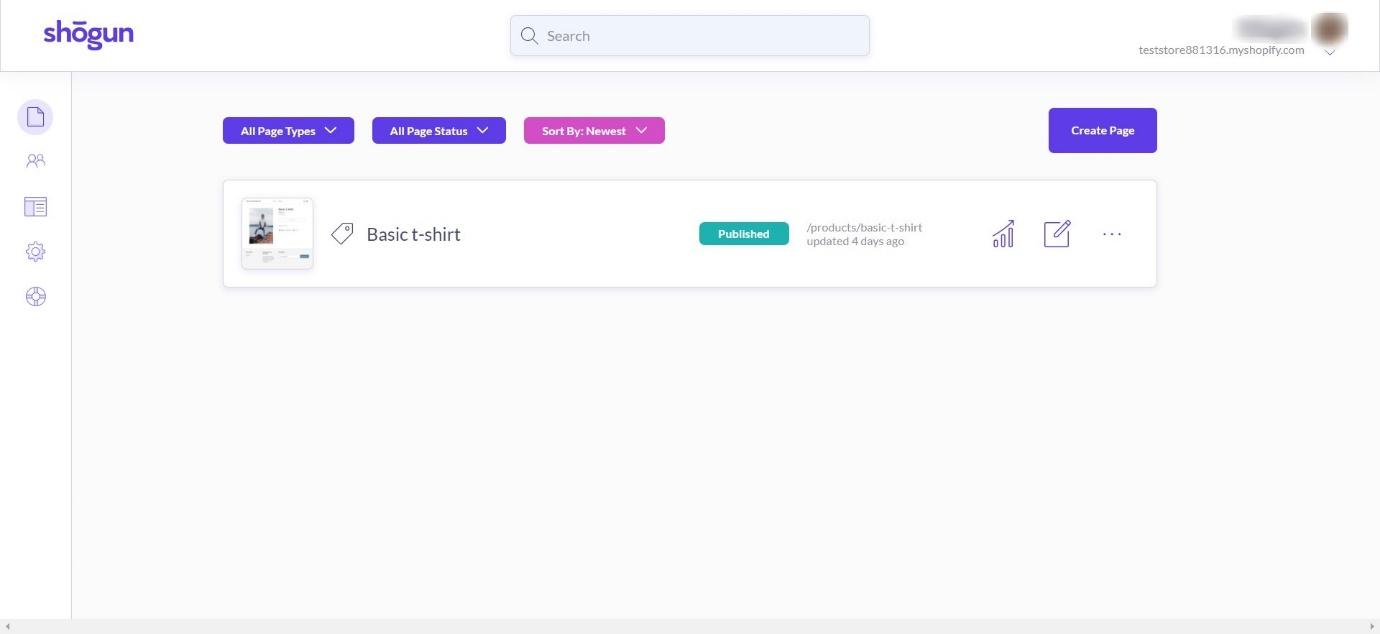
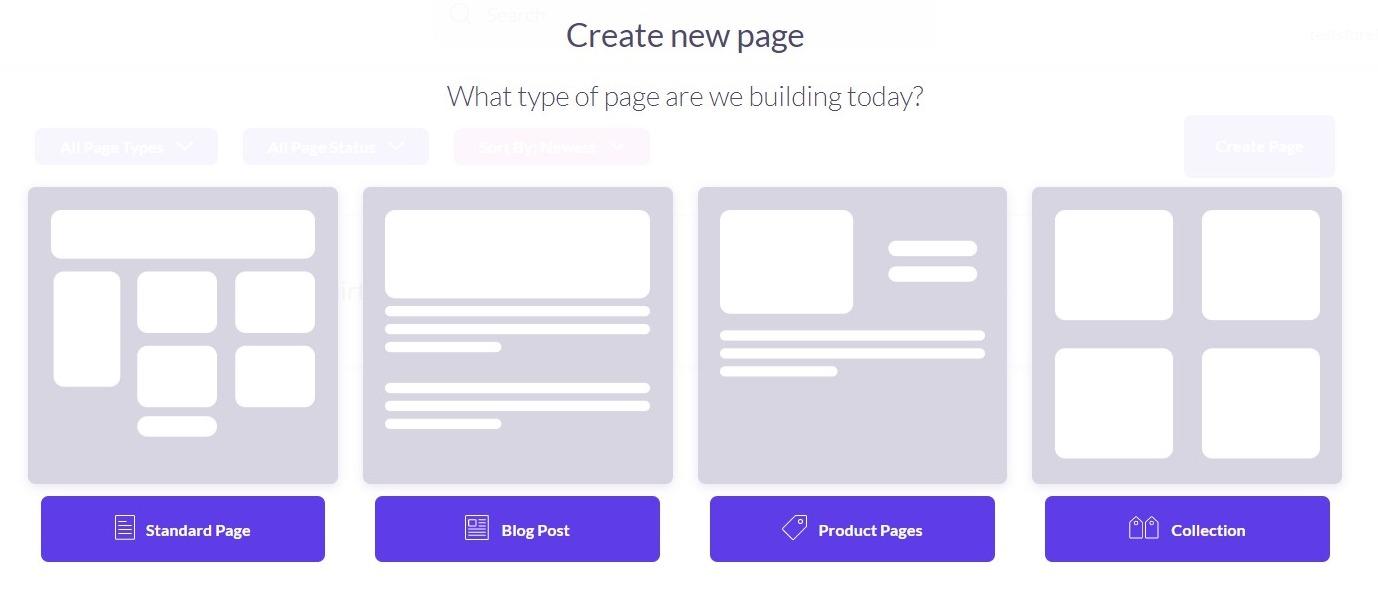
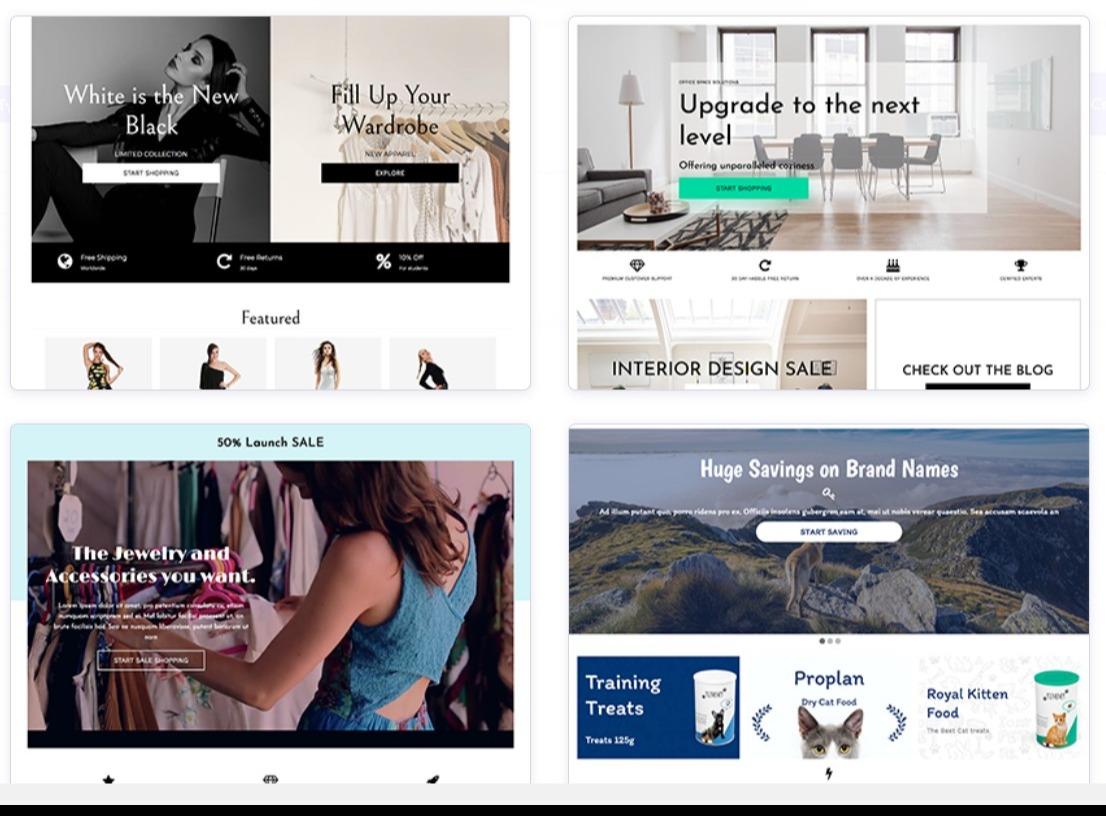
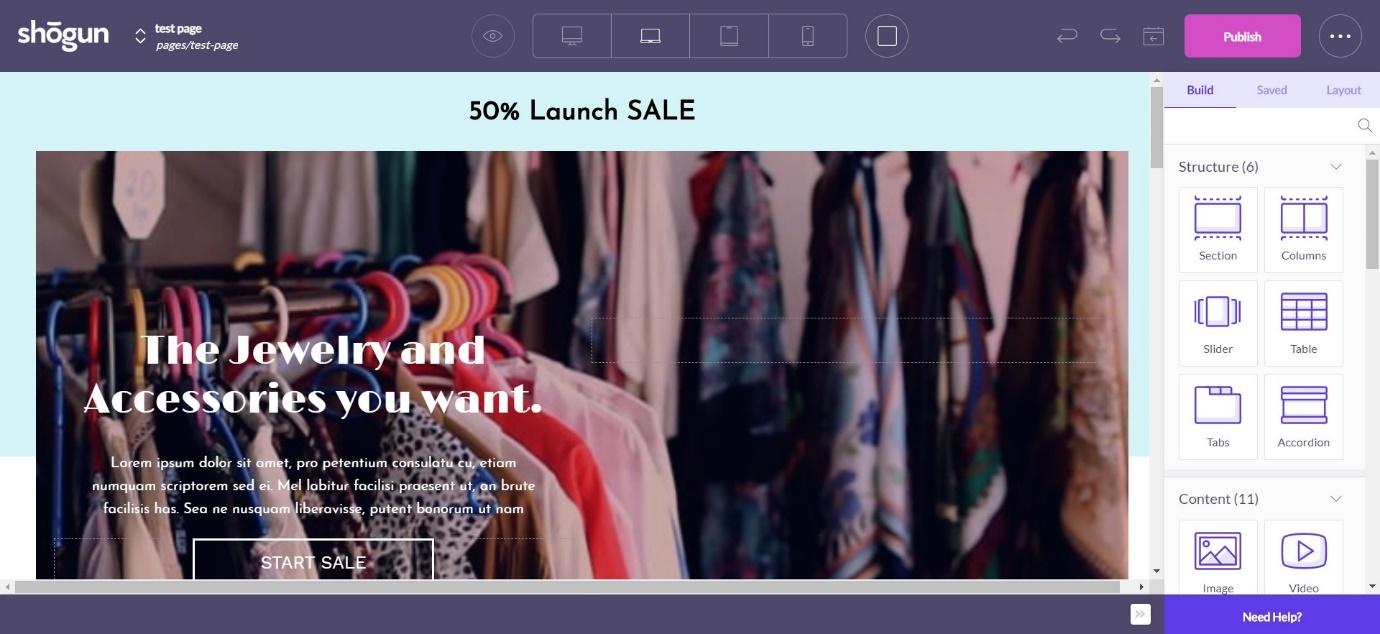
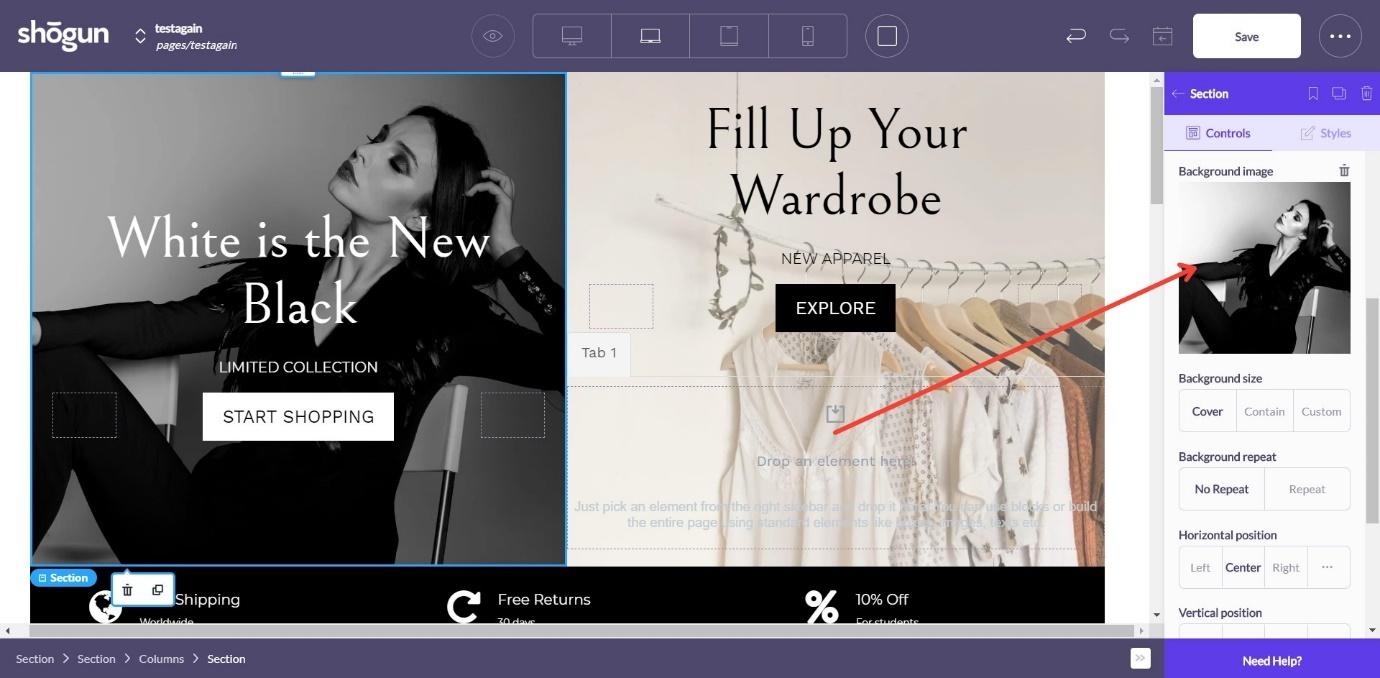
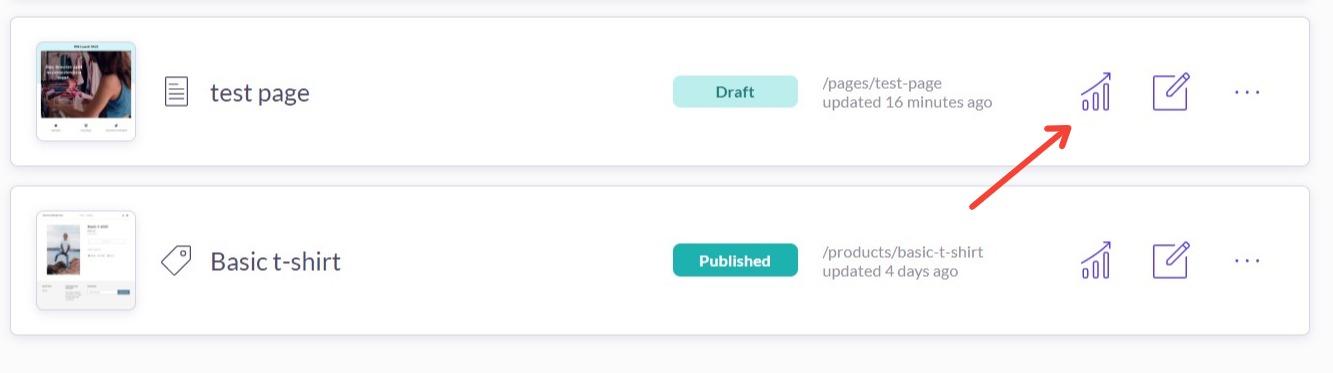
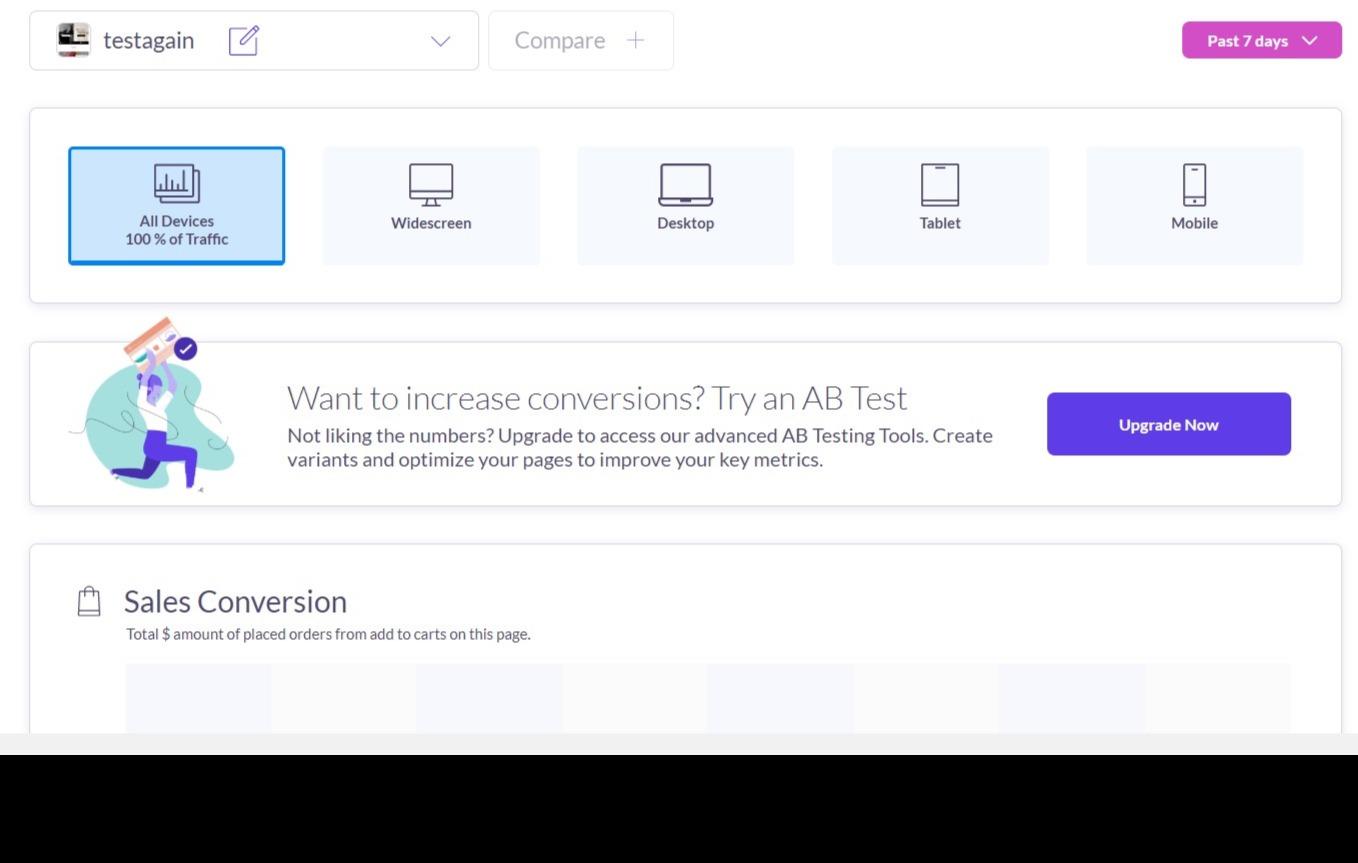
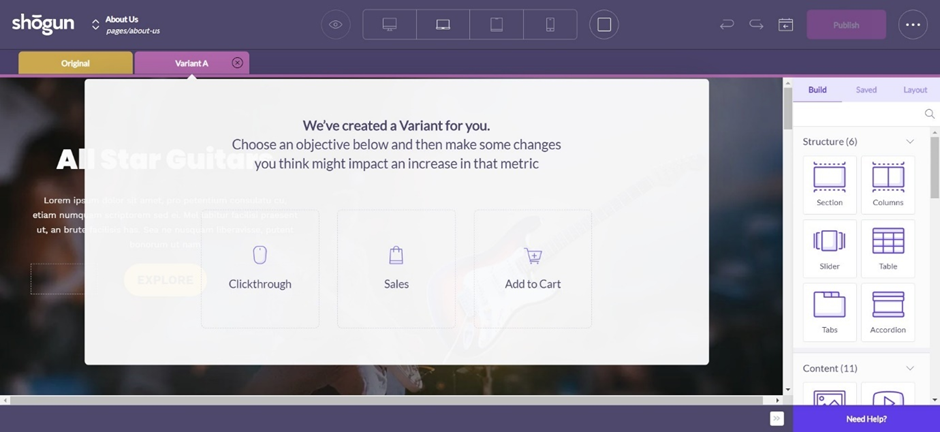
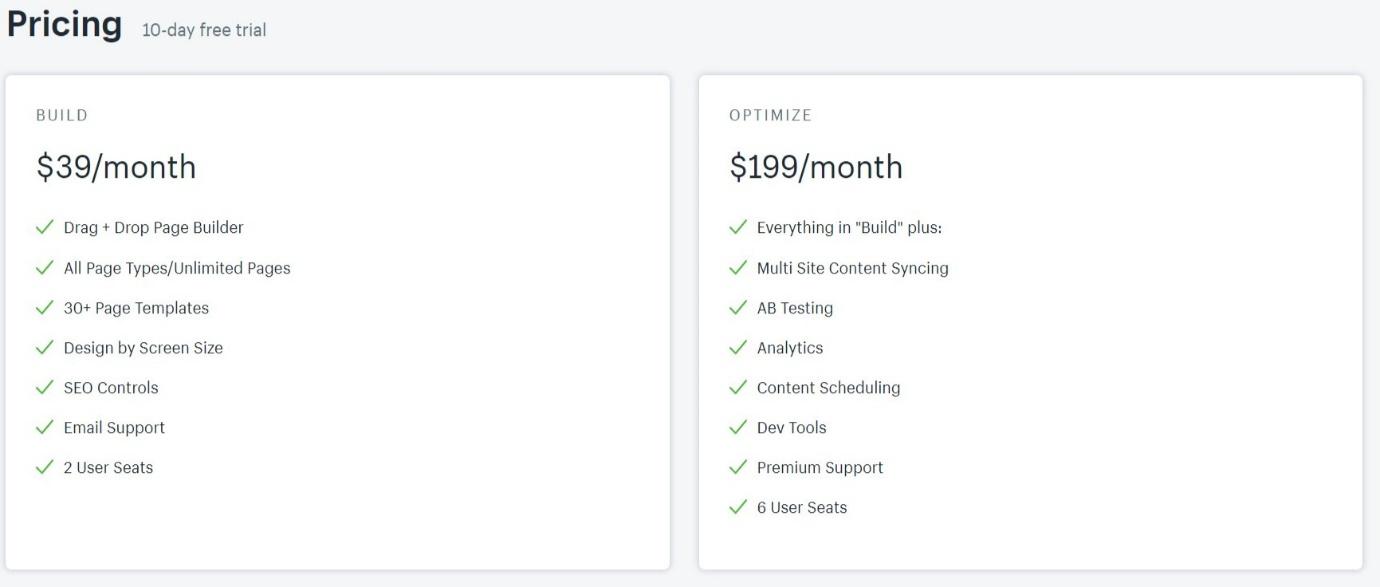
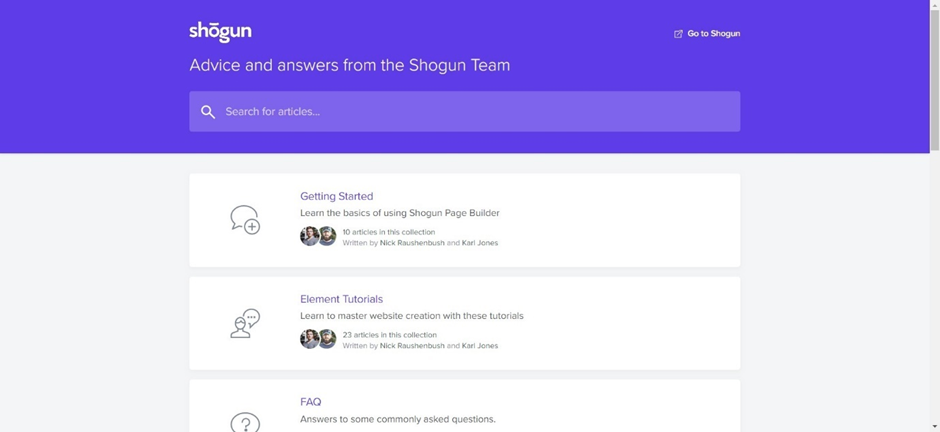
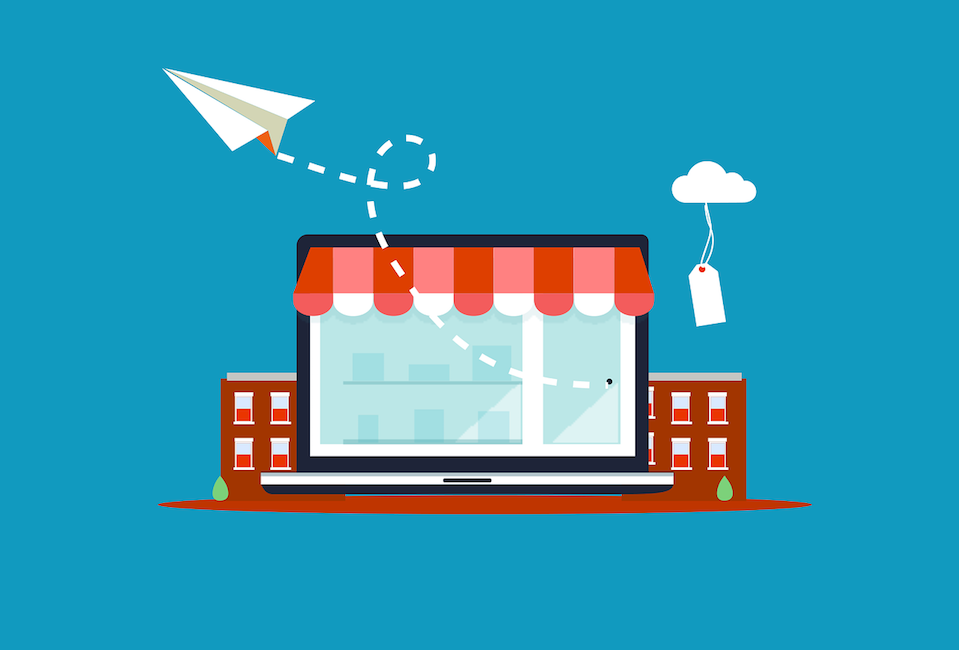
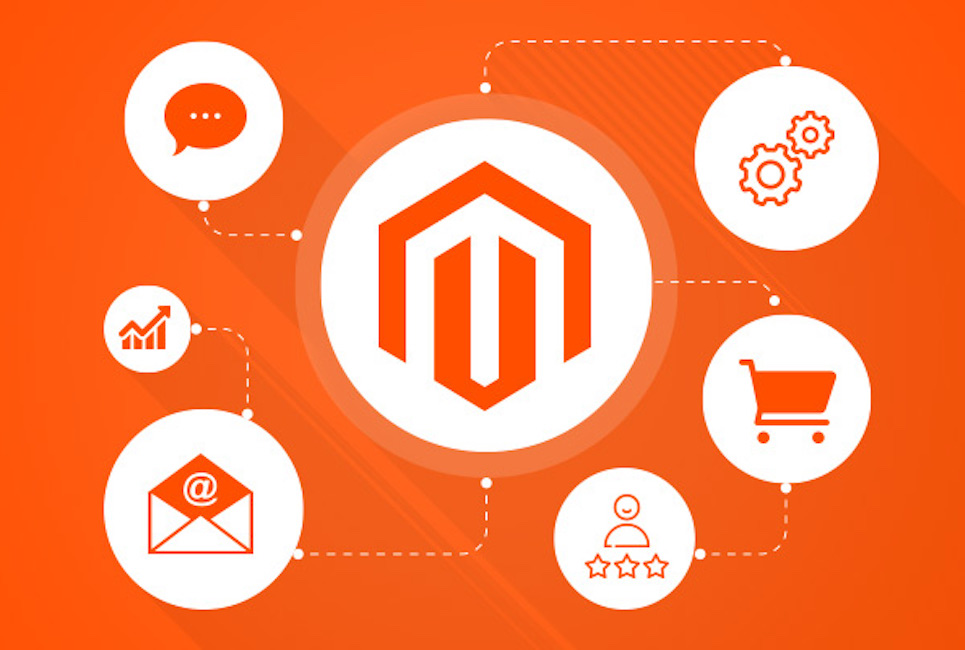
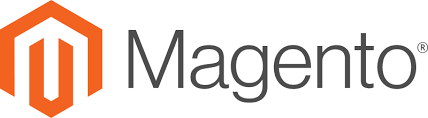
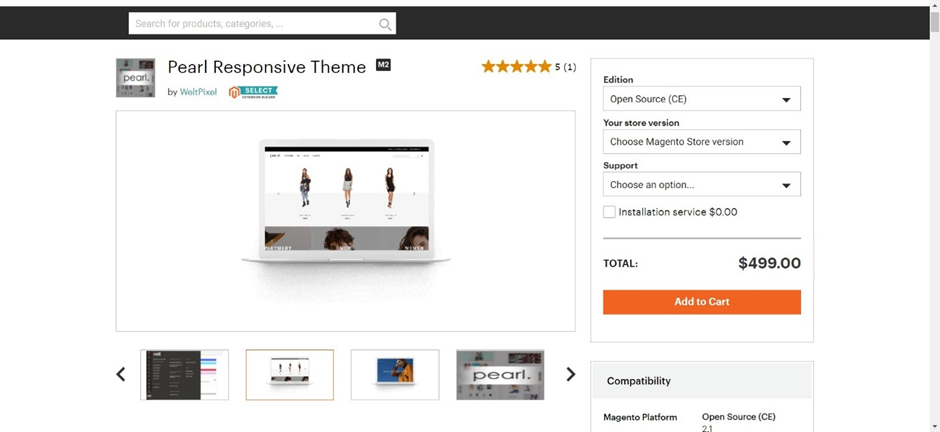
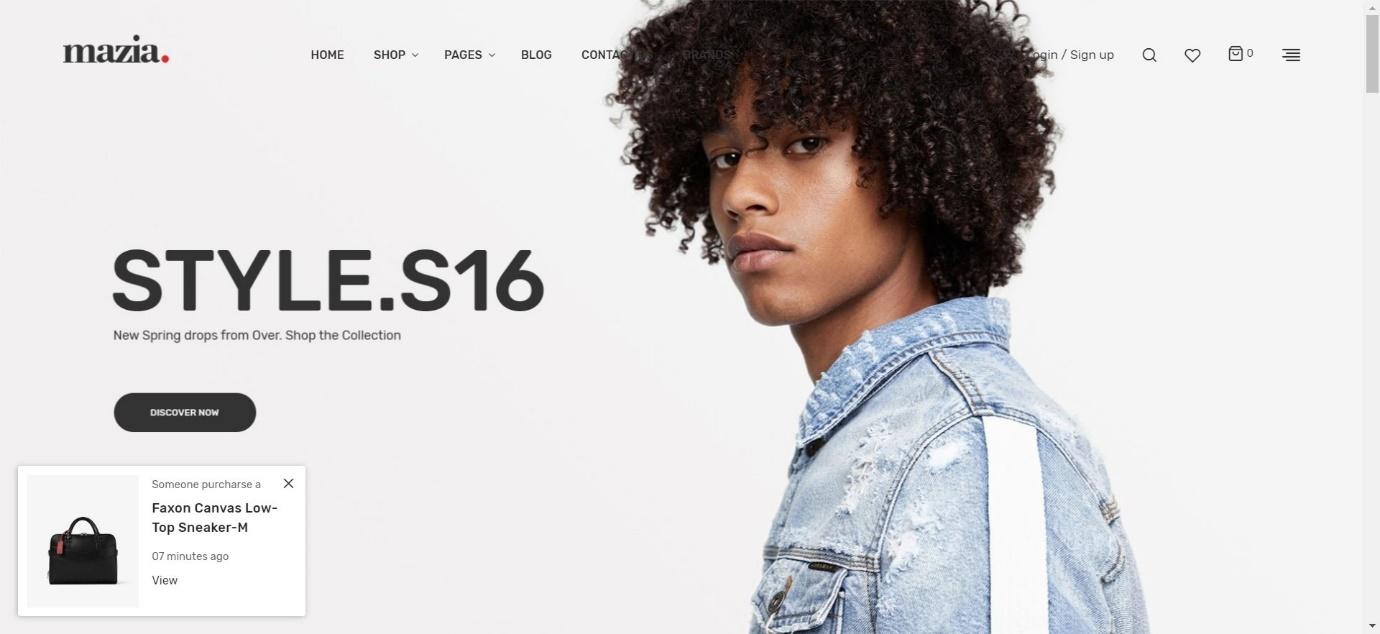
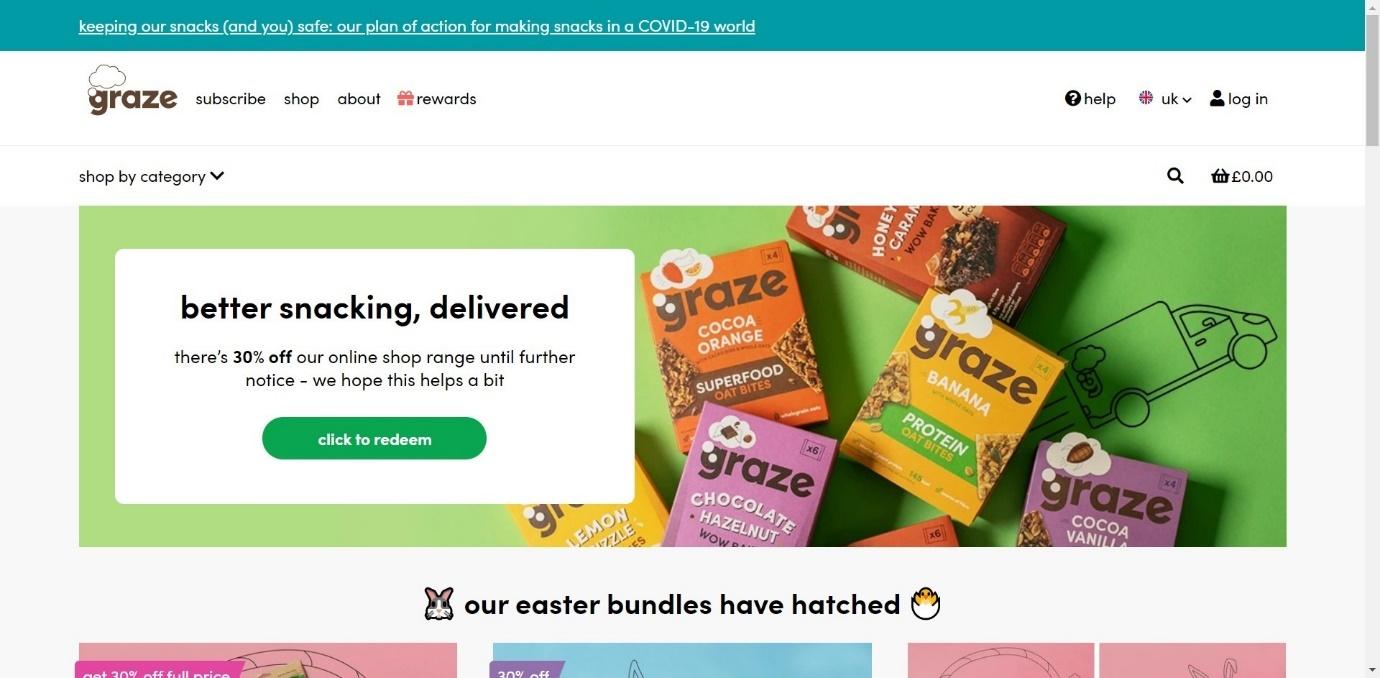

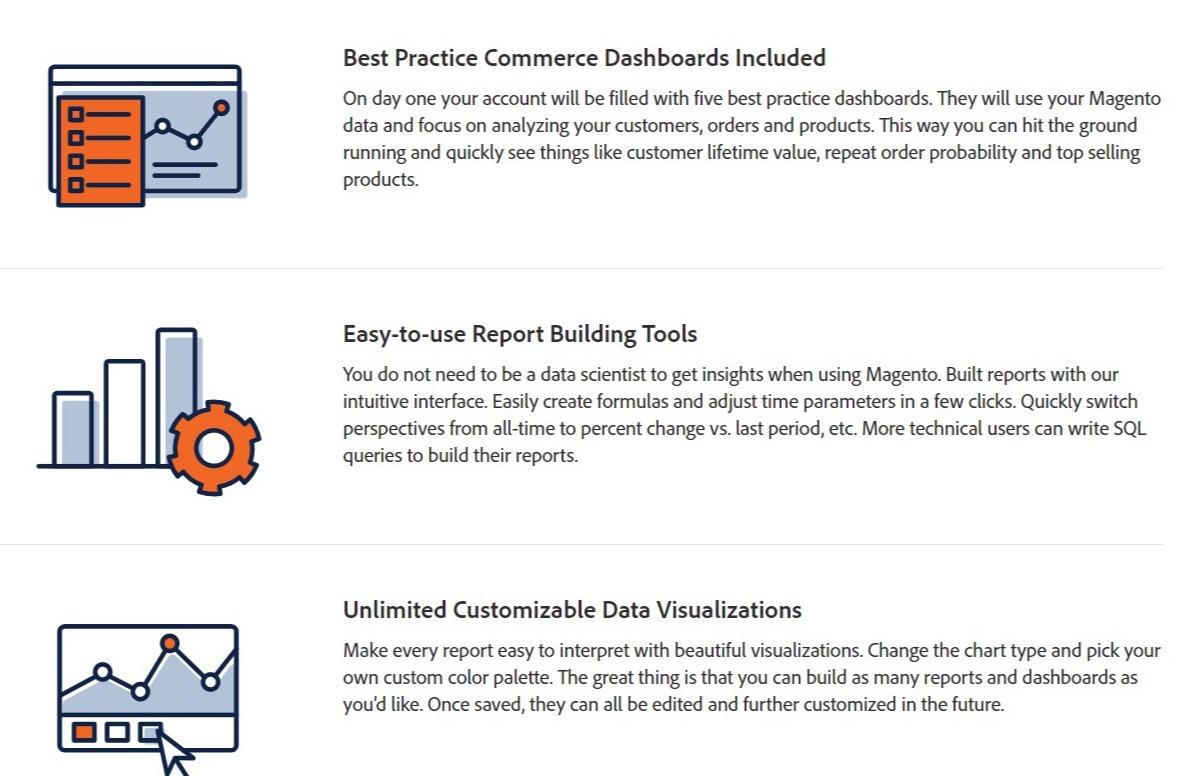
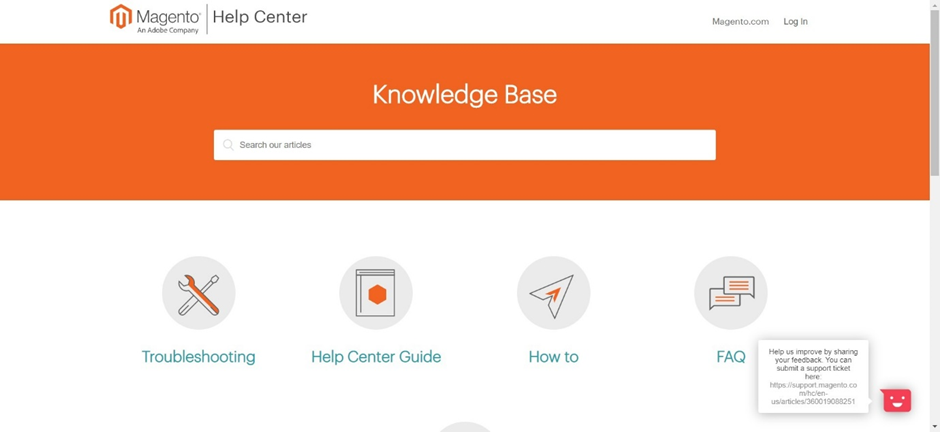


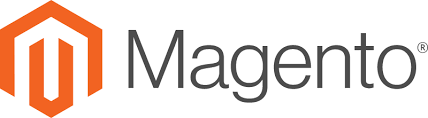
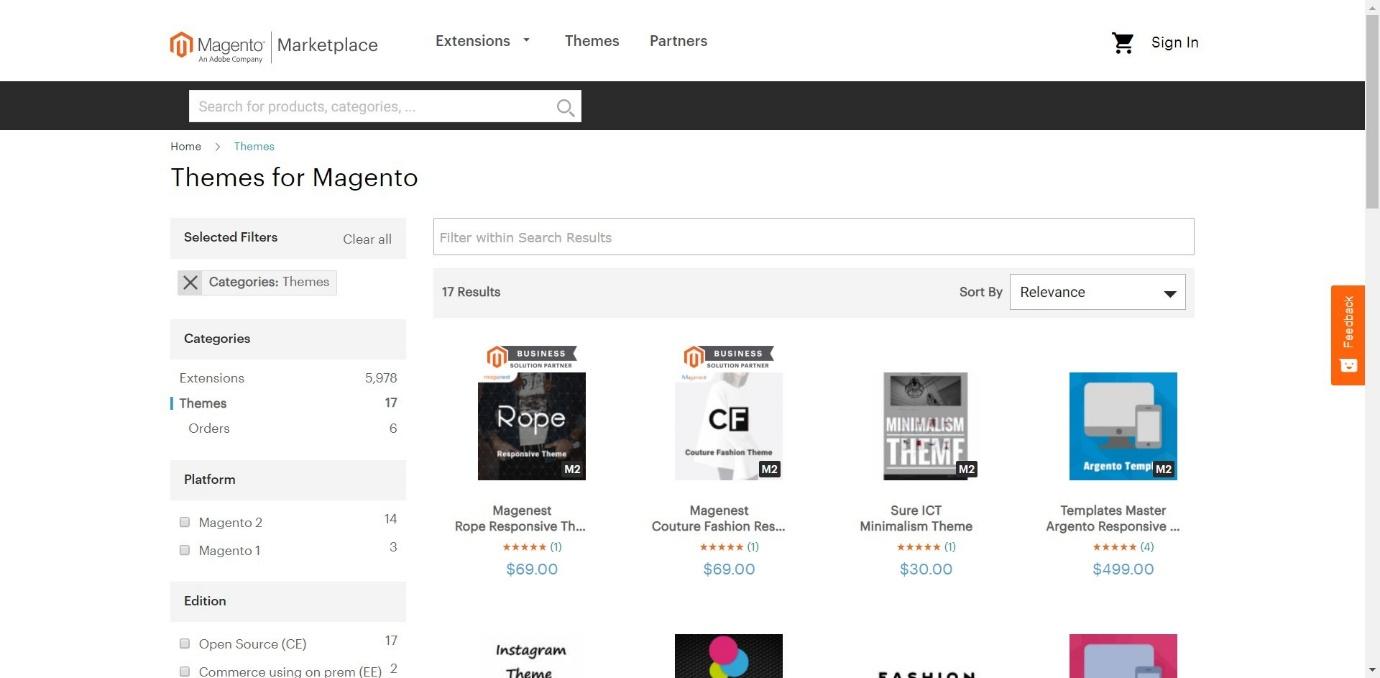
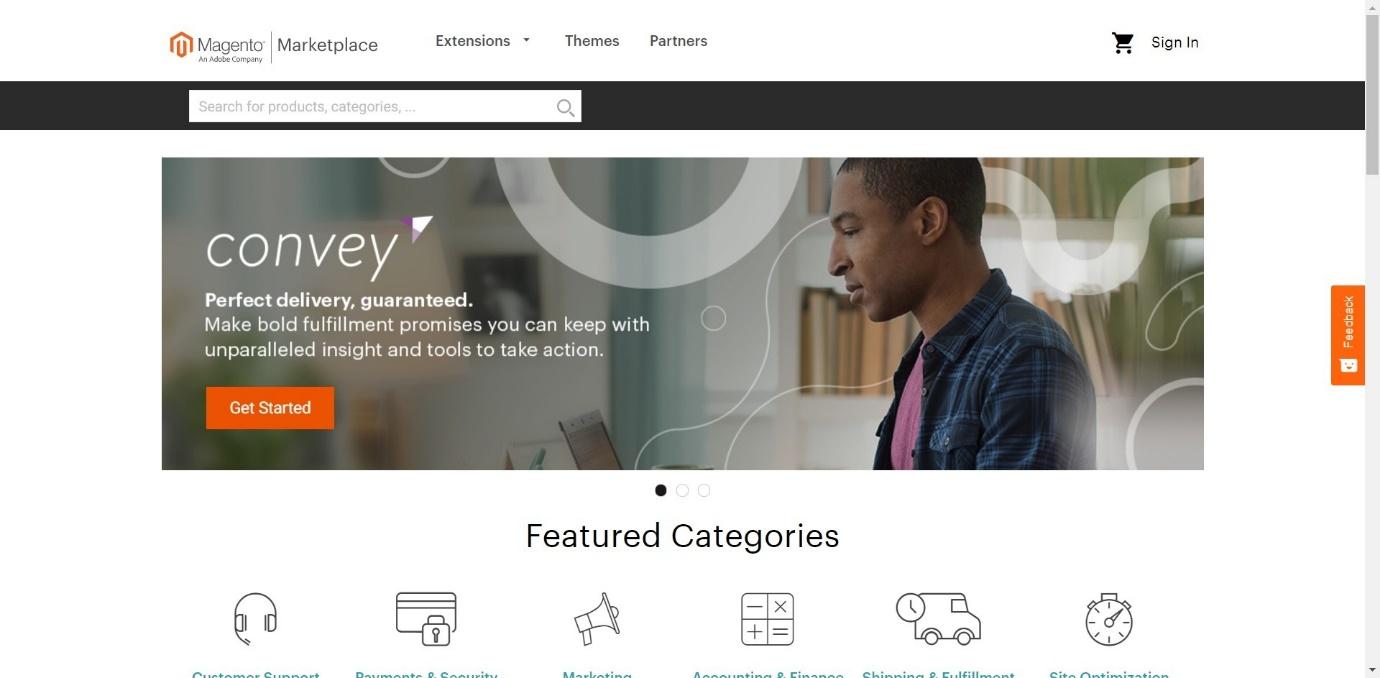
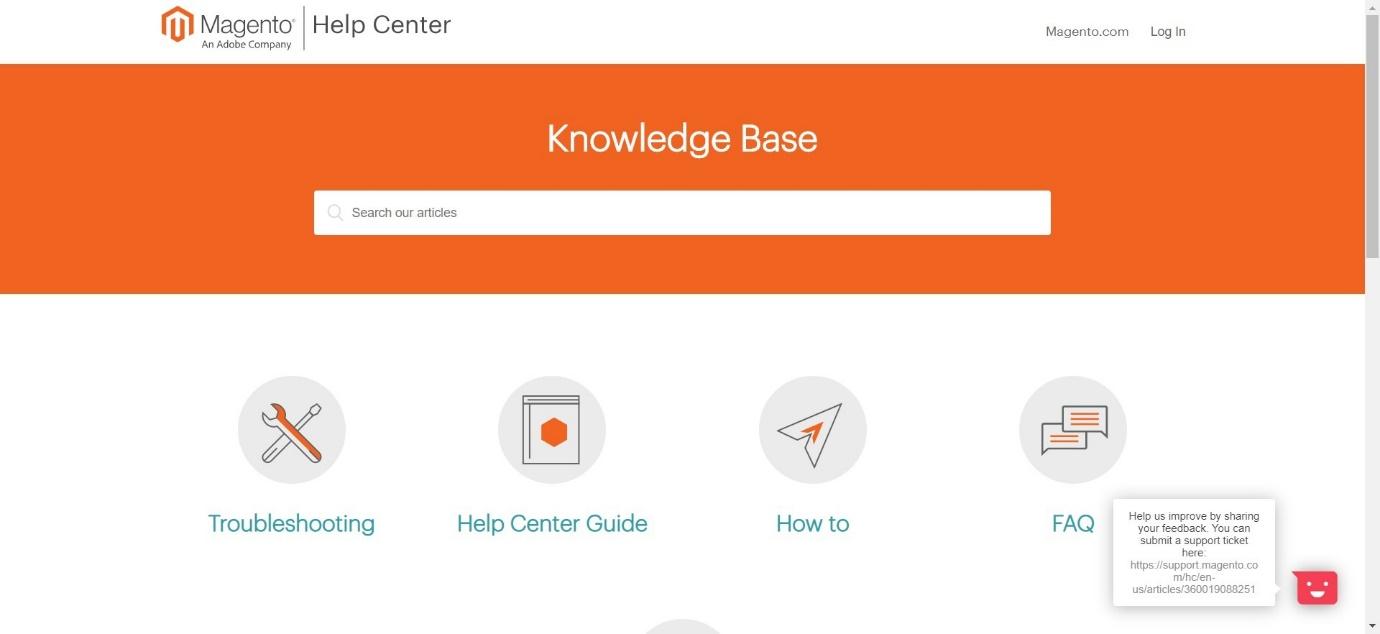
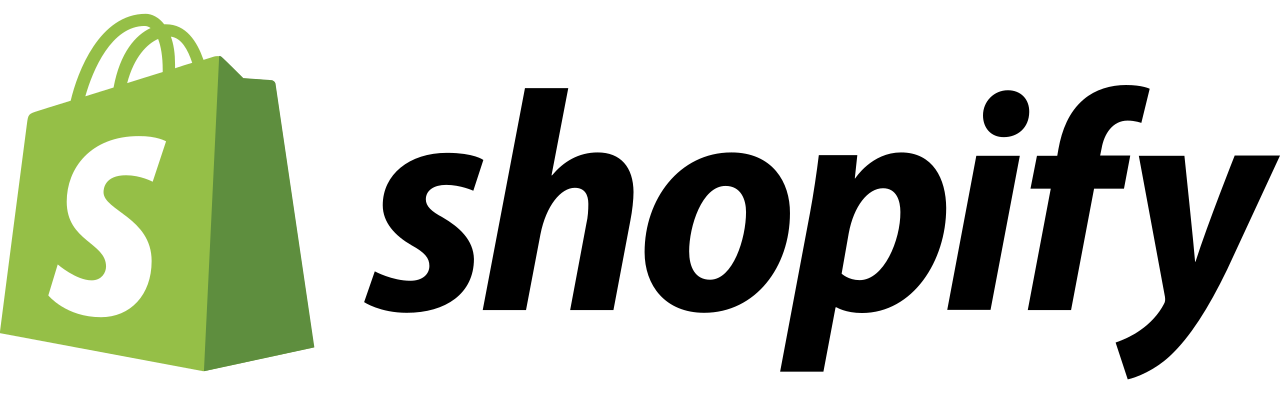
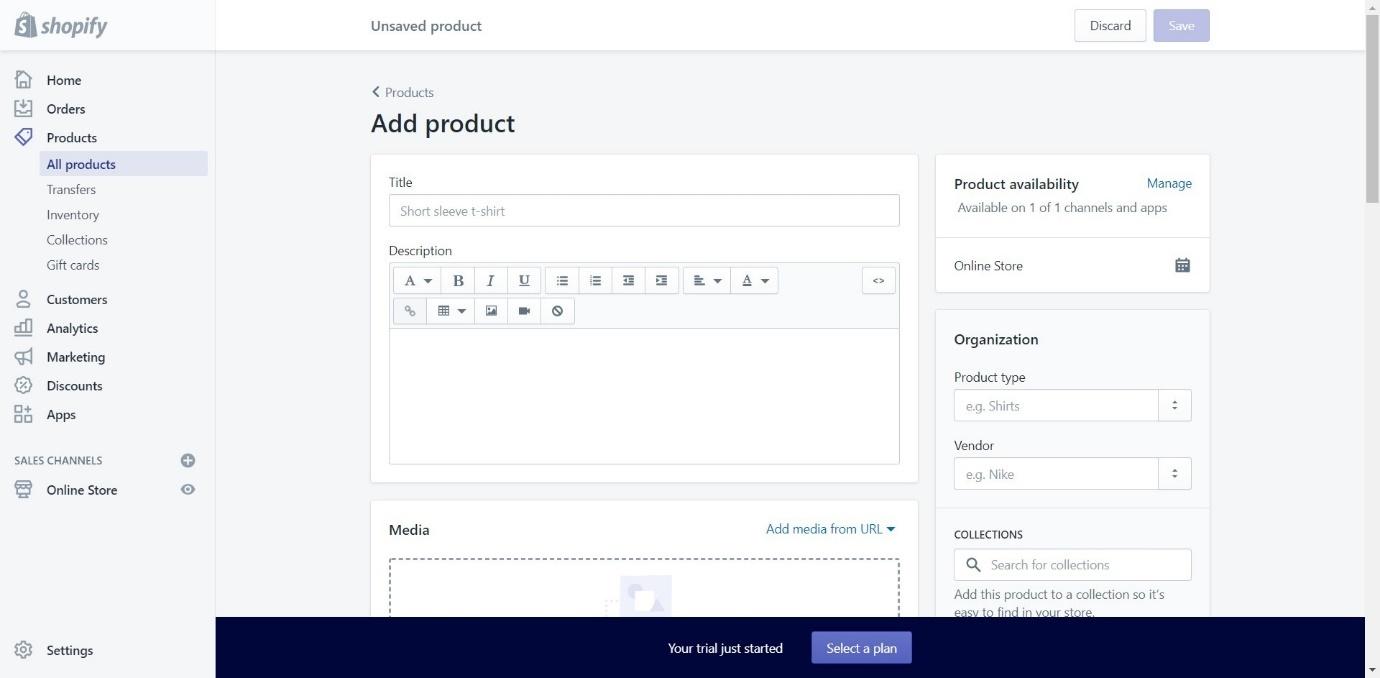
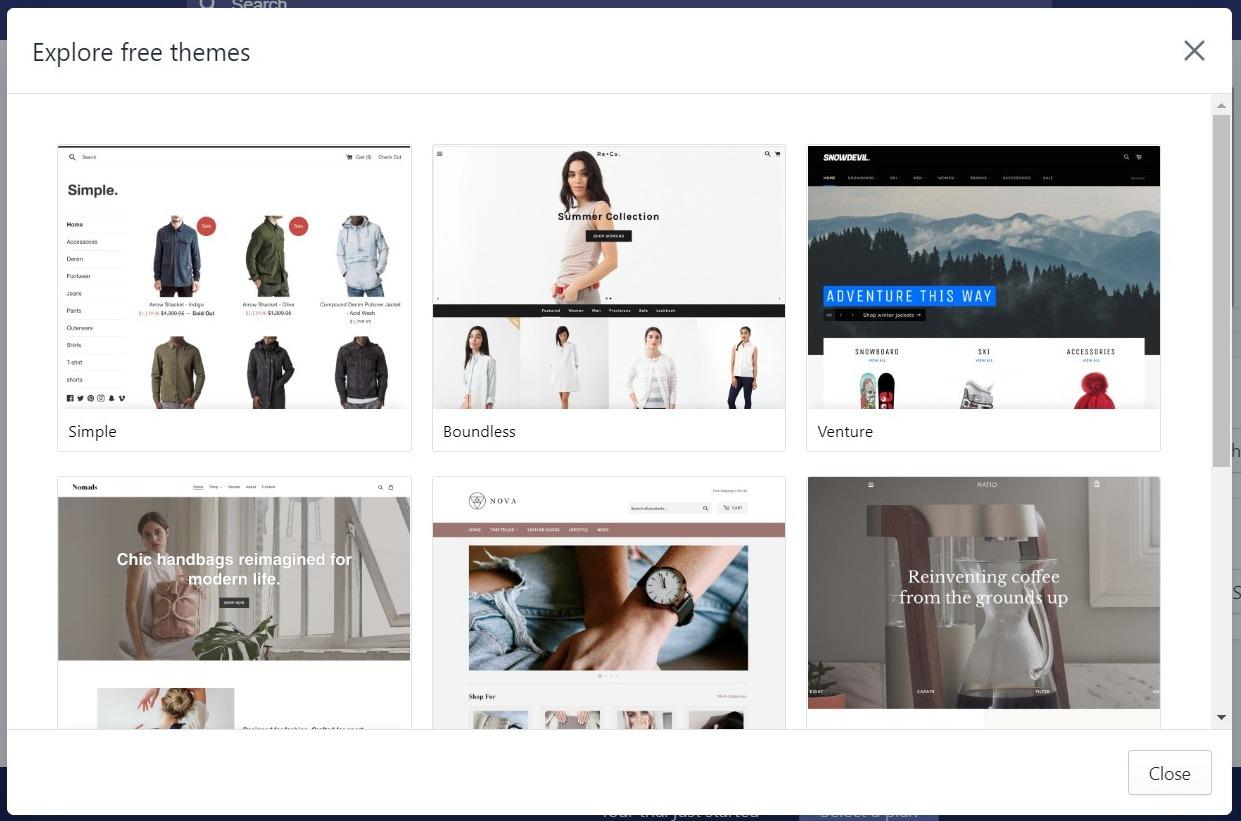
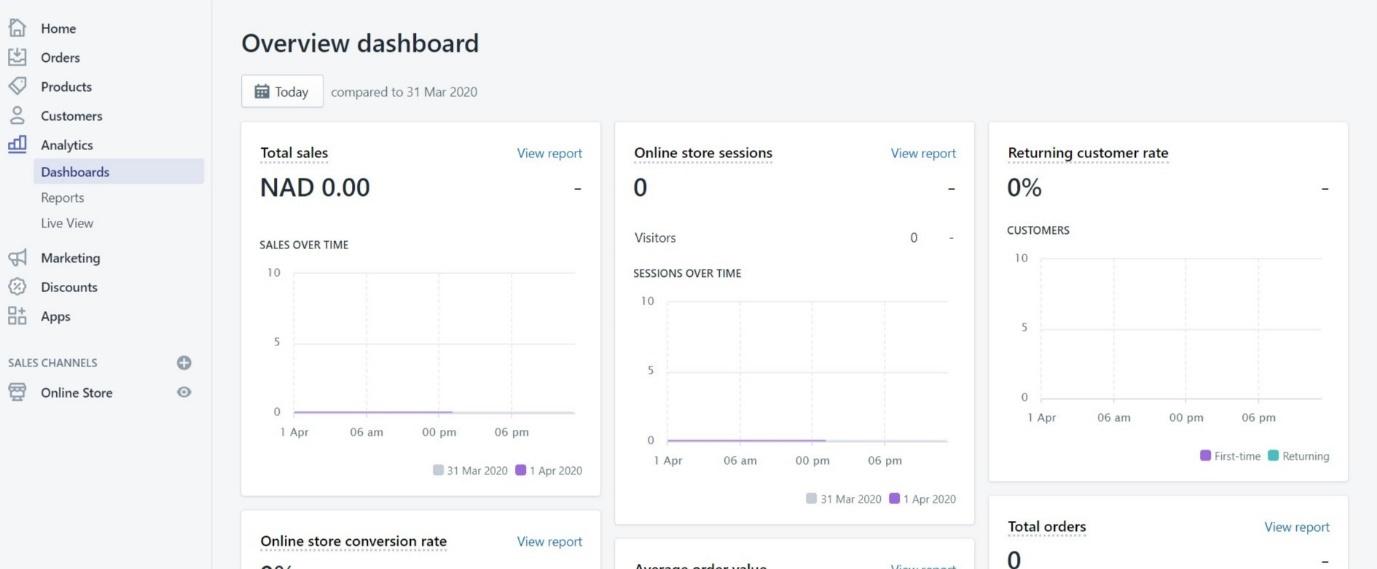
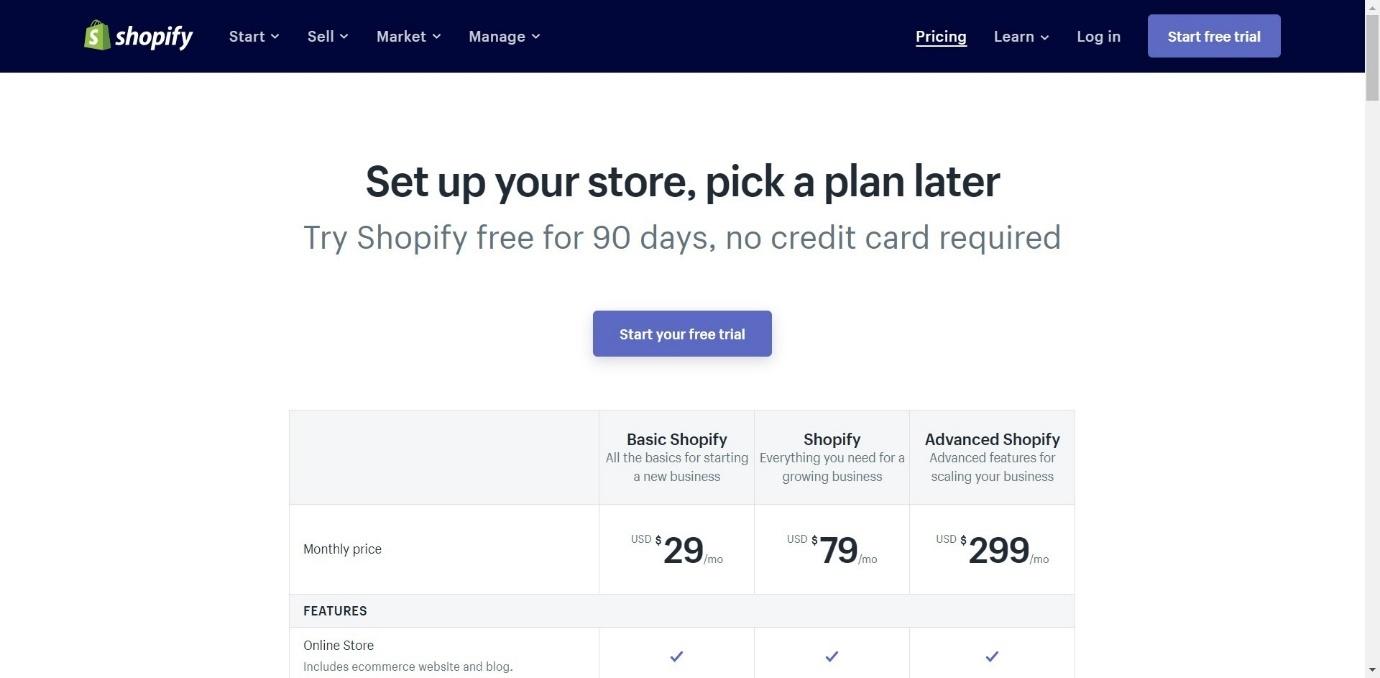


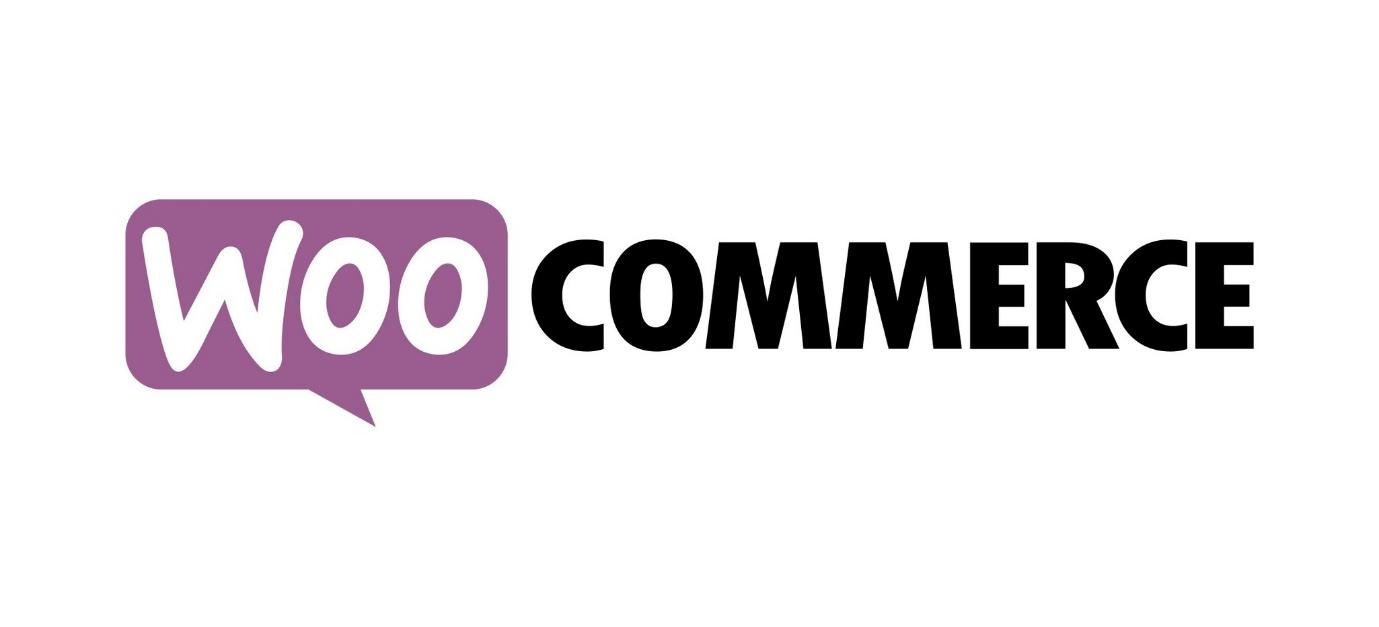
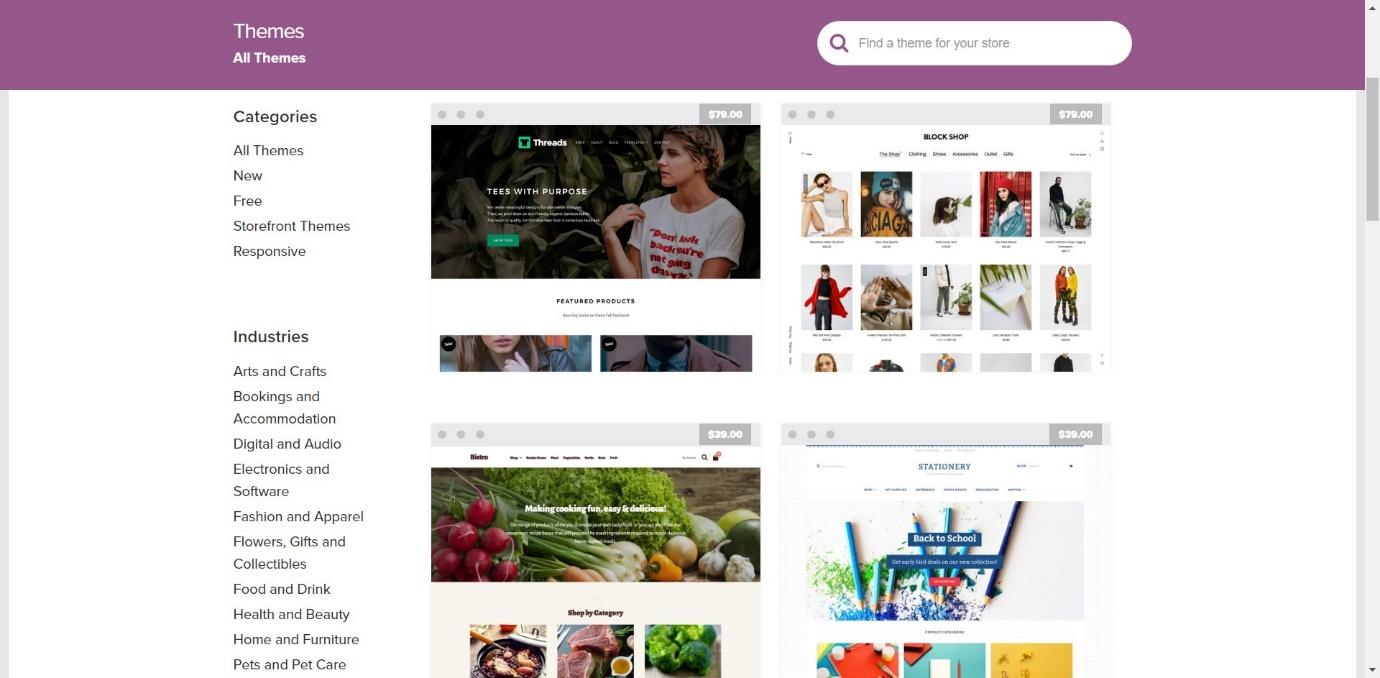
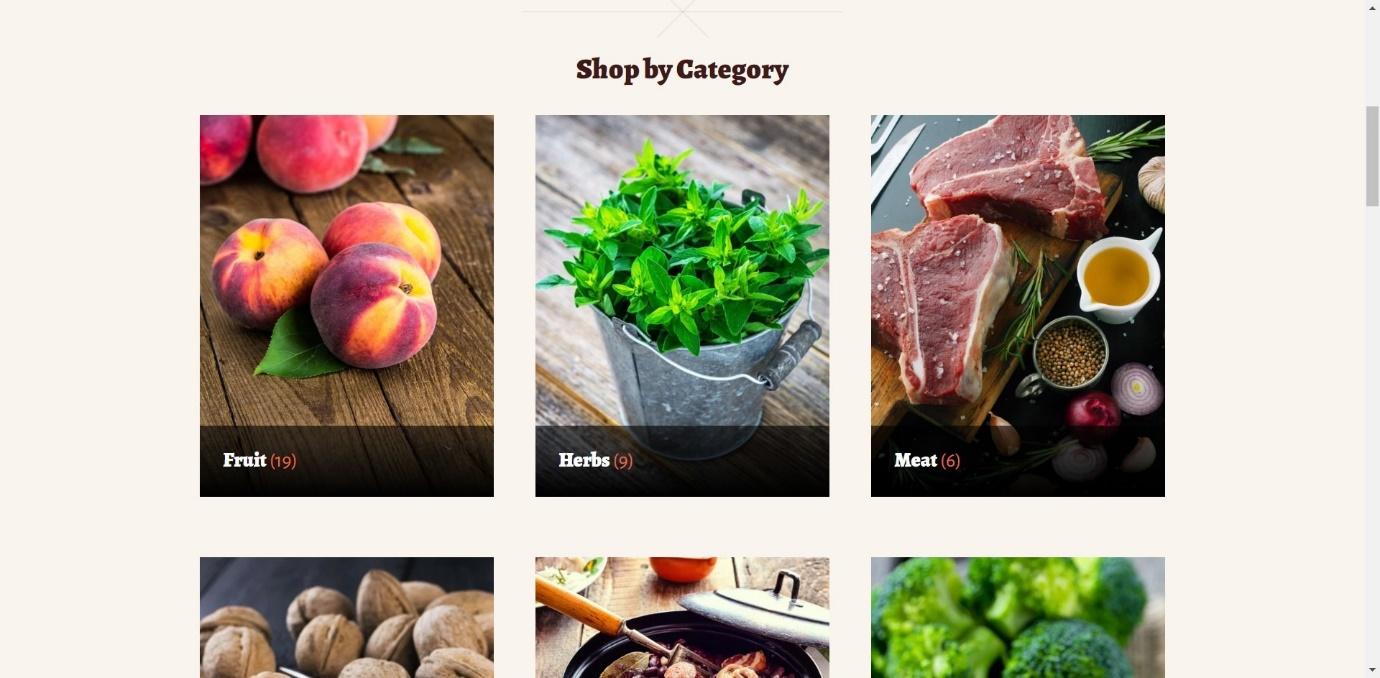
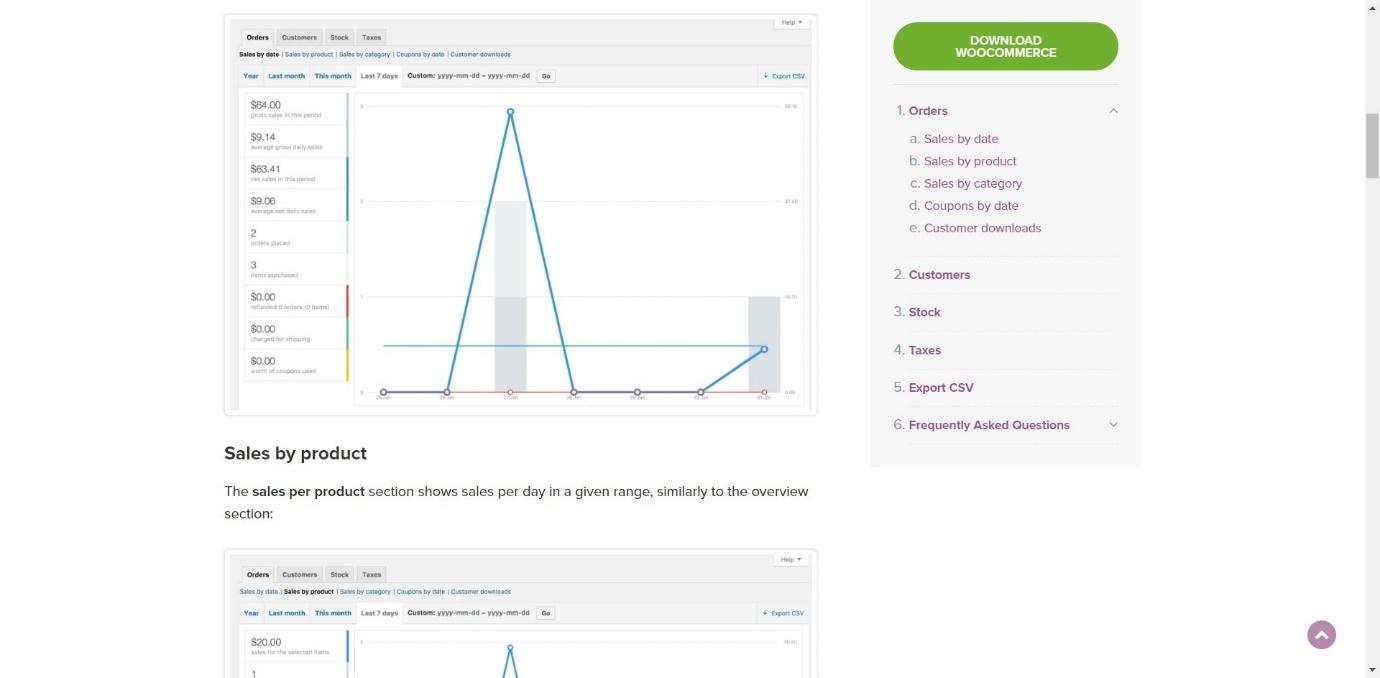
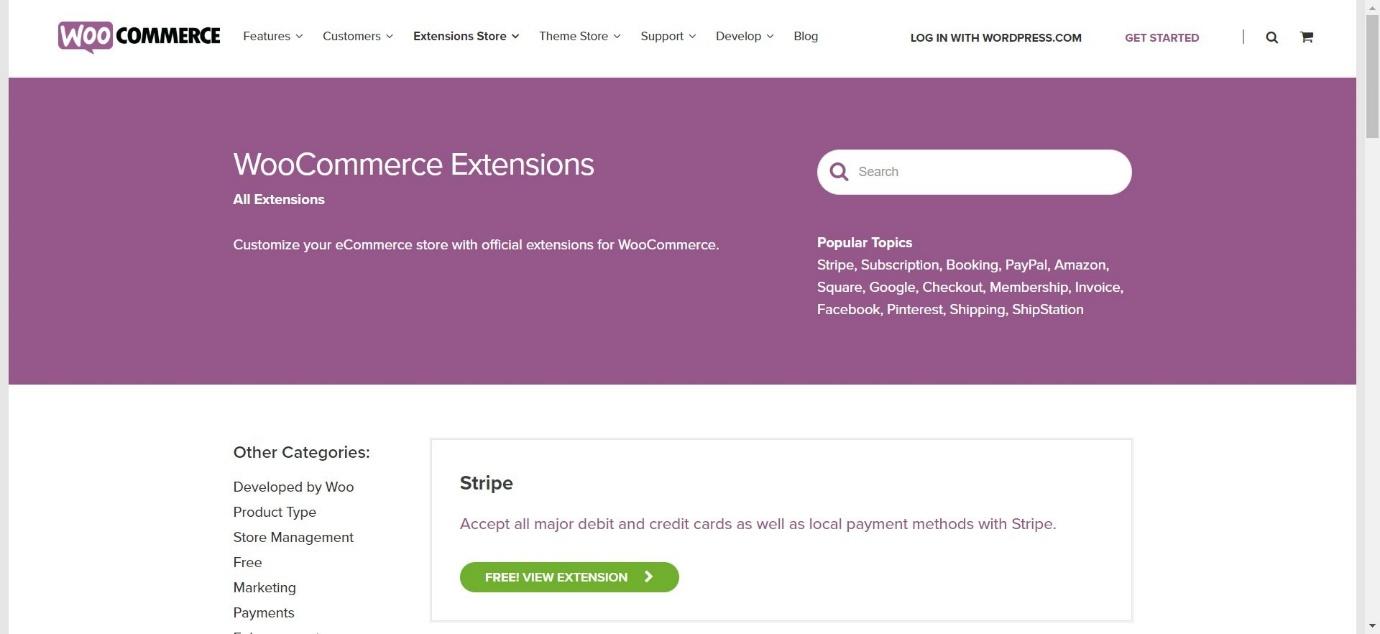
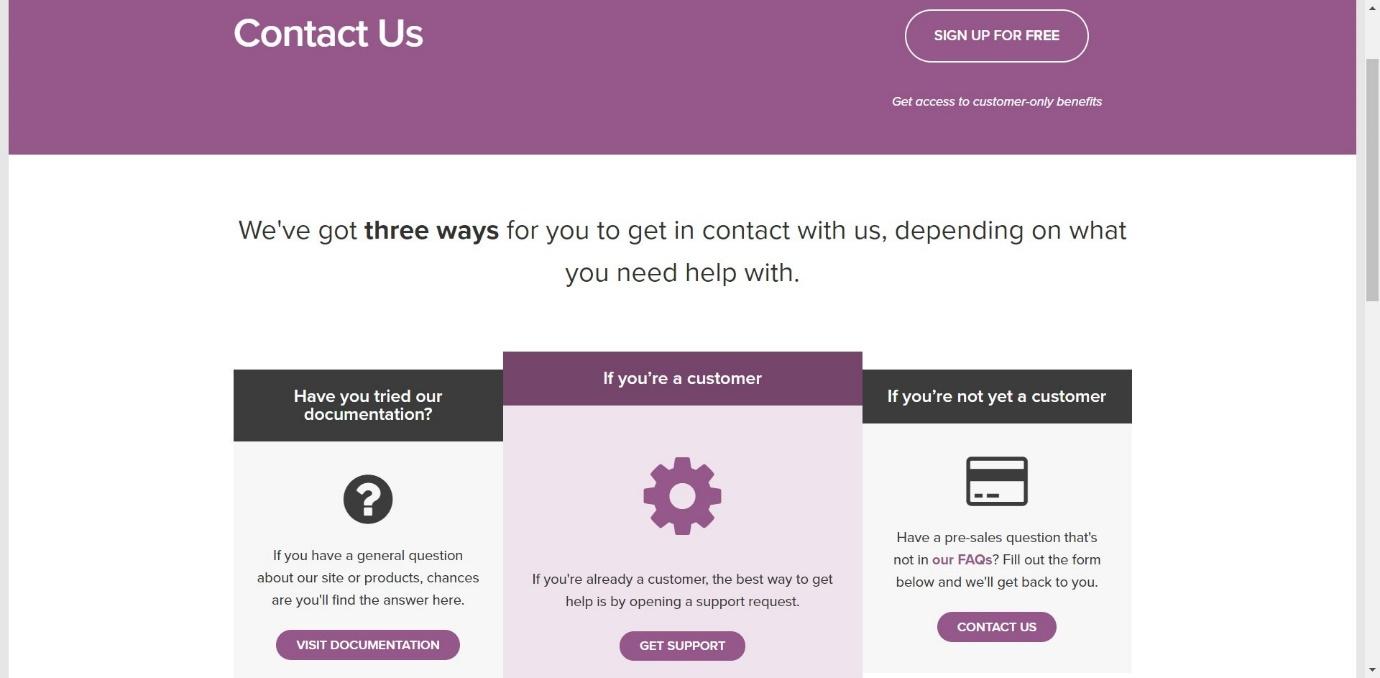
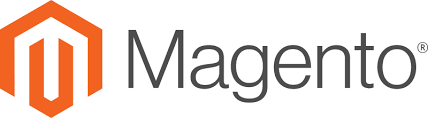
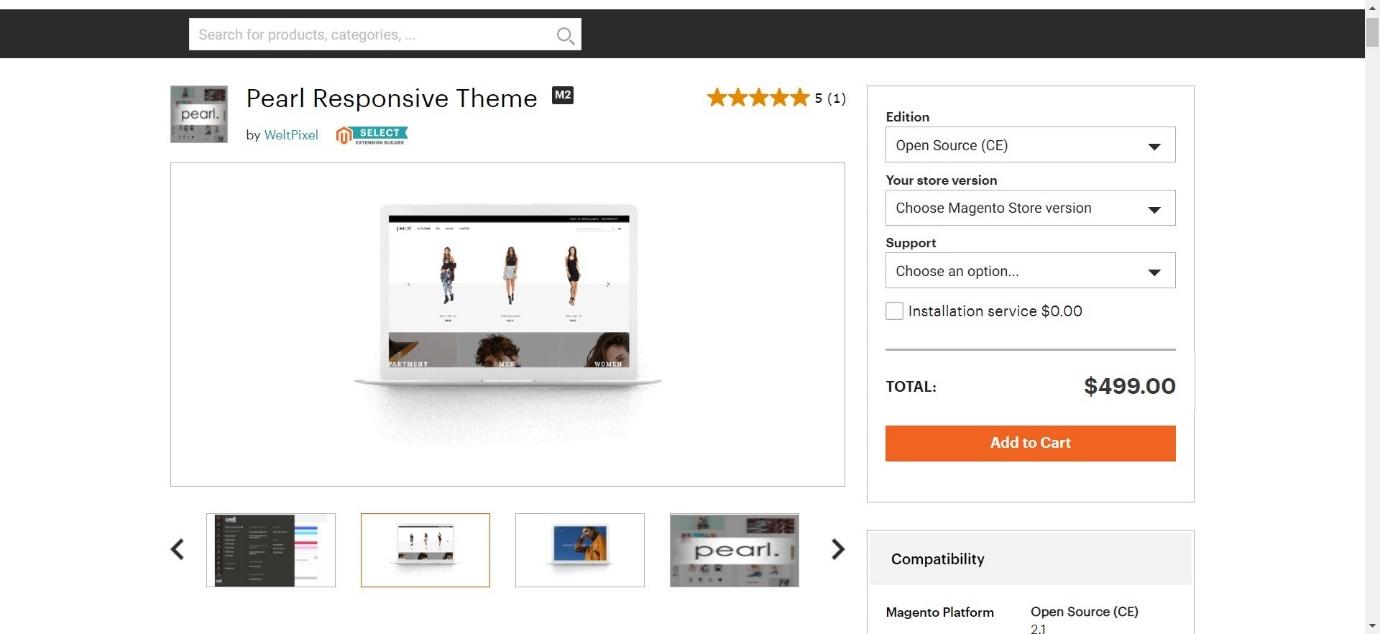
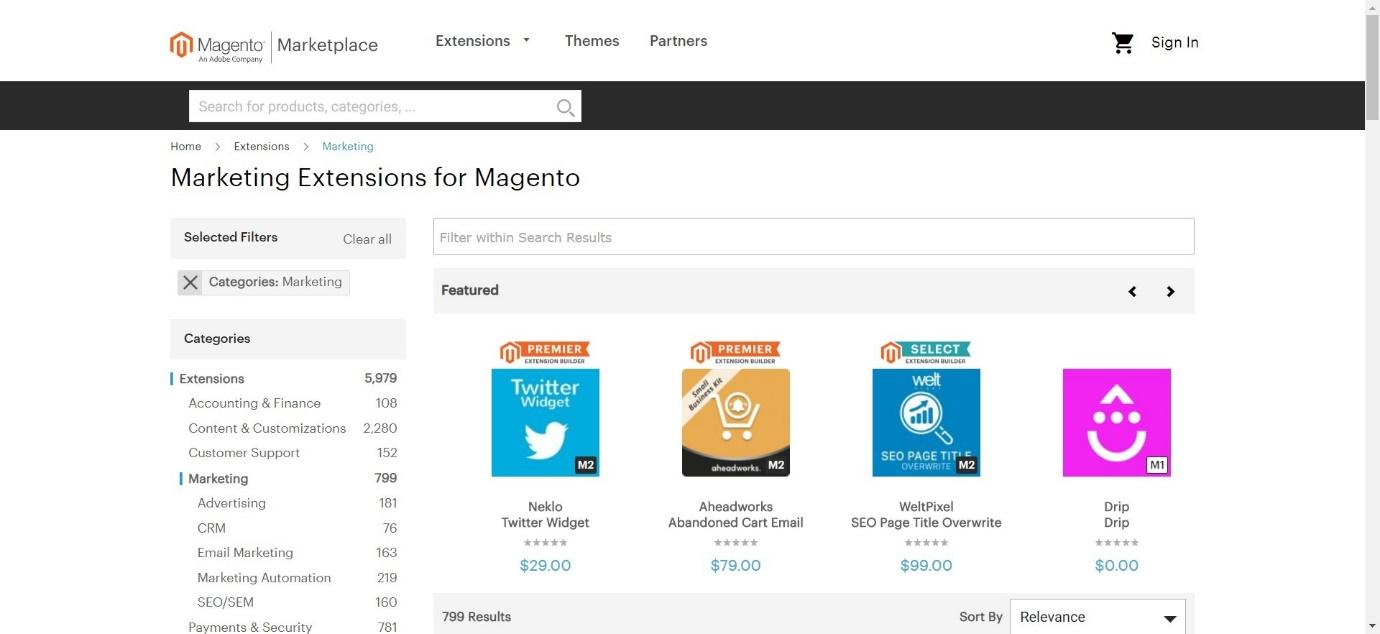
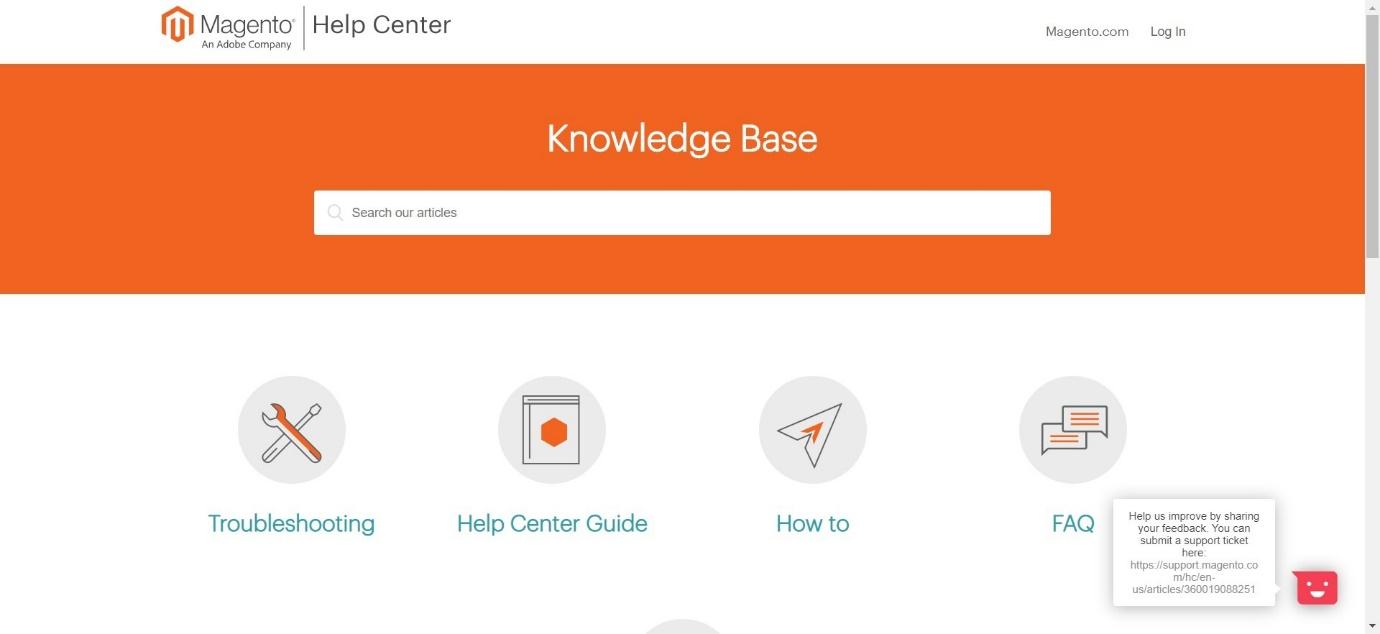
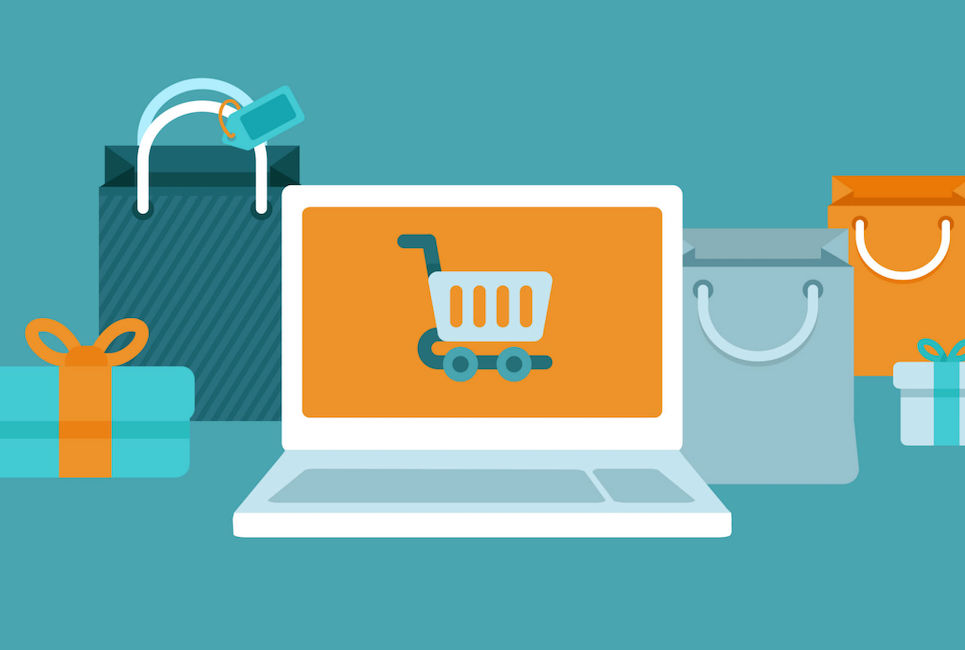

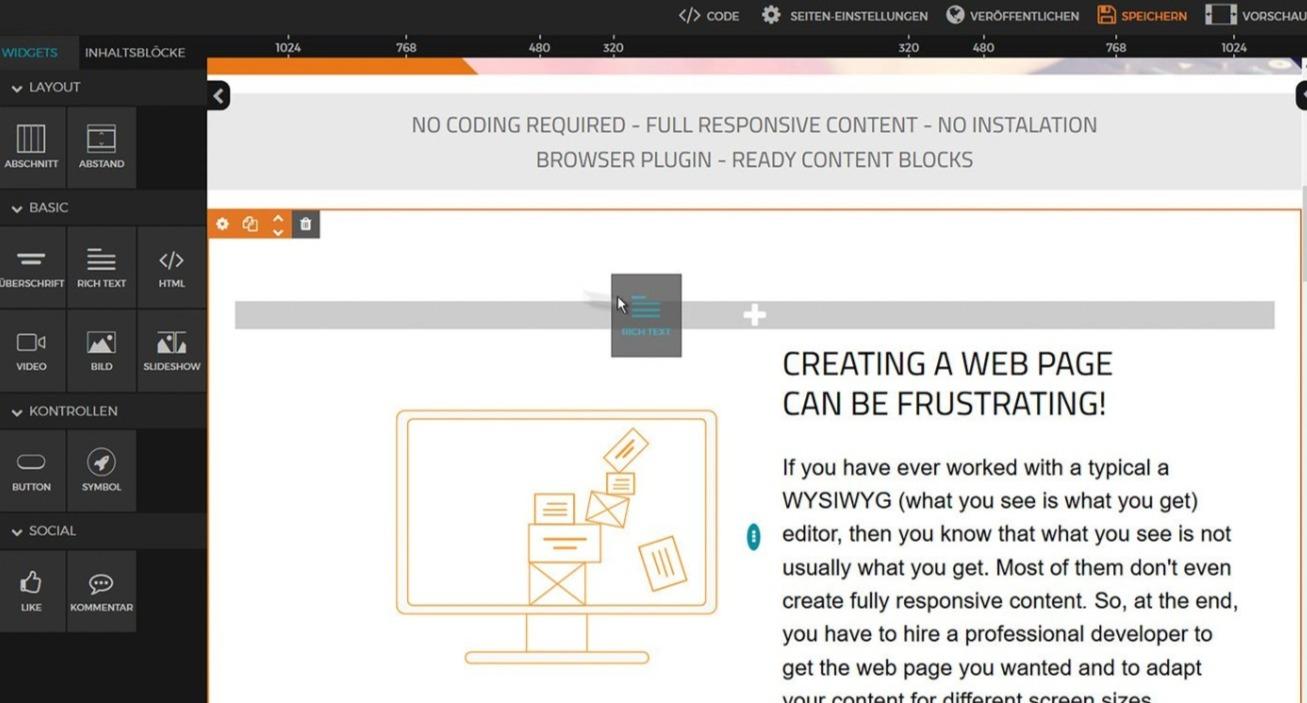
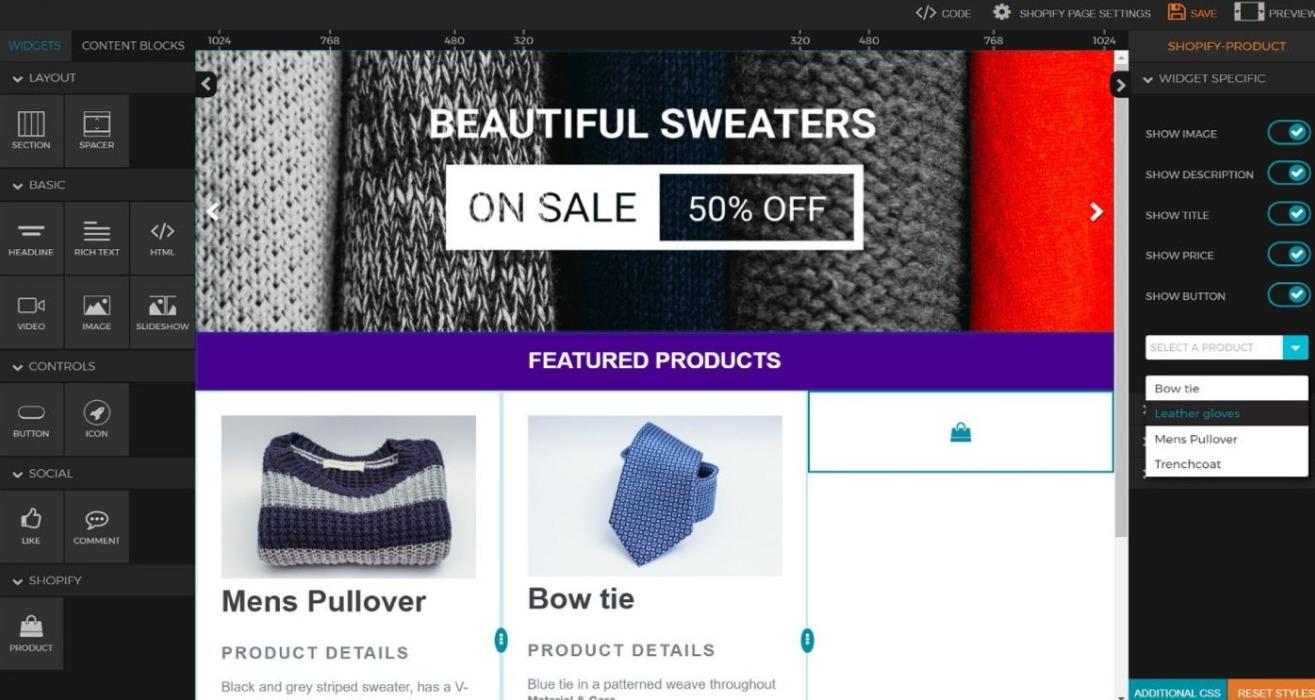
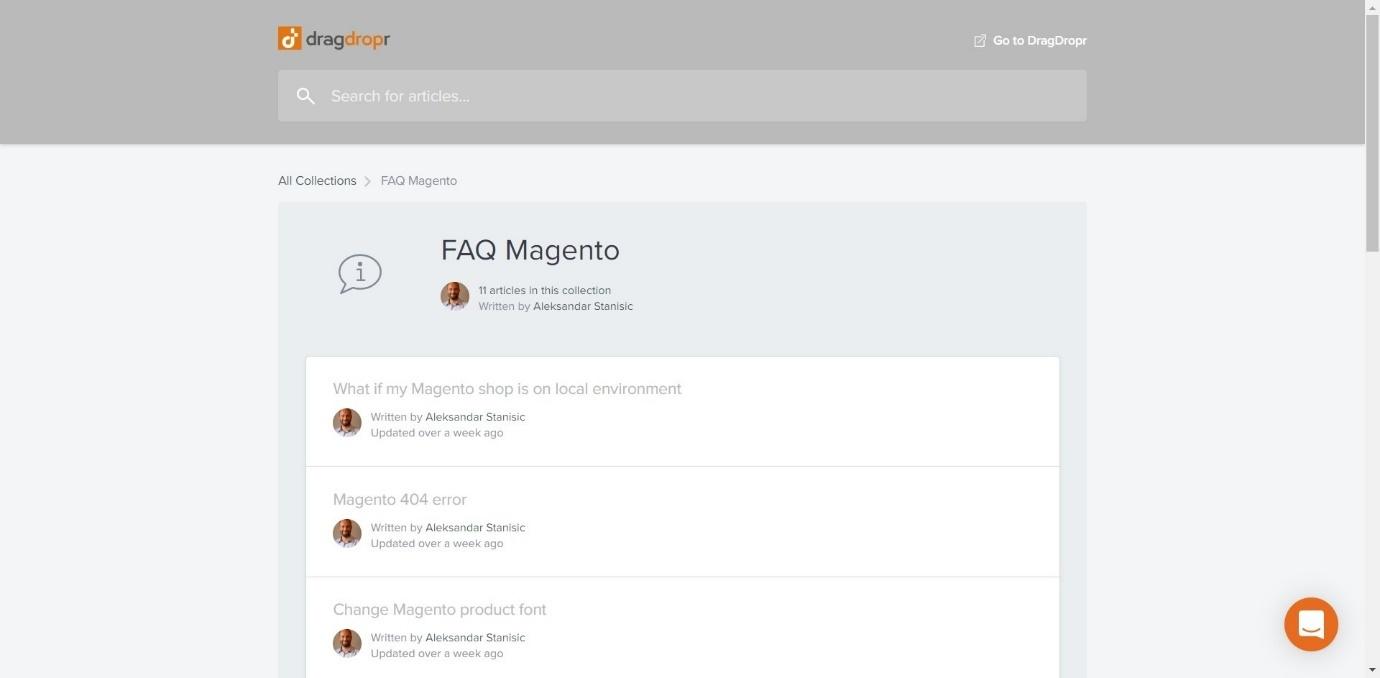
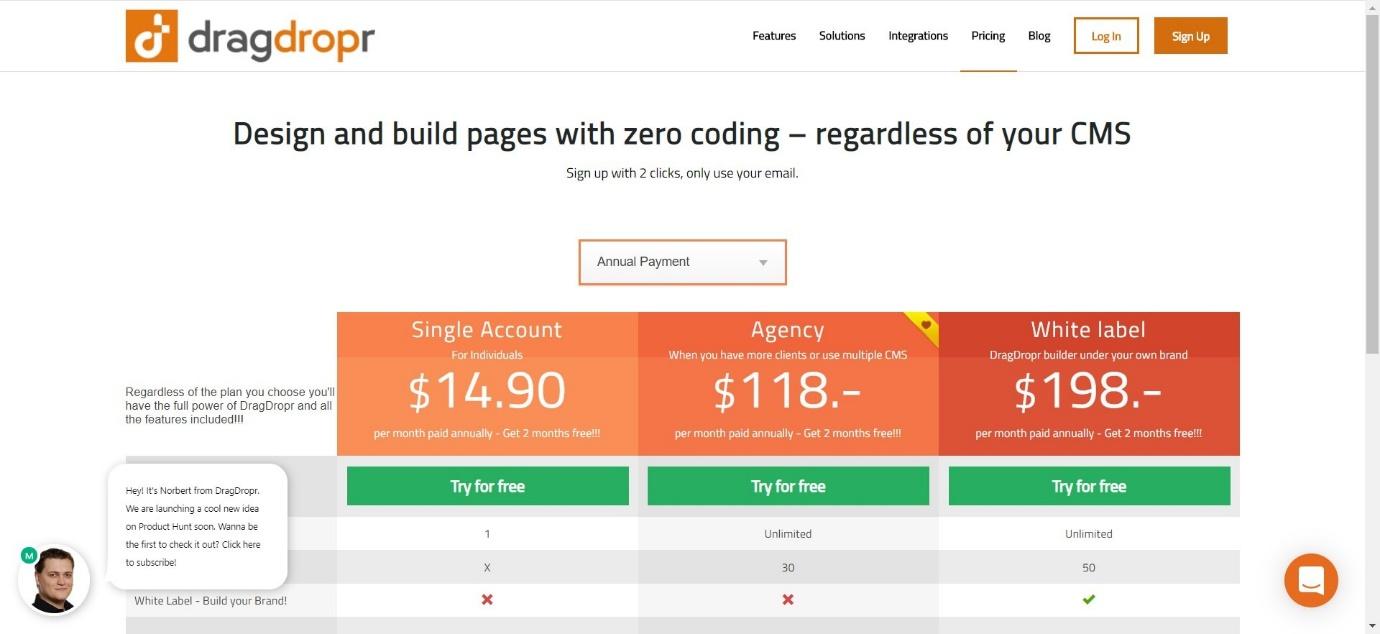
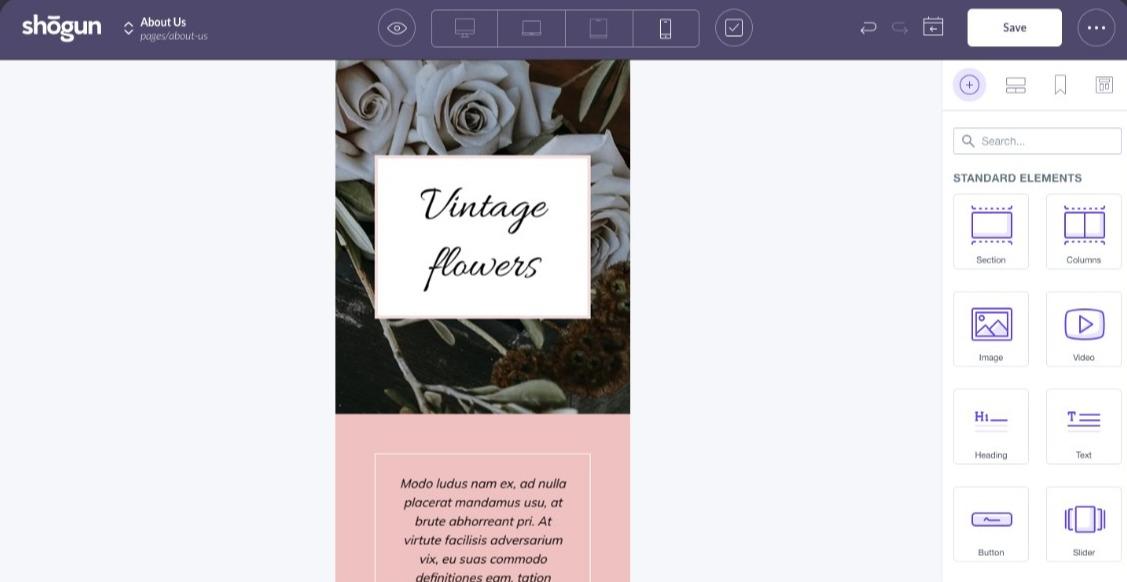
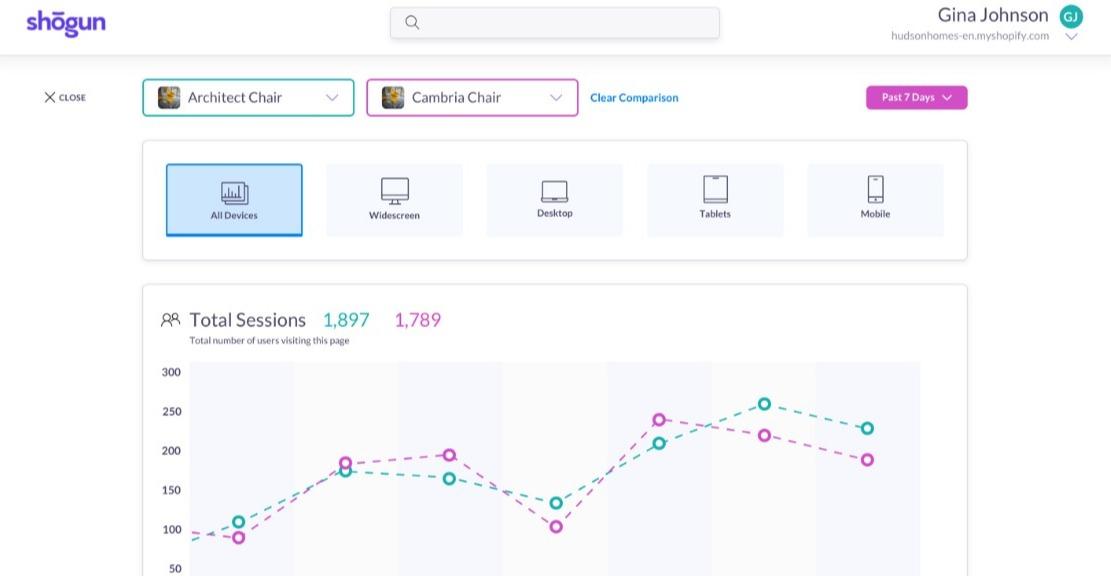
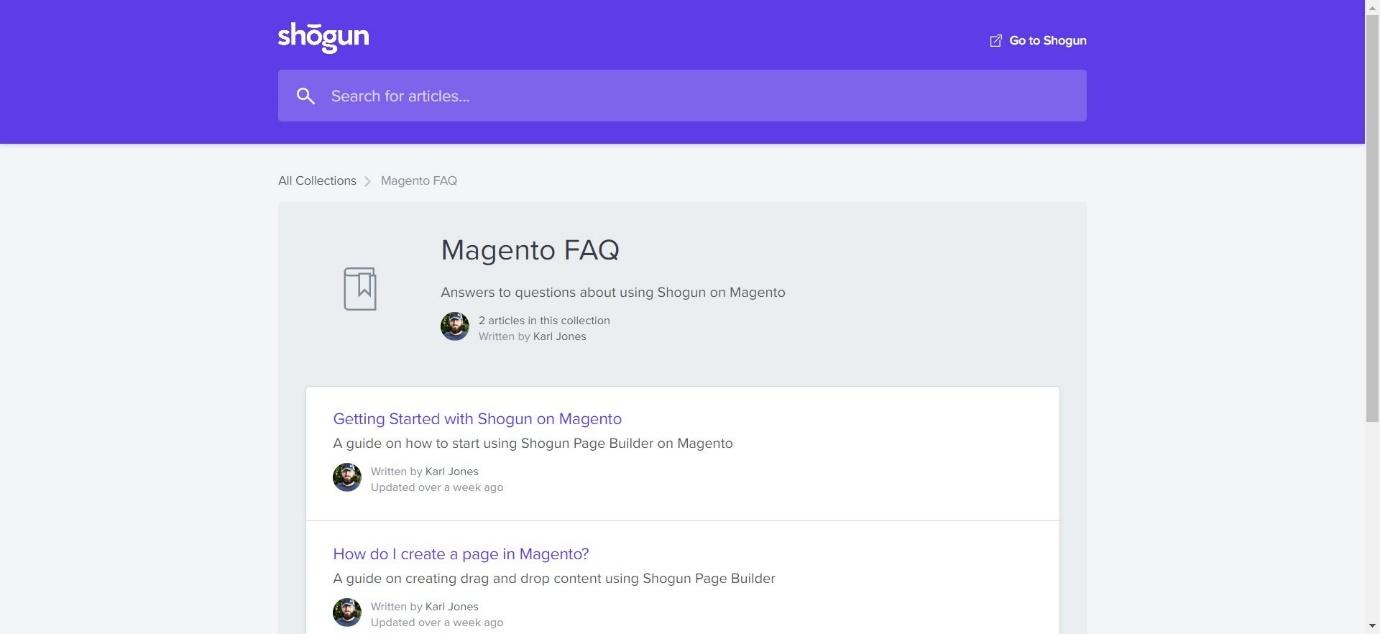

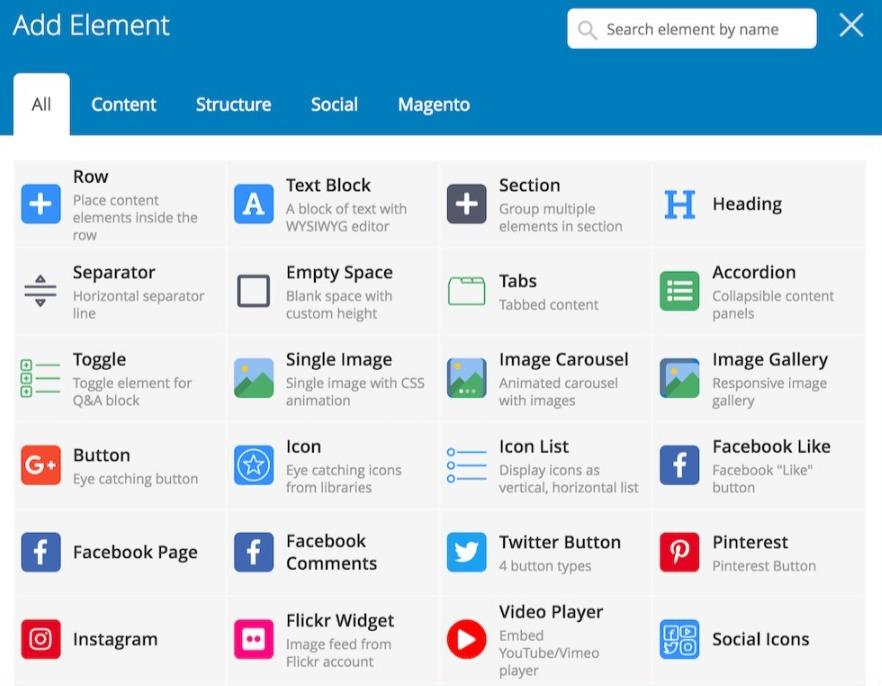

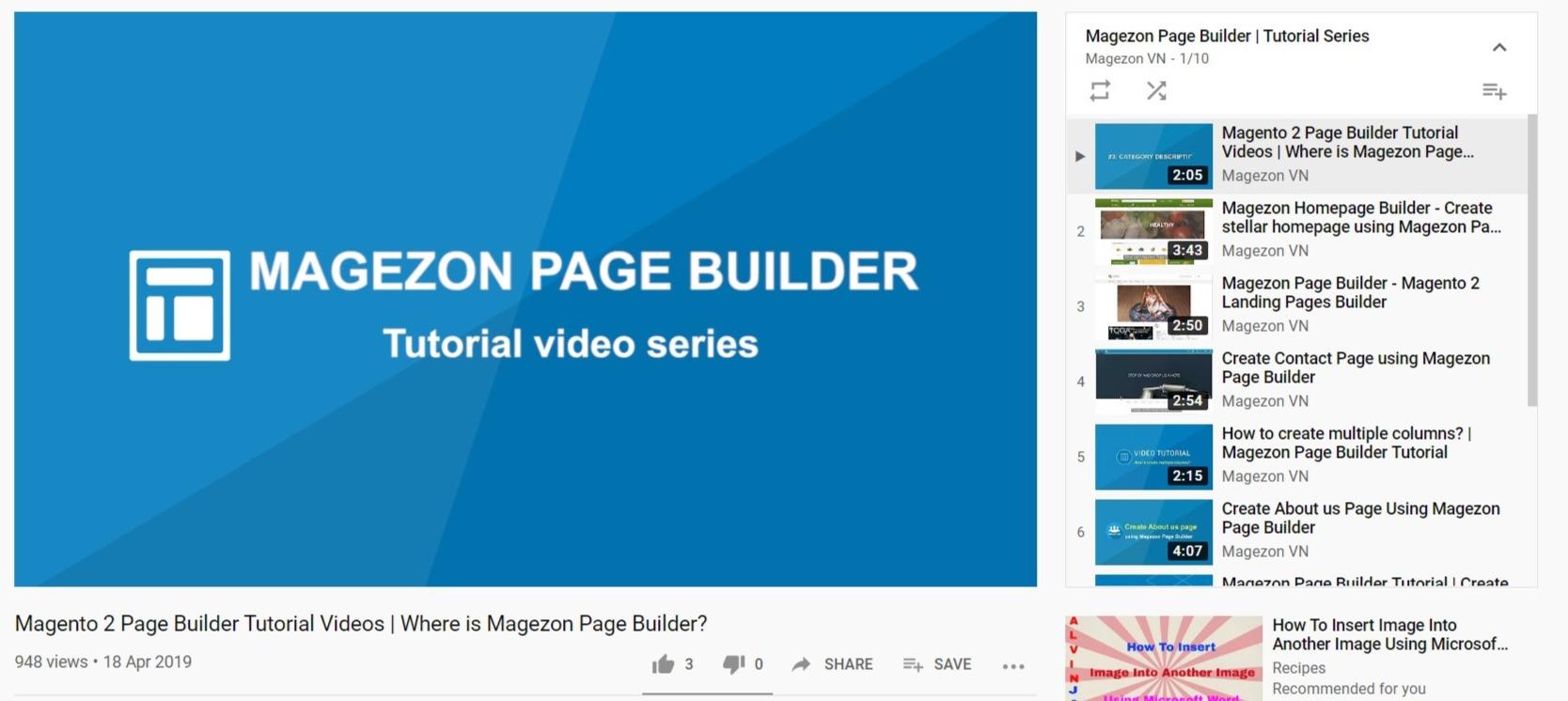
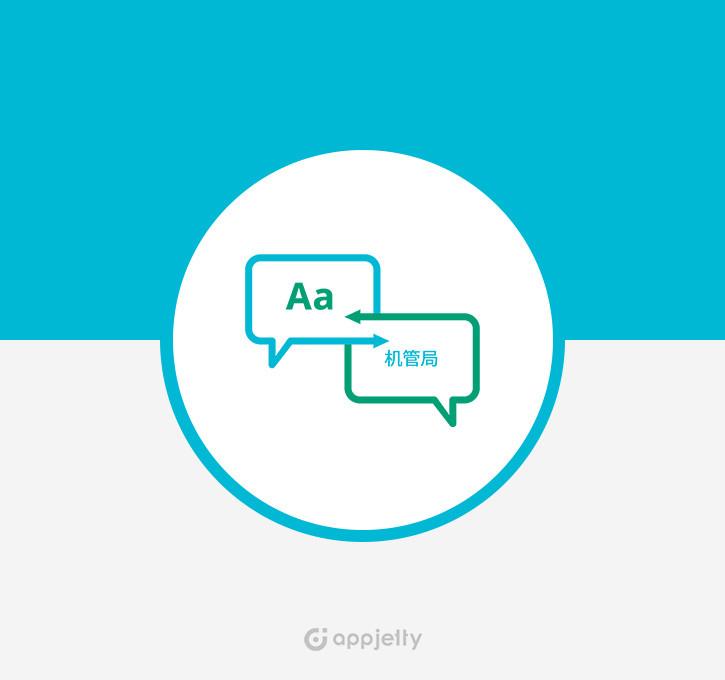
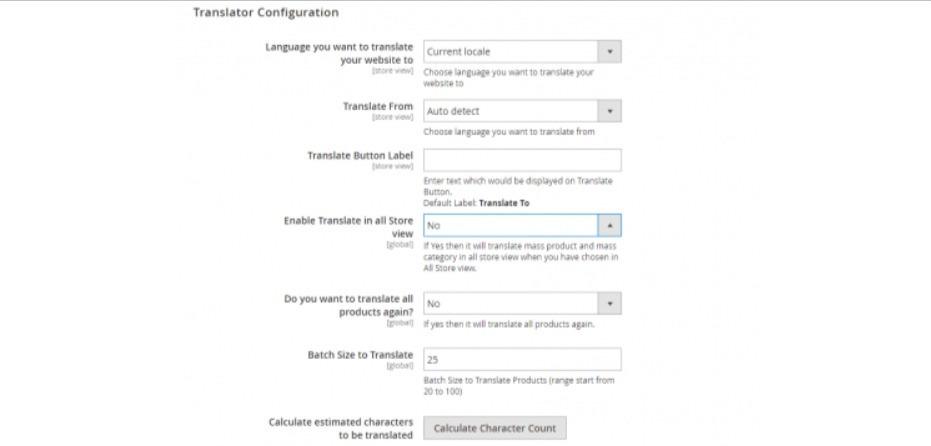

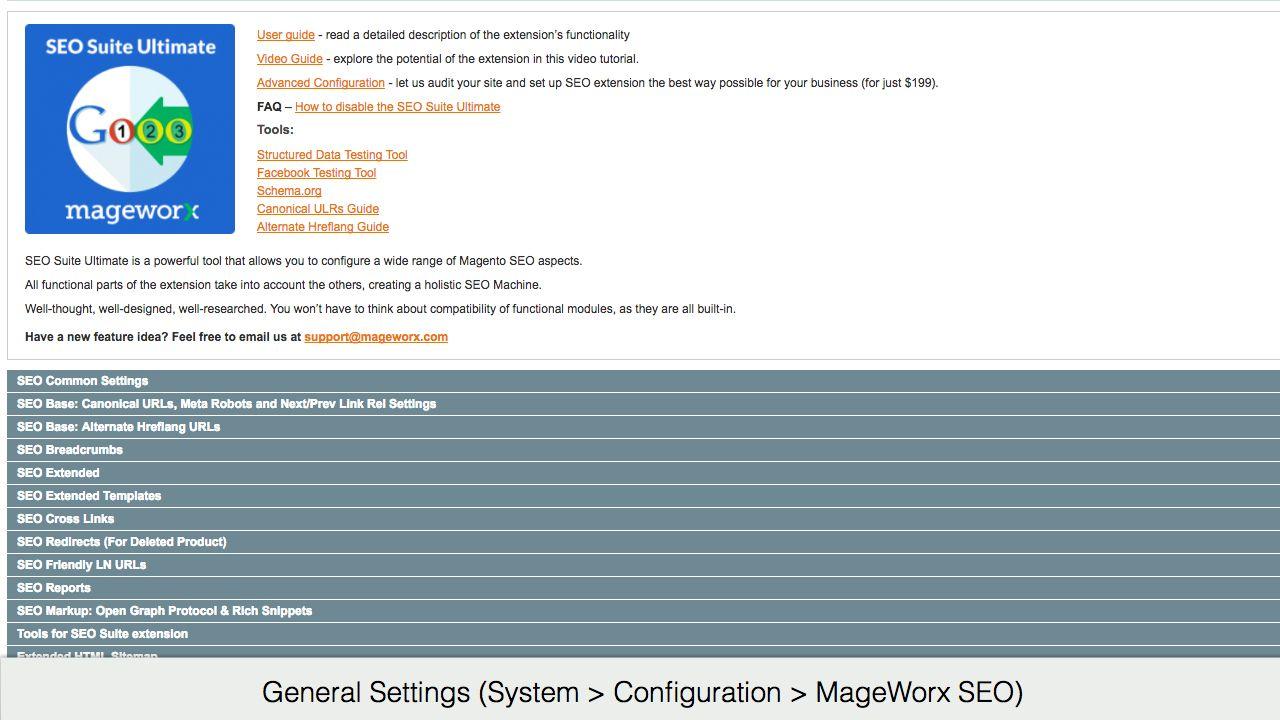
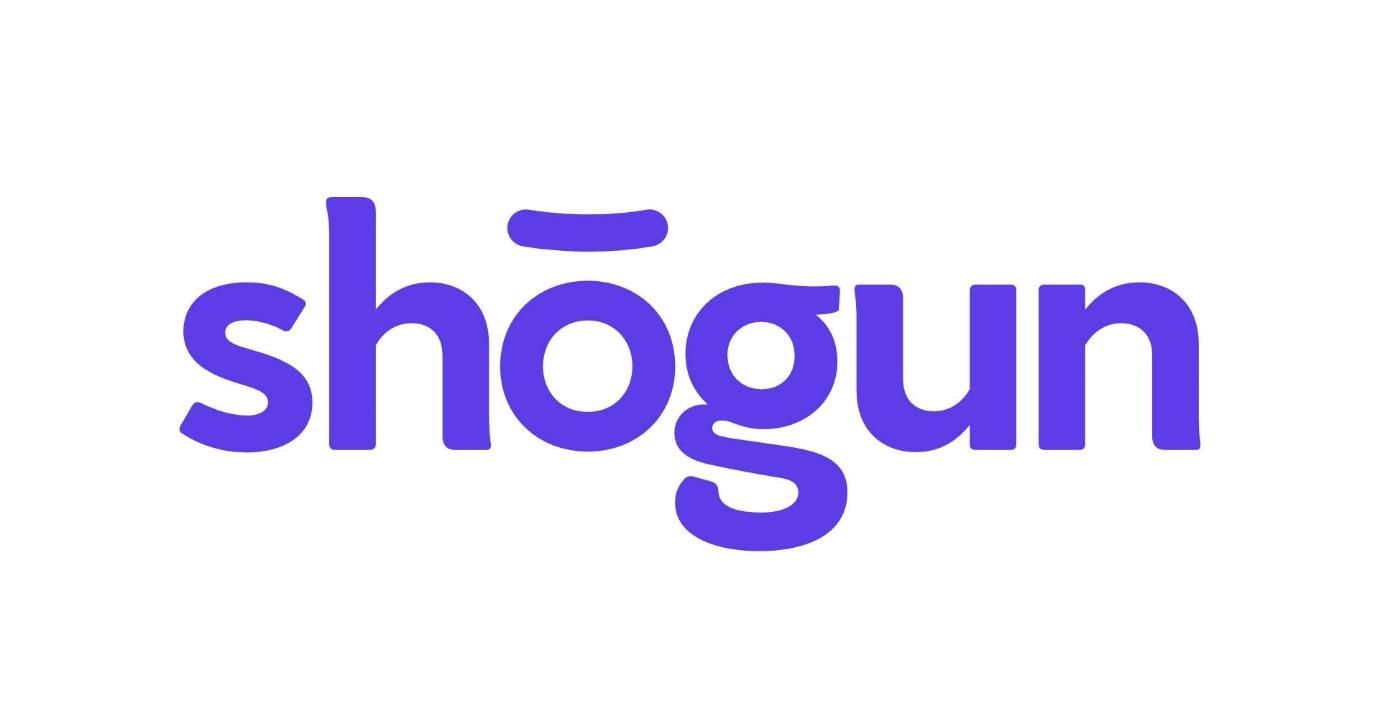
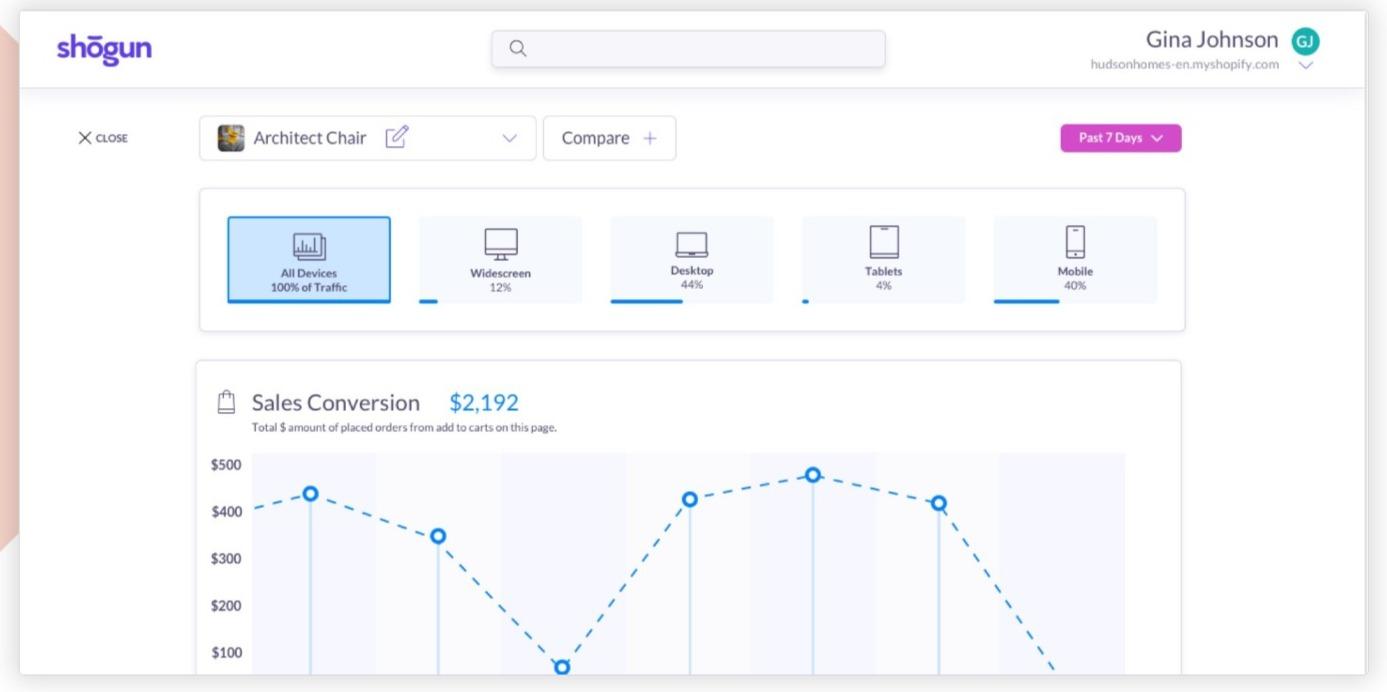
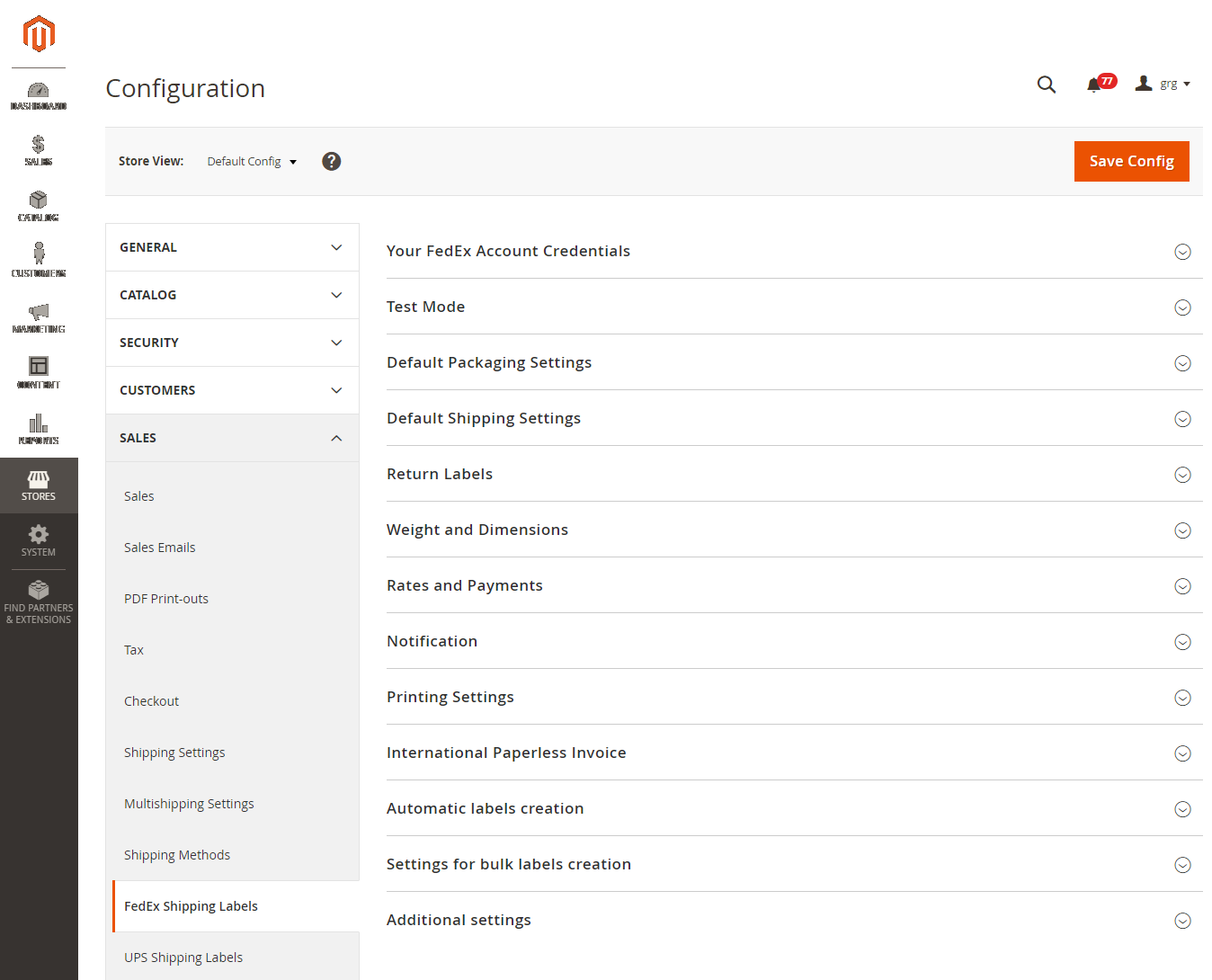
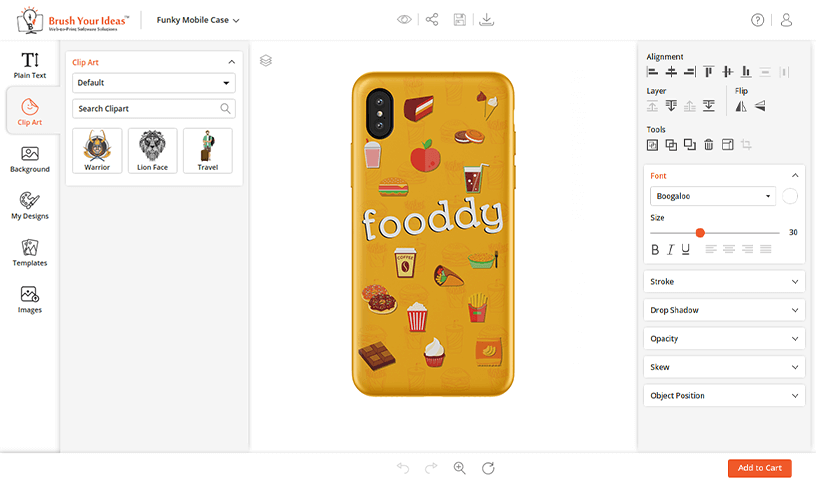
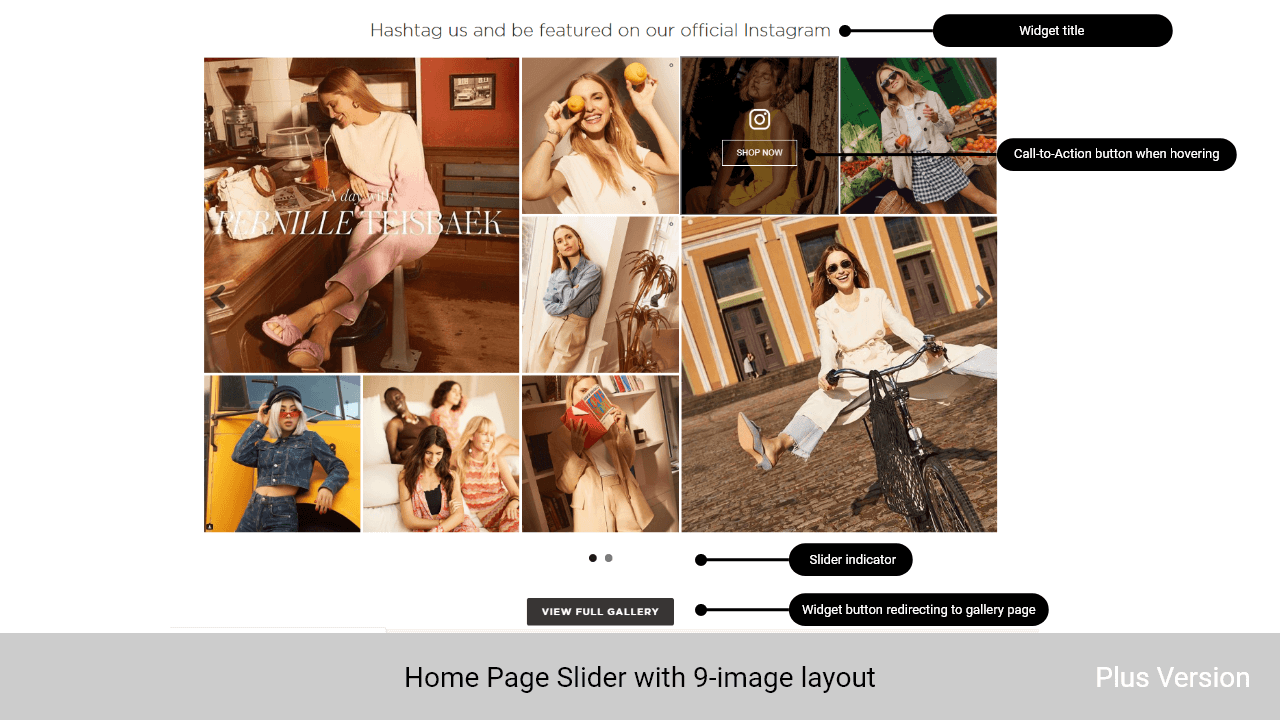
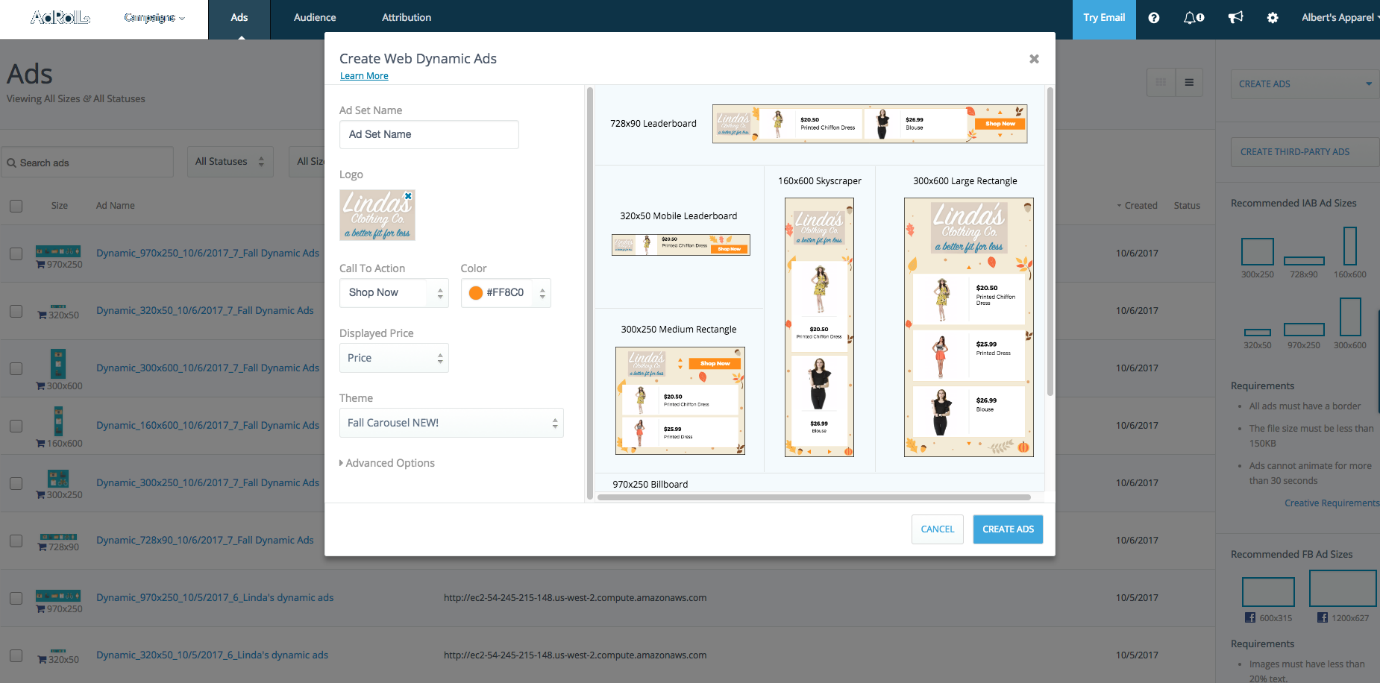
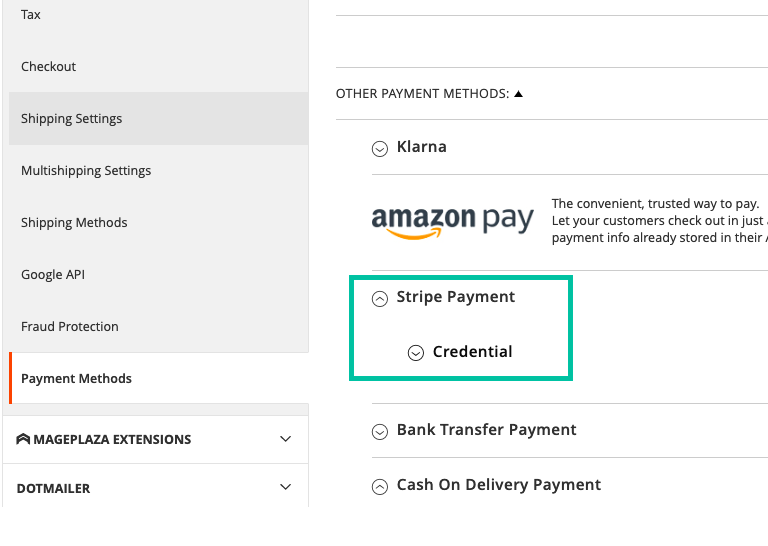
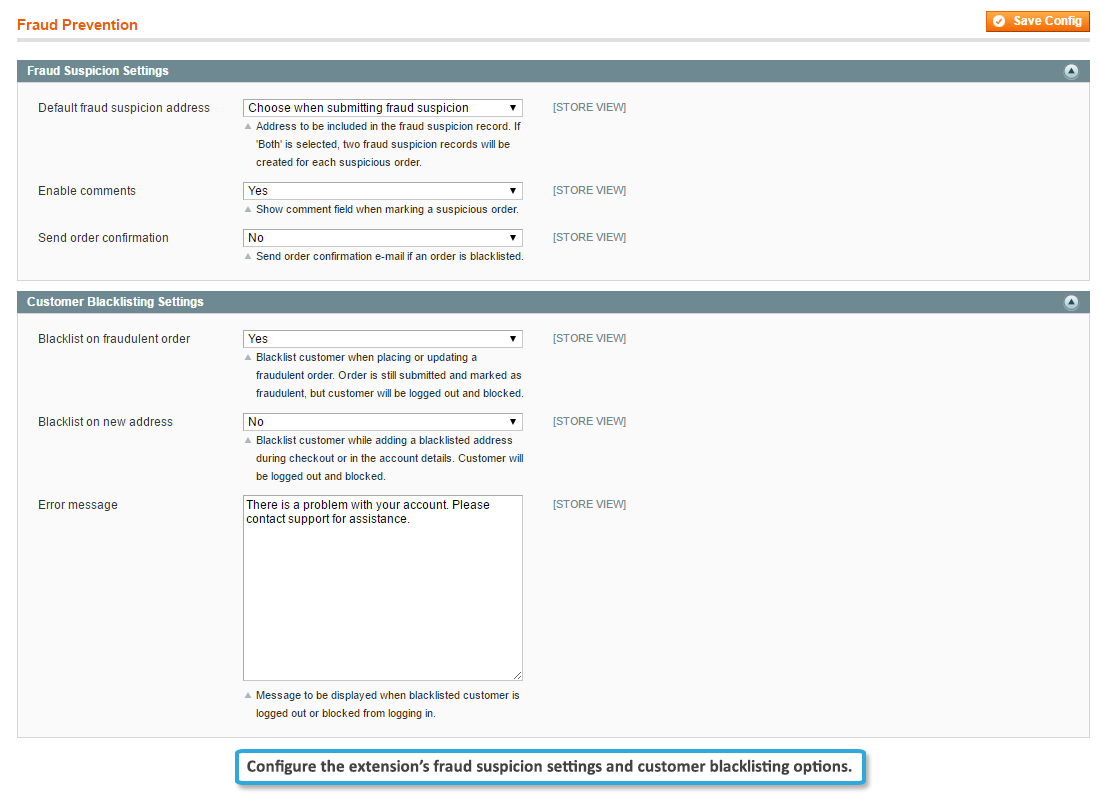
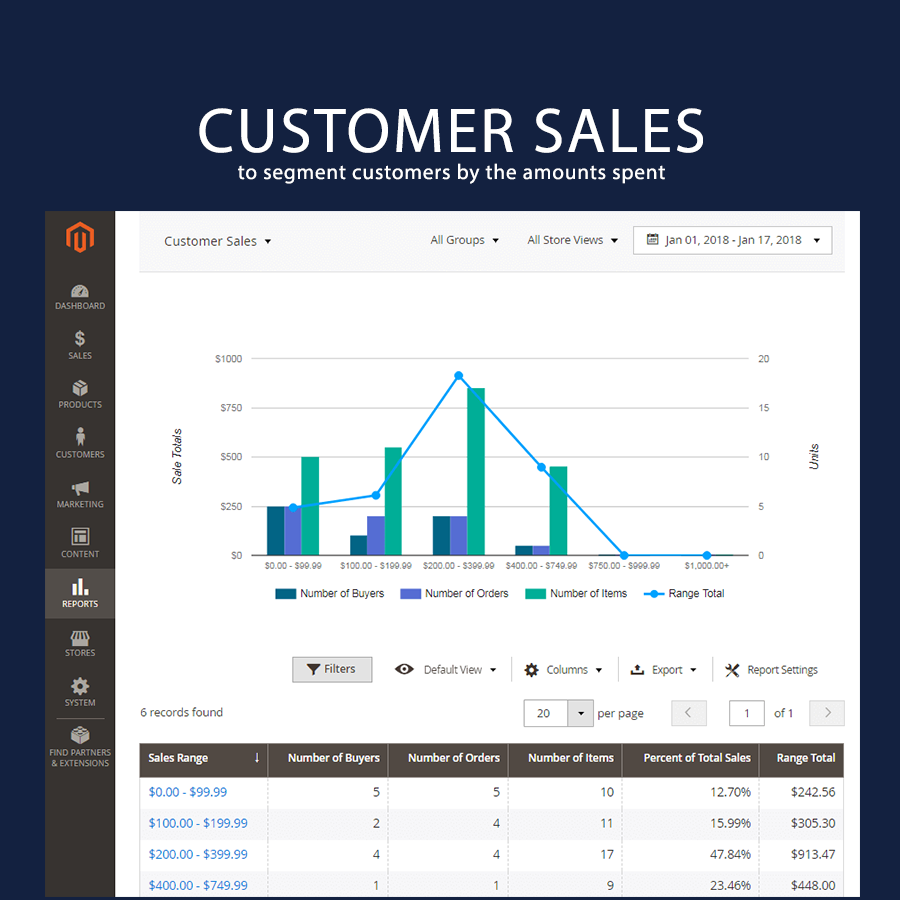

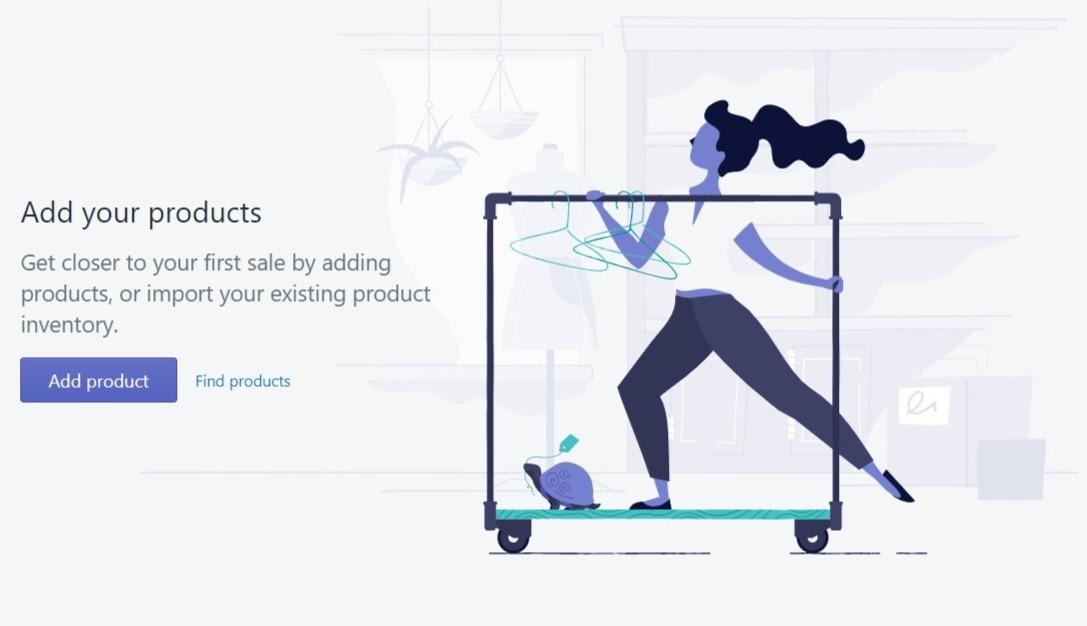
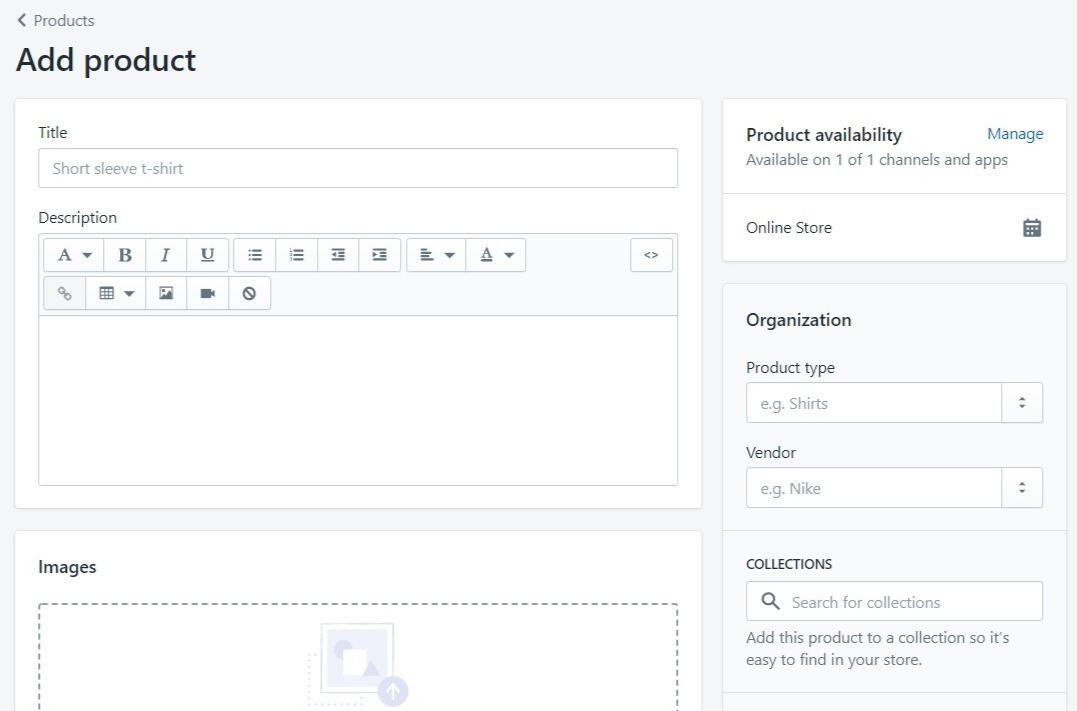
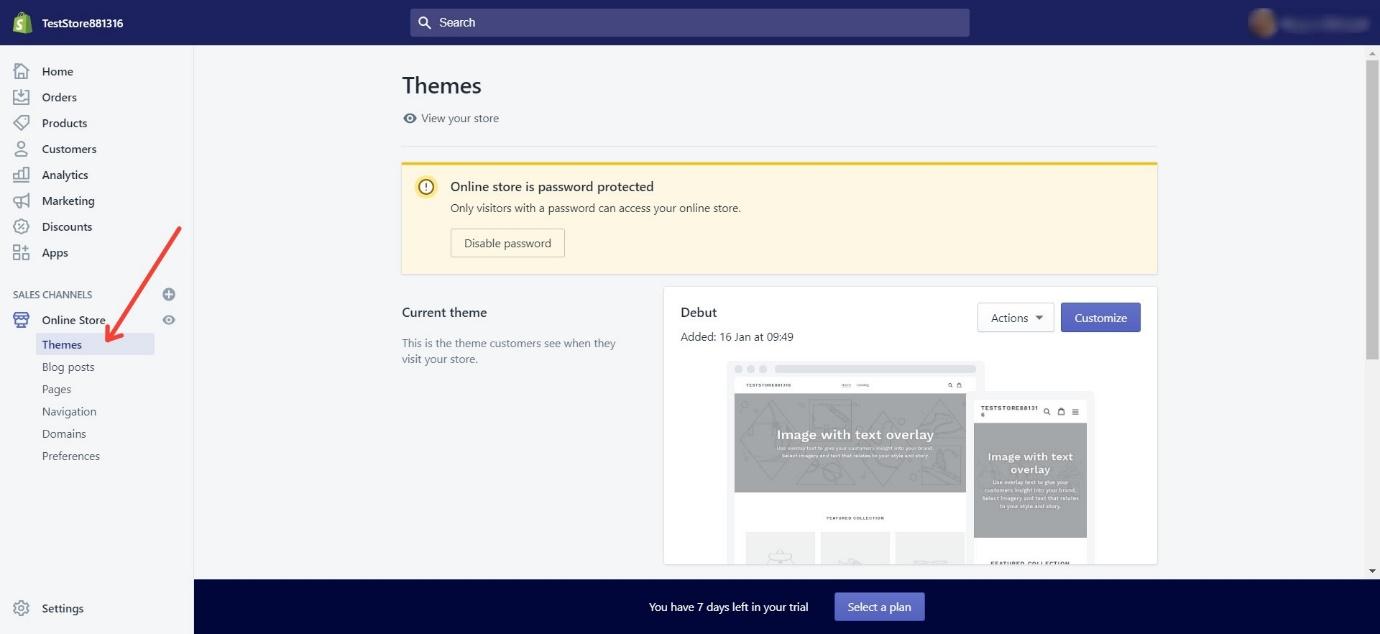
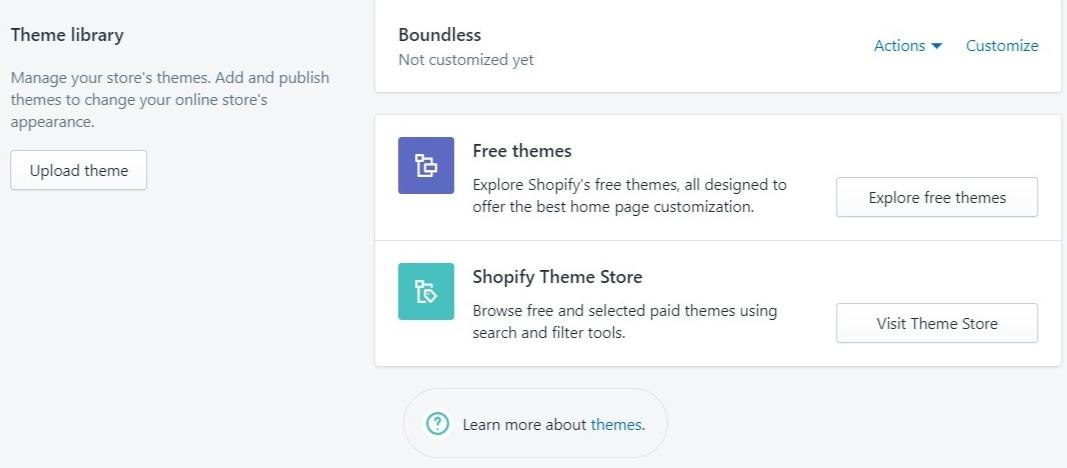
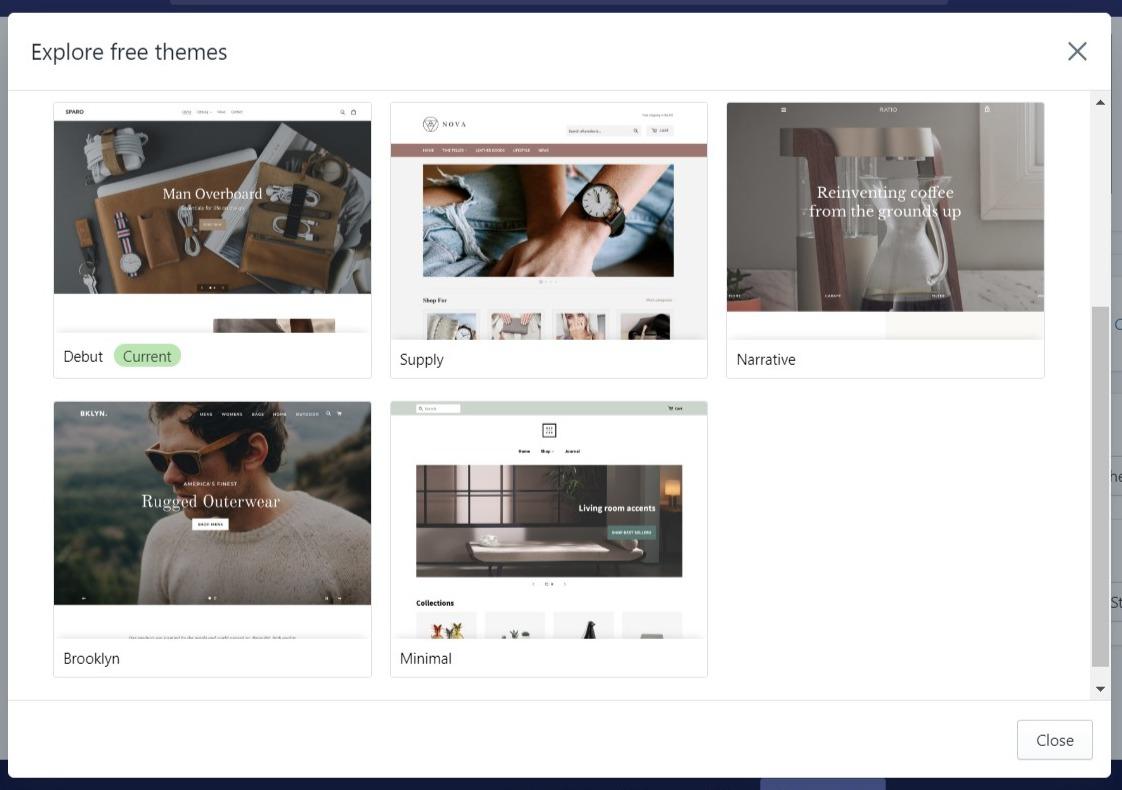
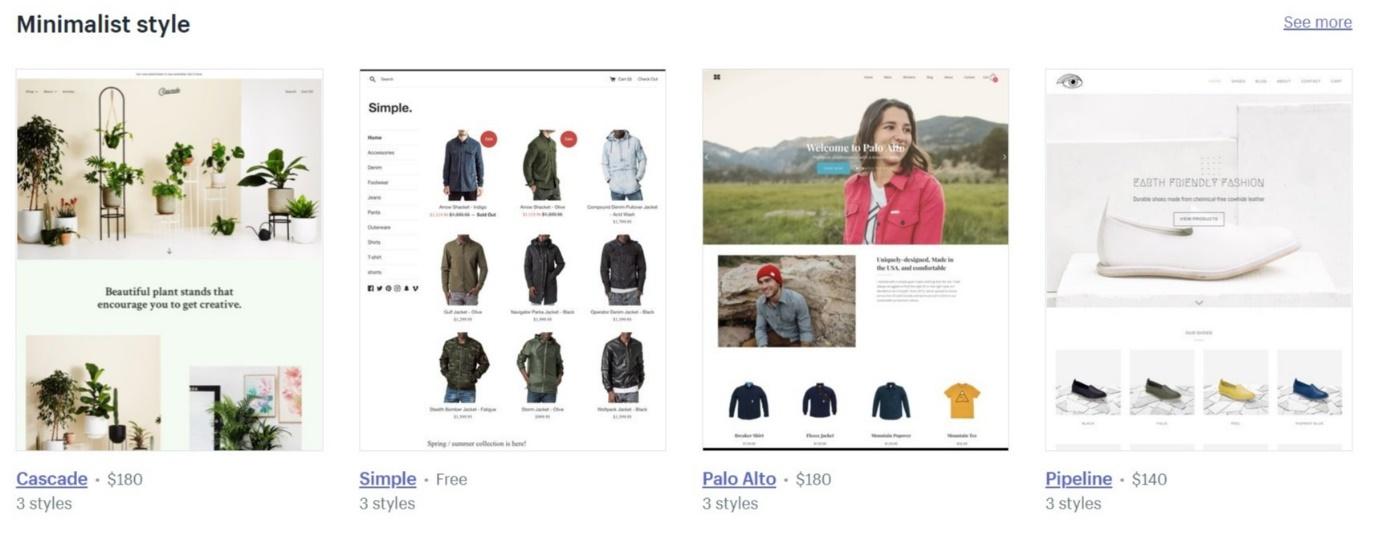
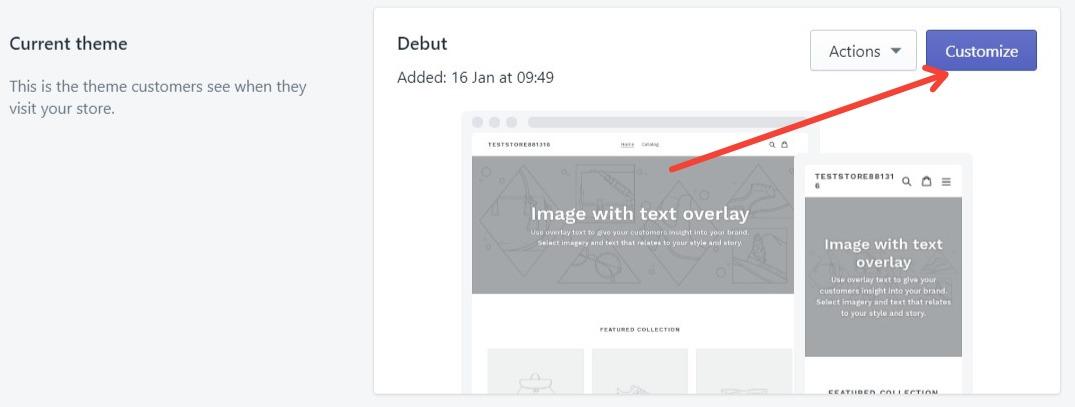
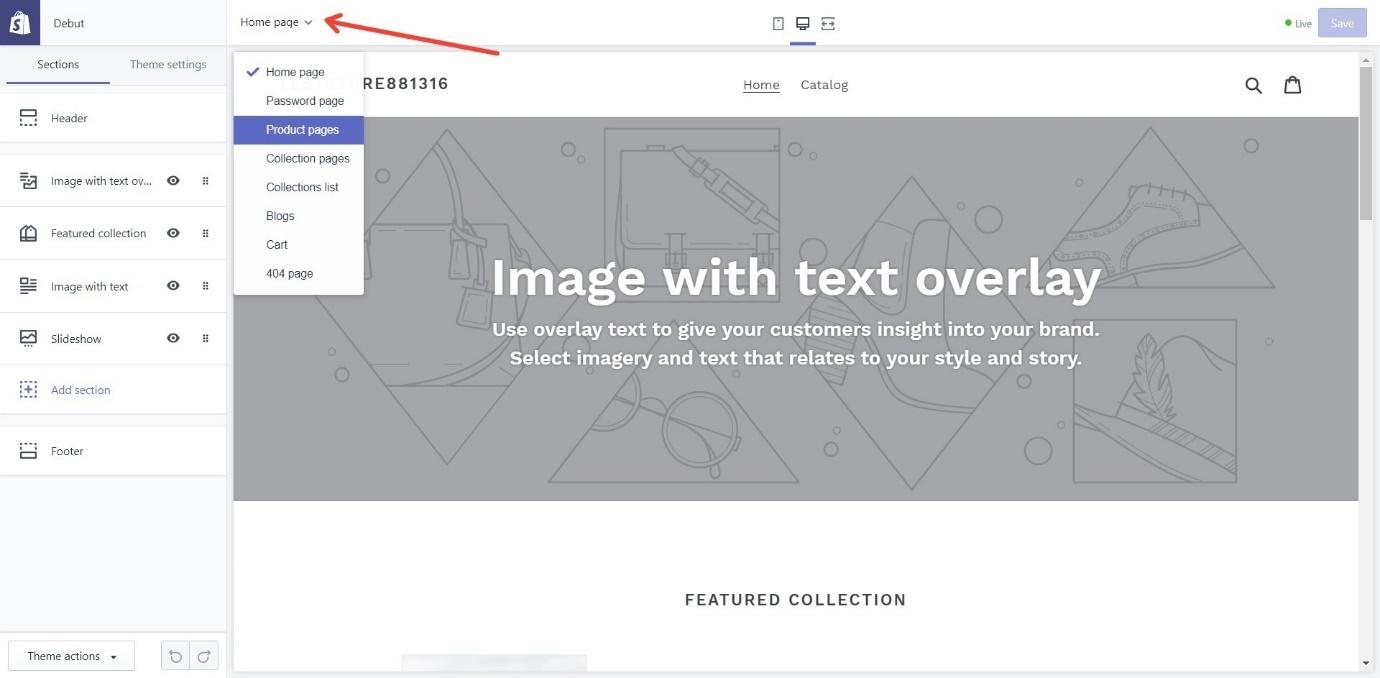
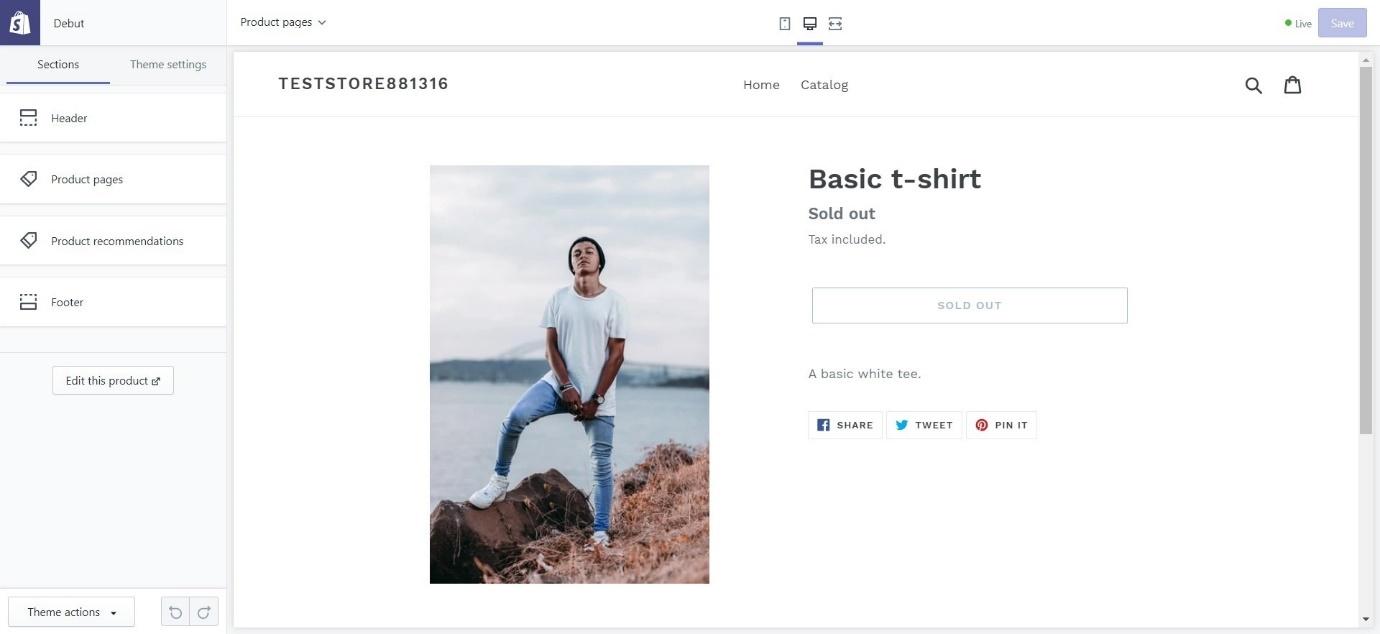
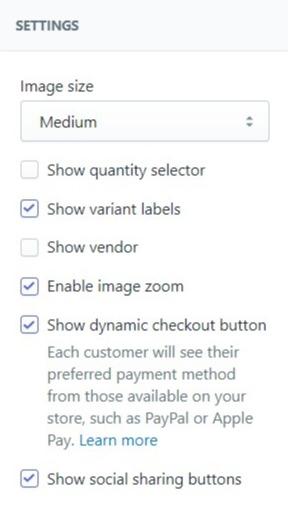
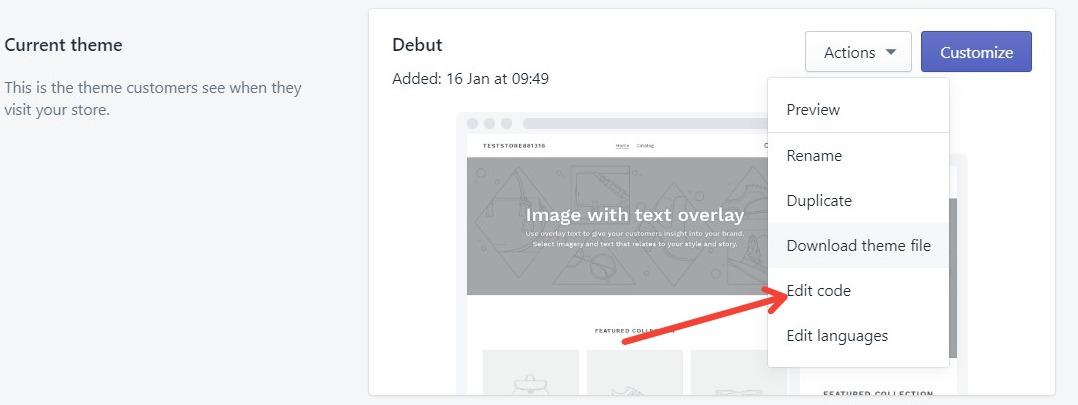
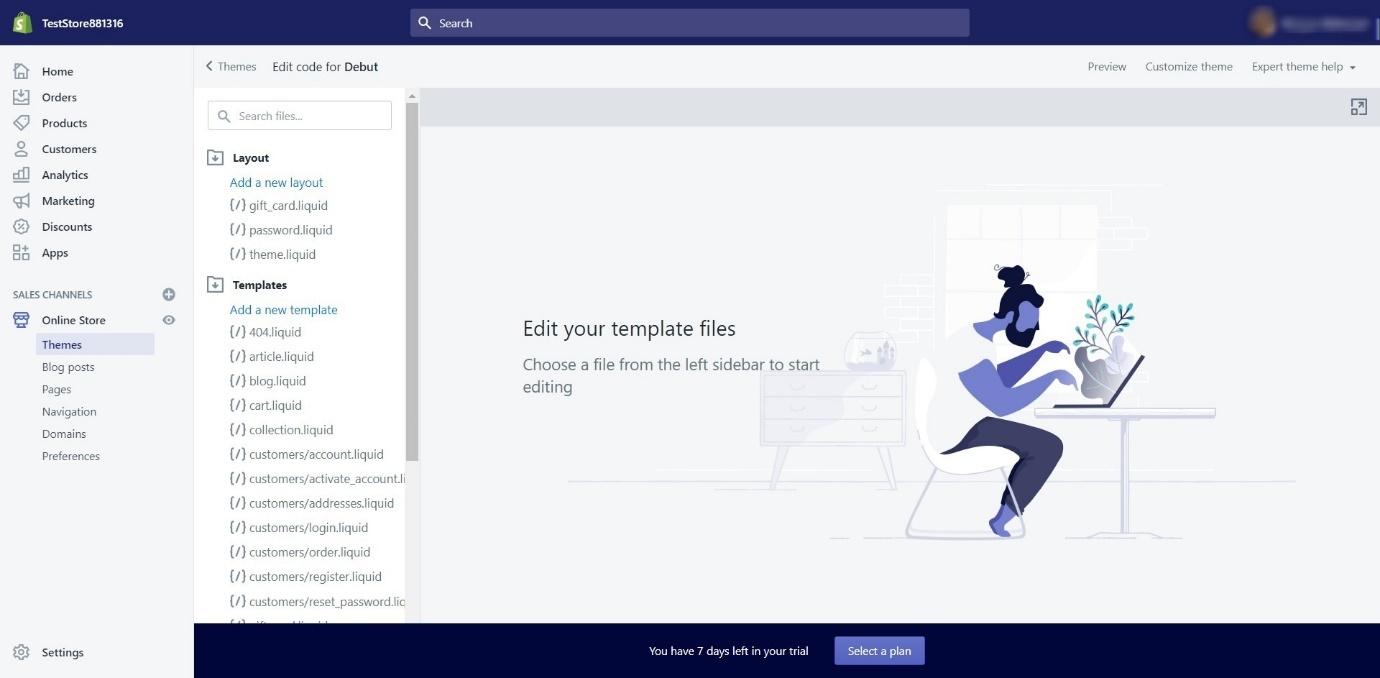
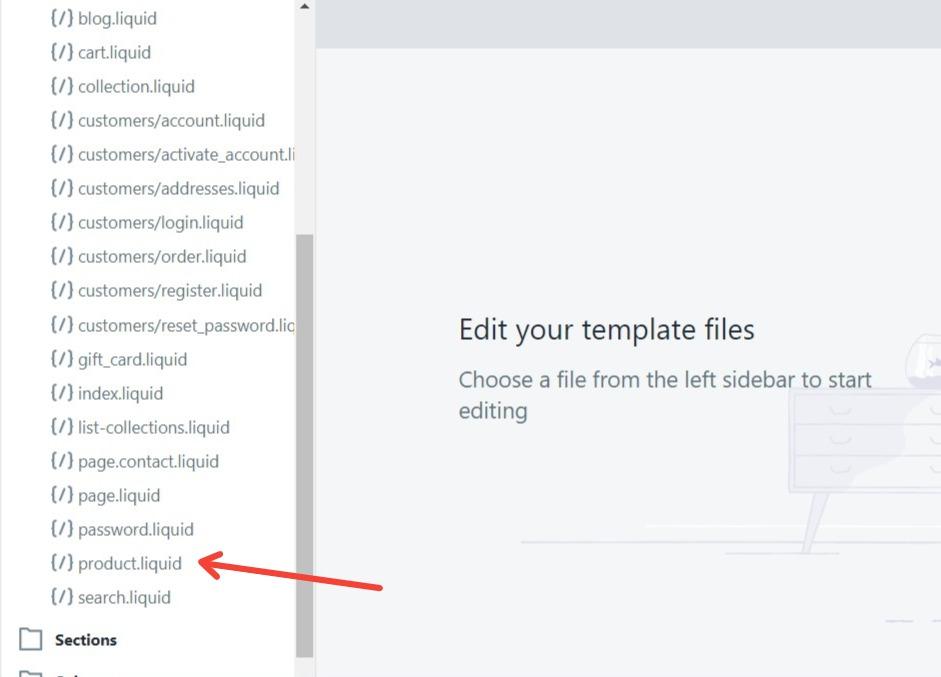
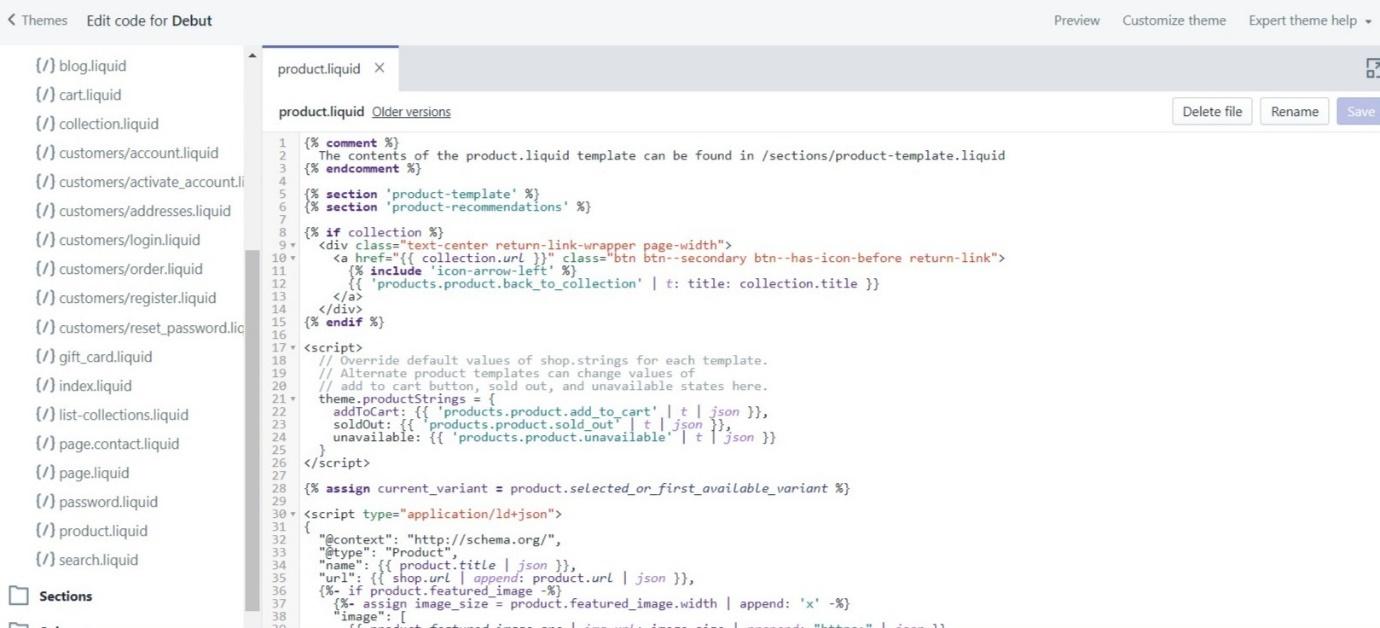
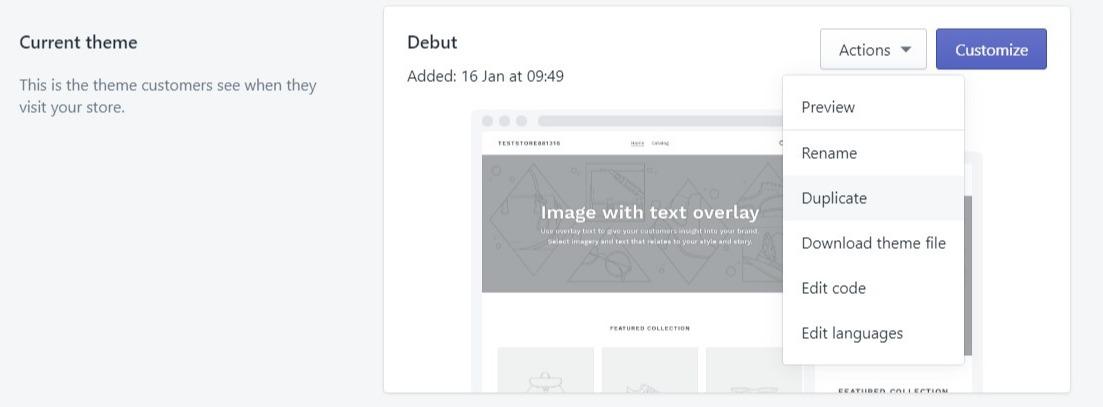
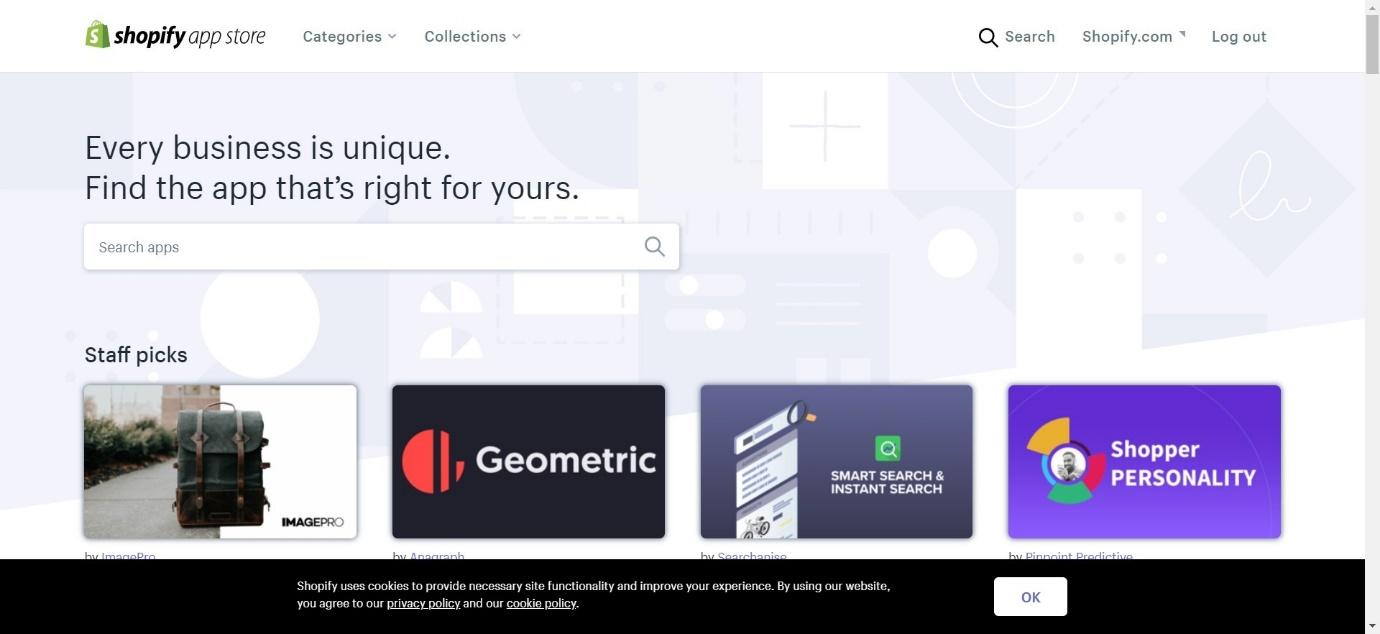
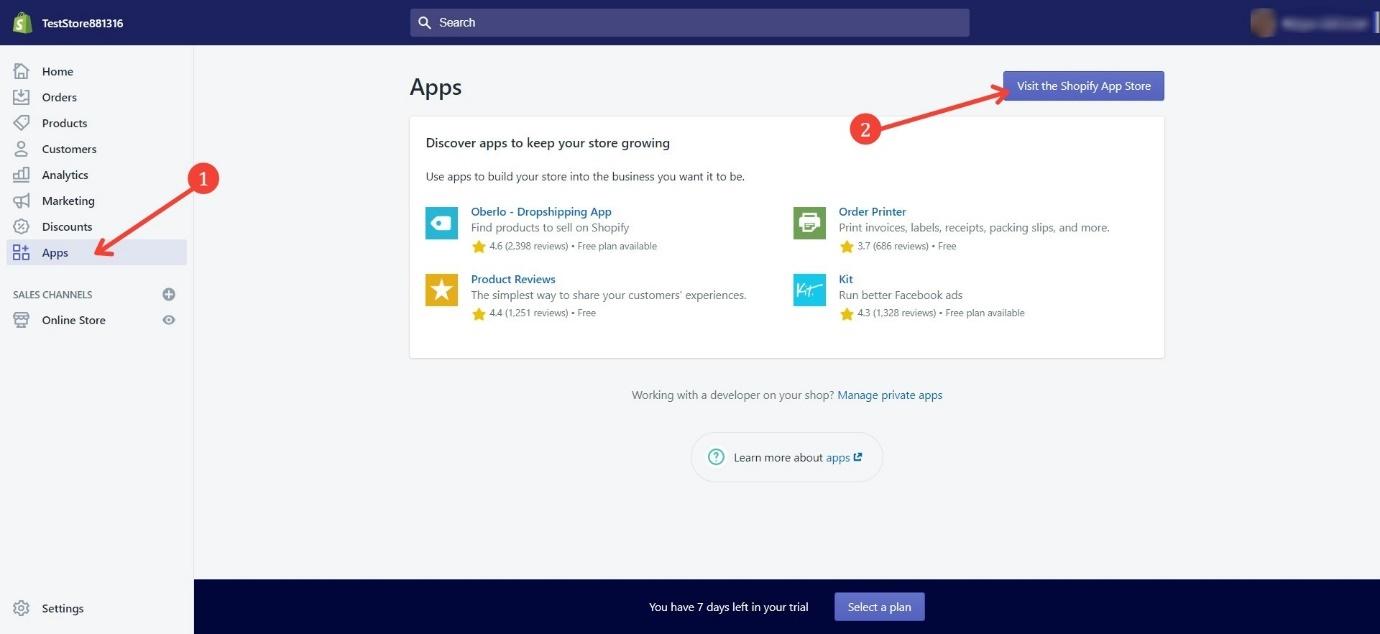
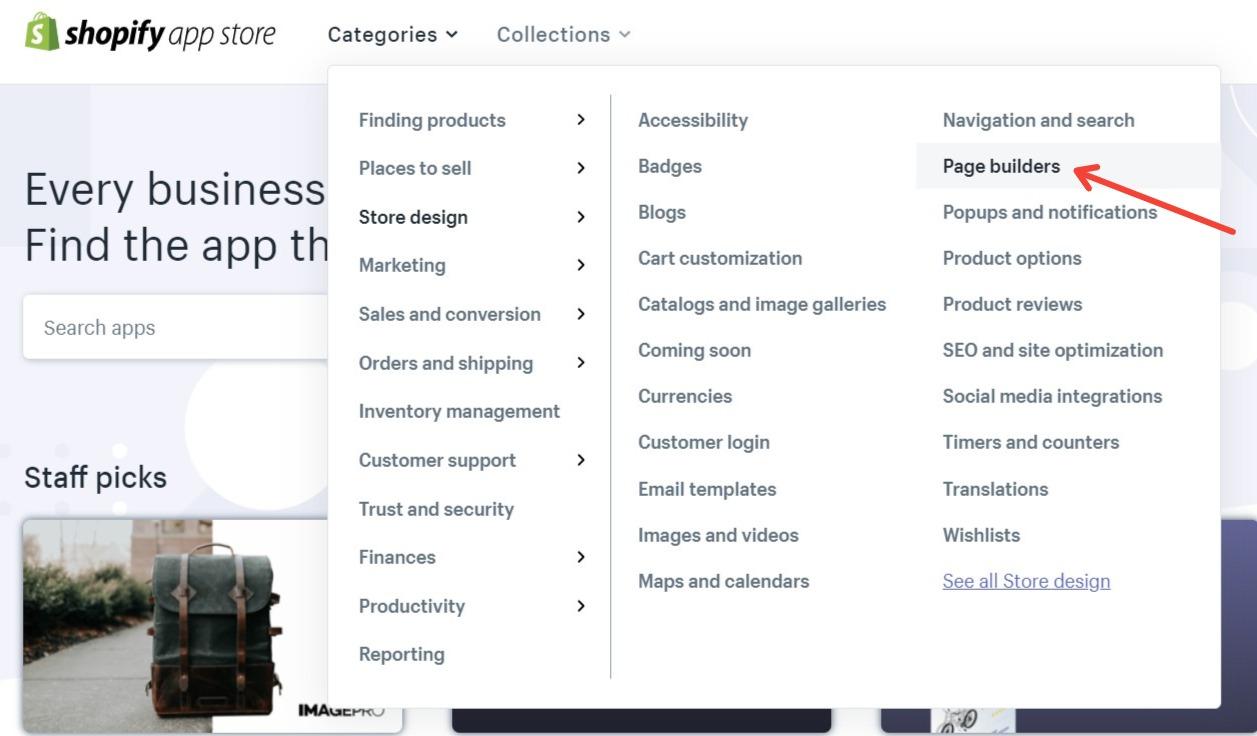
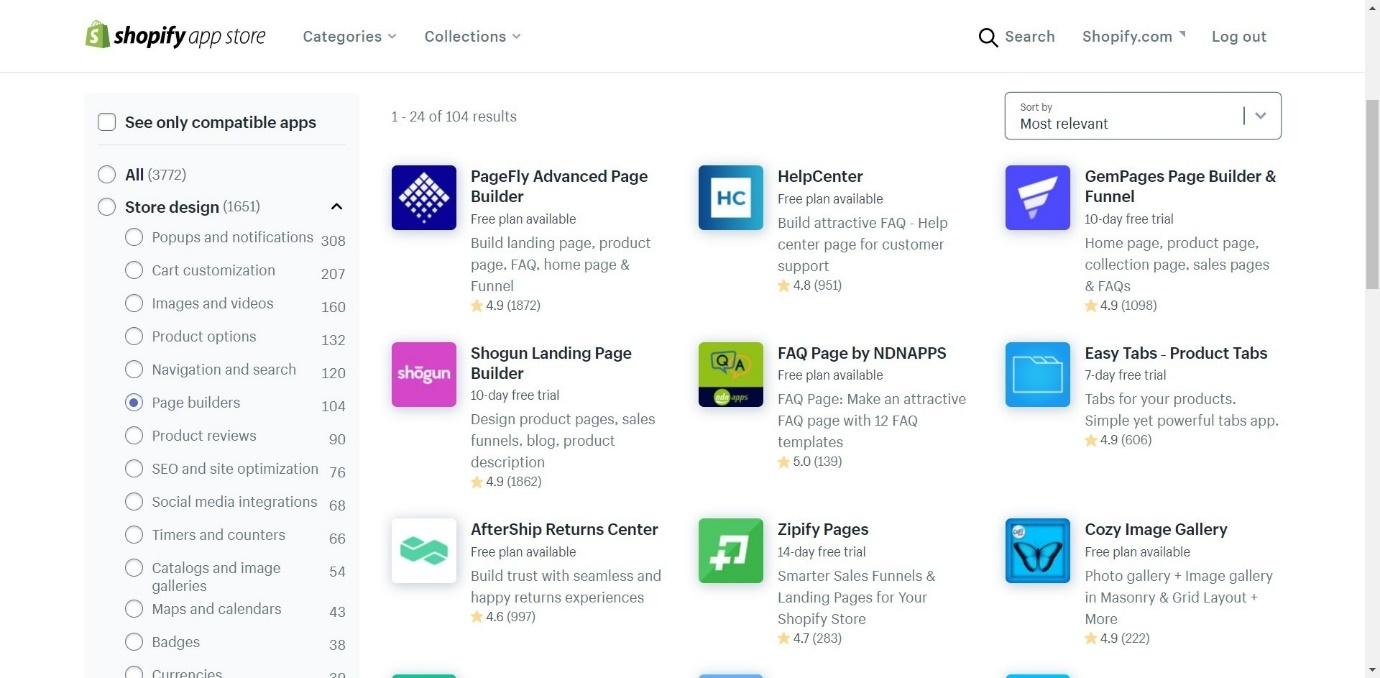
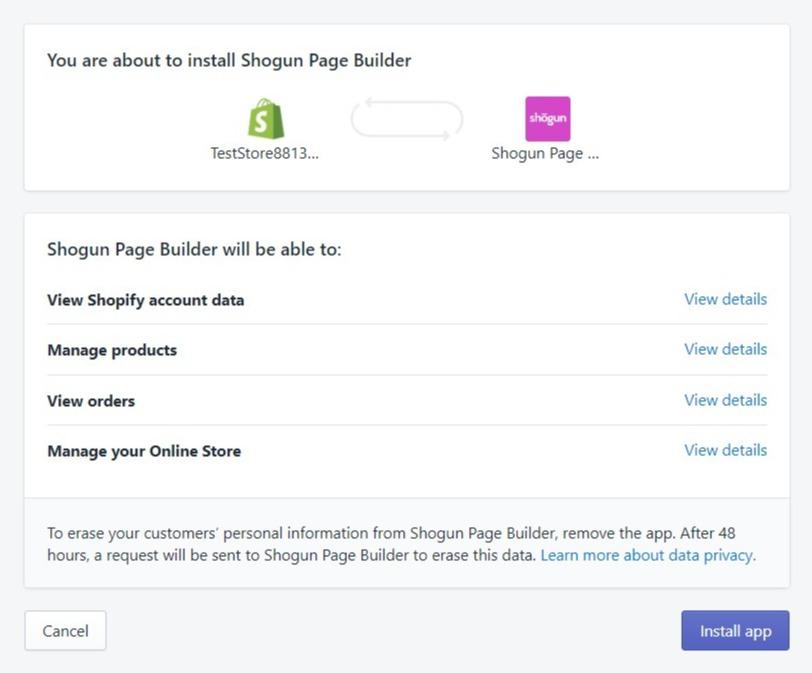
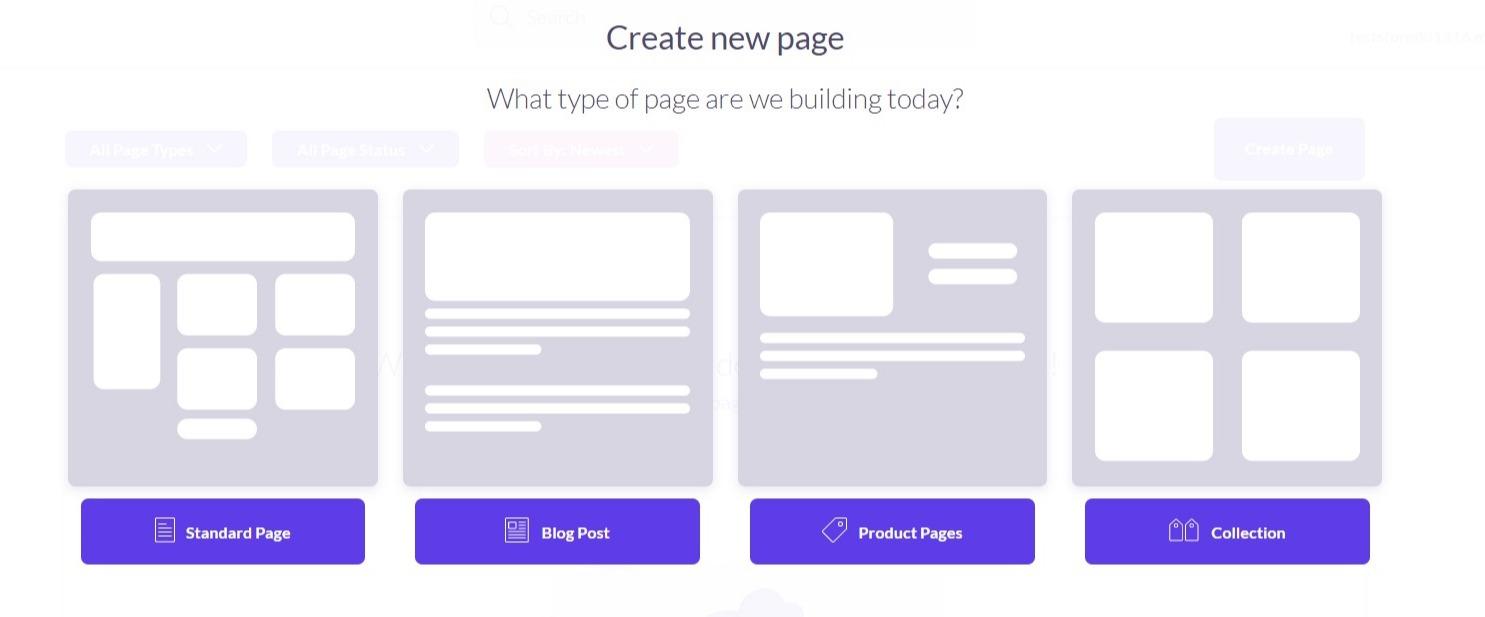 You should be able to choose which type of page you want to create. Usually, these include standard pages (like ‘about’ pages), blog posts, product pages, or collection pages. Obviously, we’re looking to create a product page.
You should be able to choose which type of page you want to create. Usually, these include standard pages (like ‘about’ pages), blog posts, product pages, or collection pages. Obviously, we’re looking to create a product page.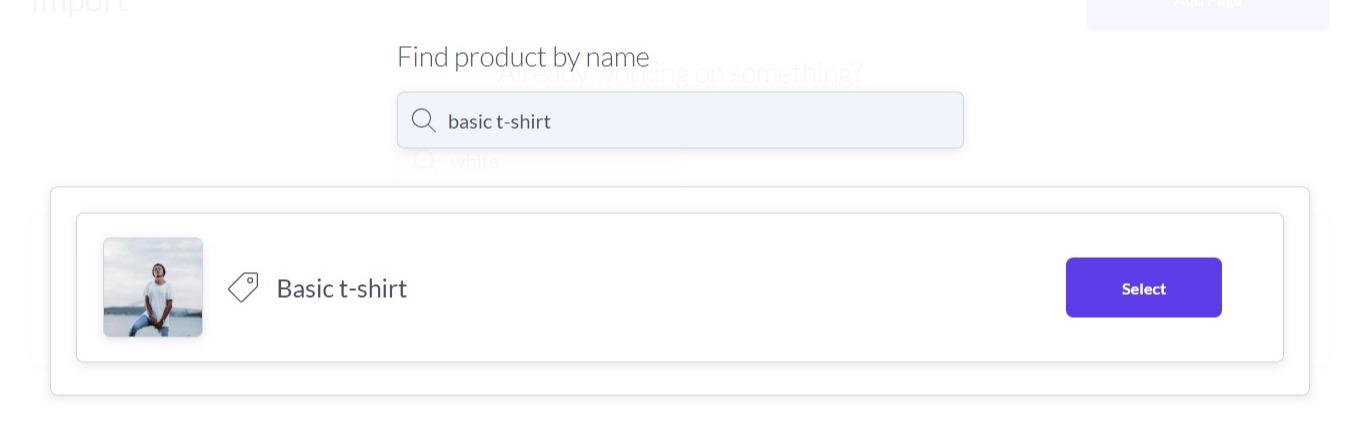
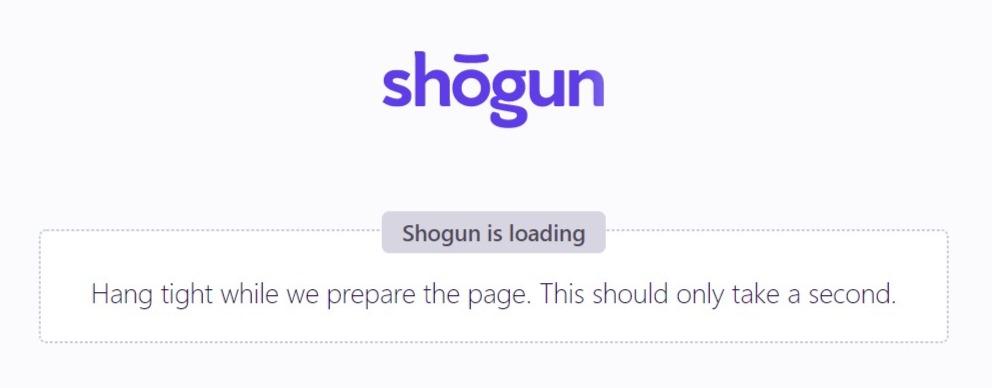
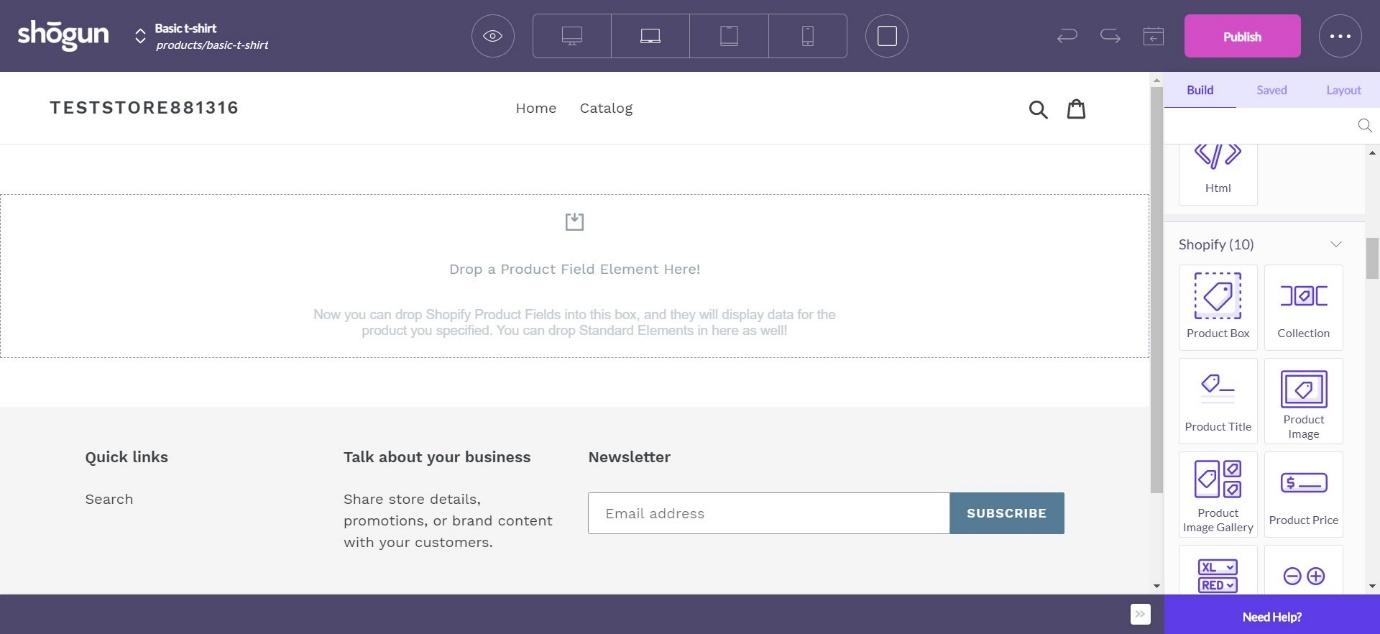
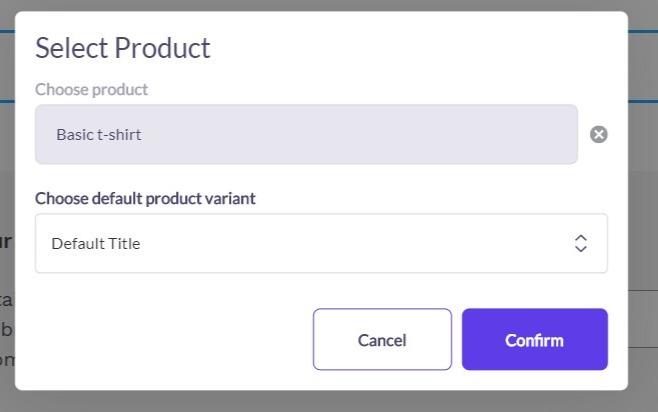
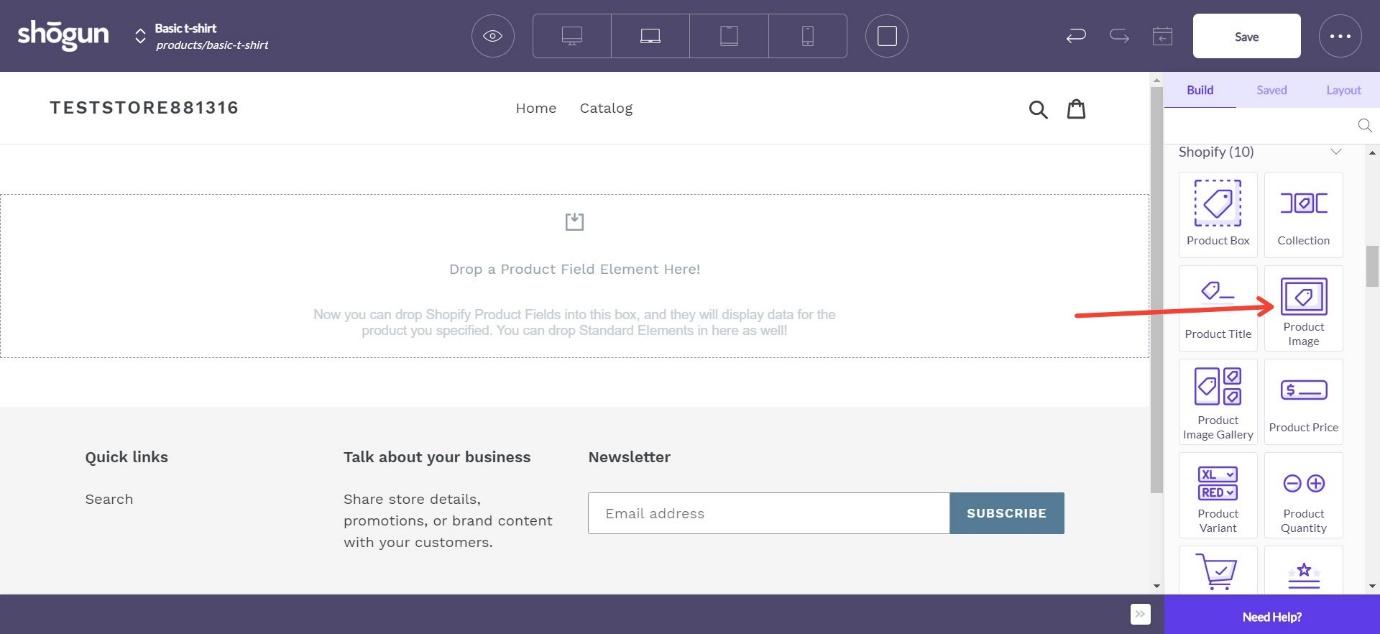
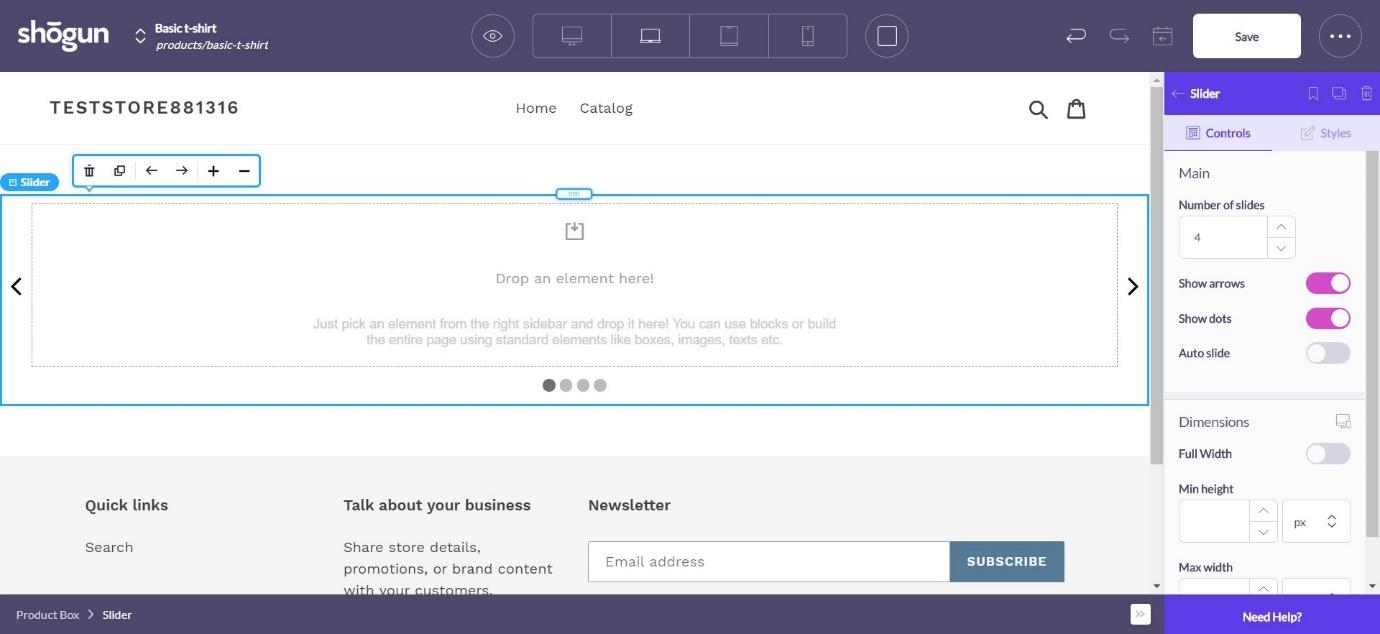
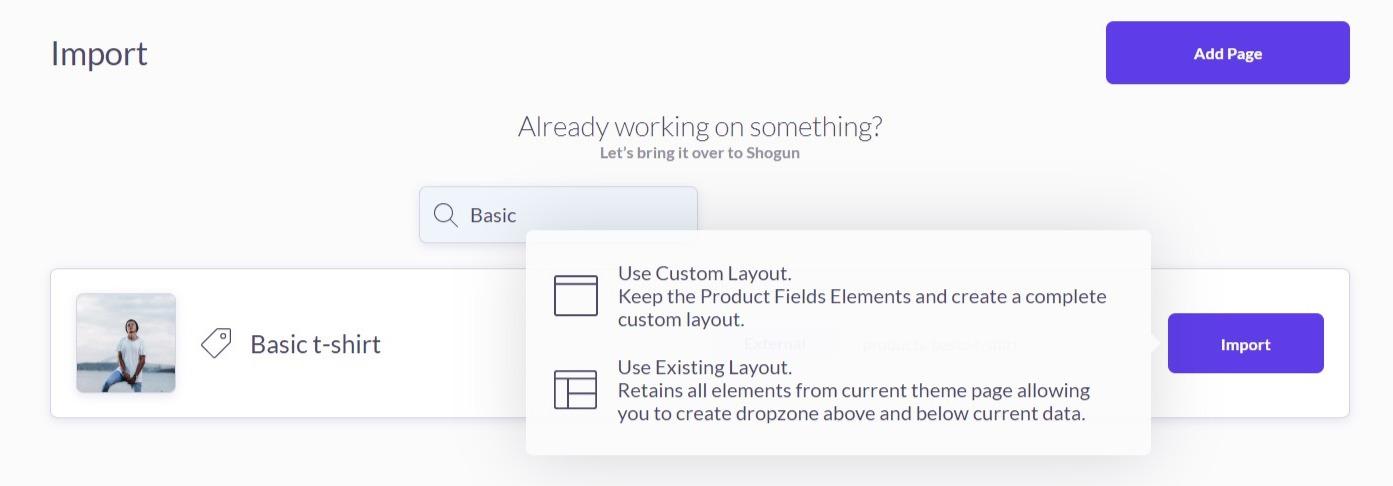
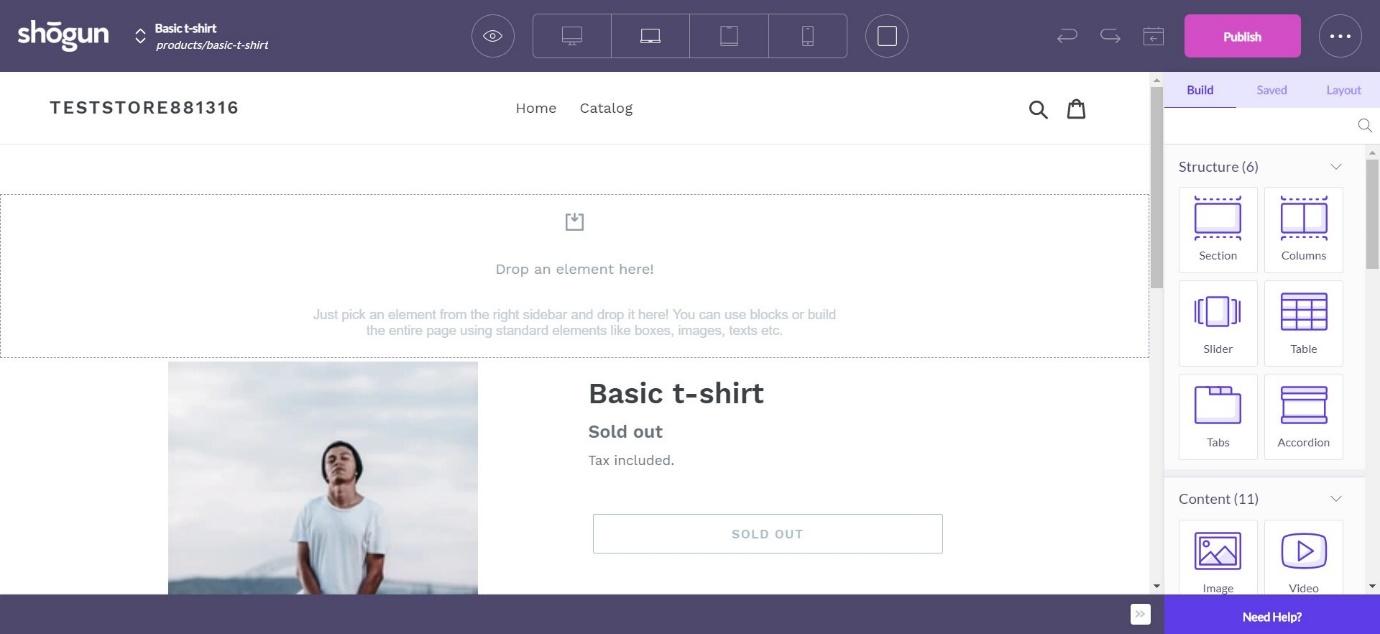
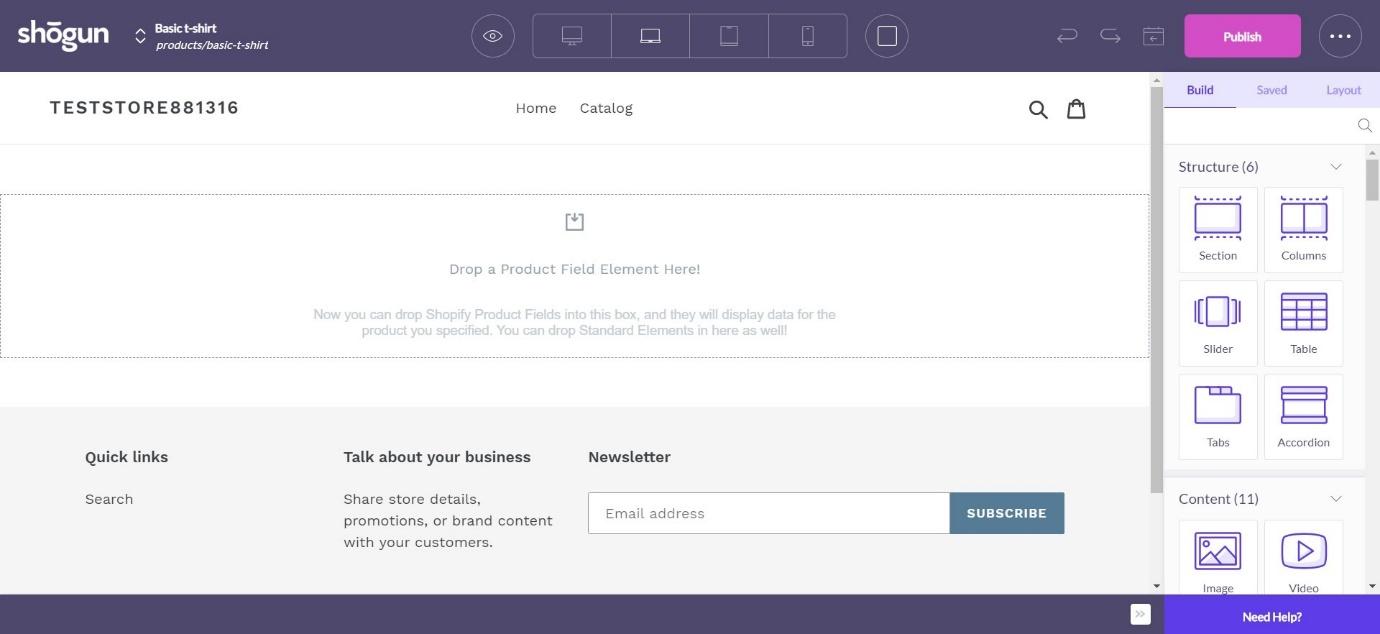
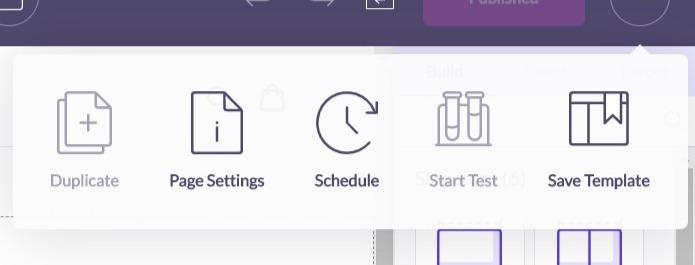
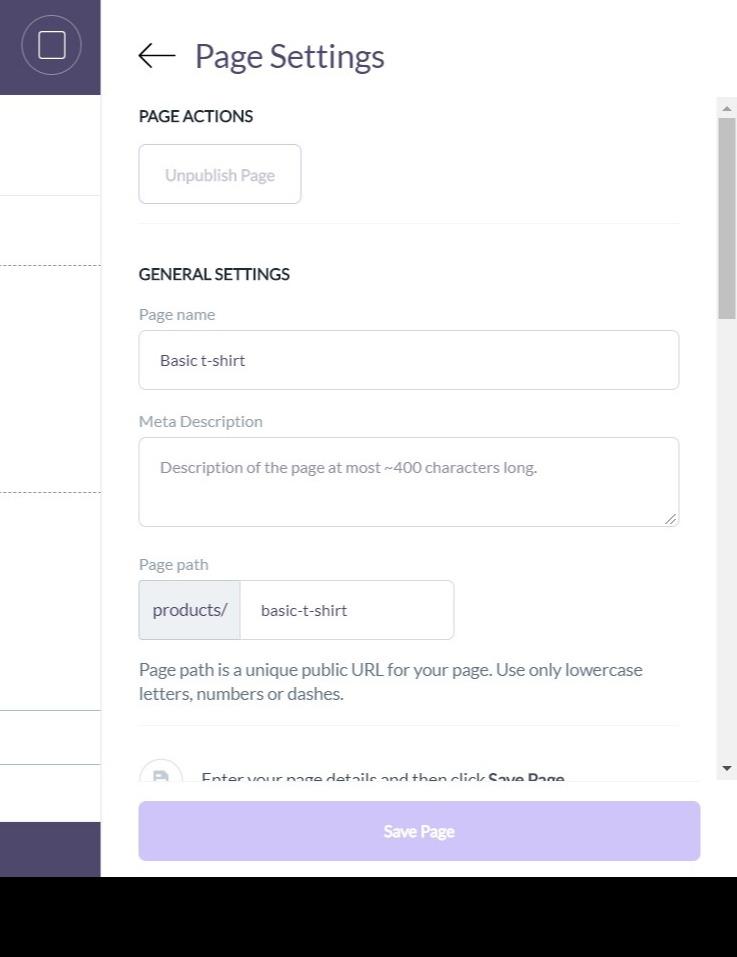
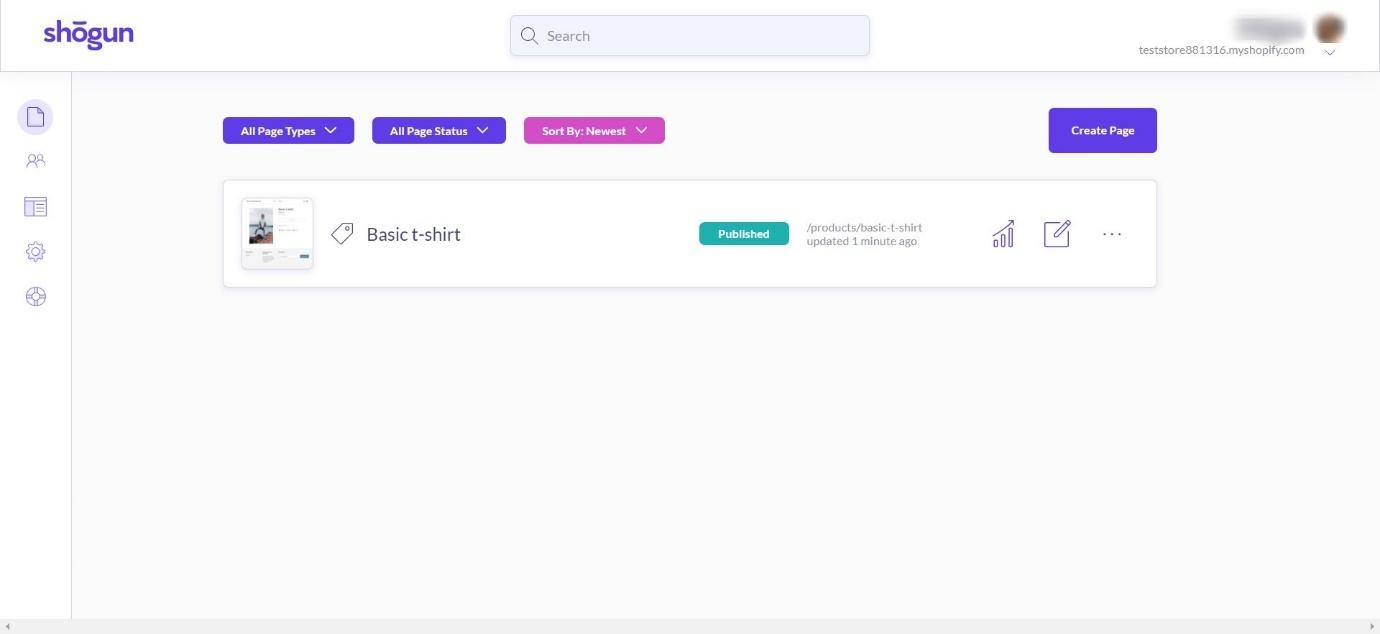
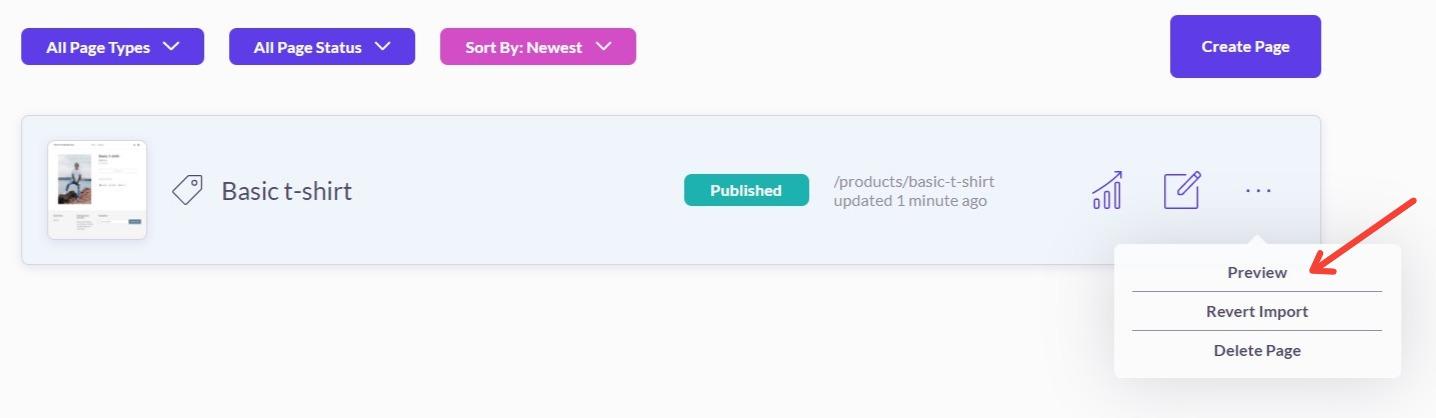



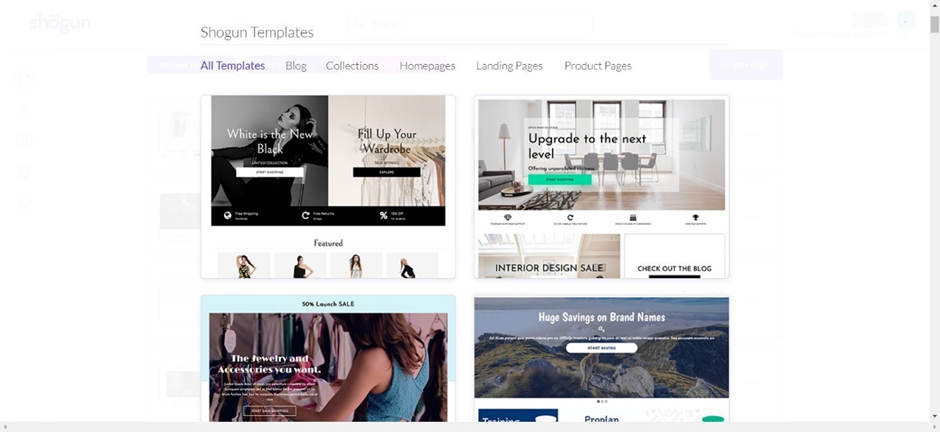
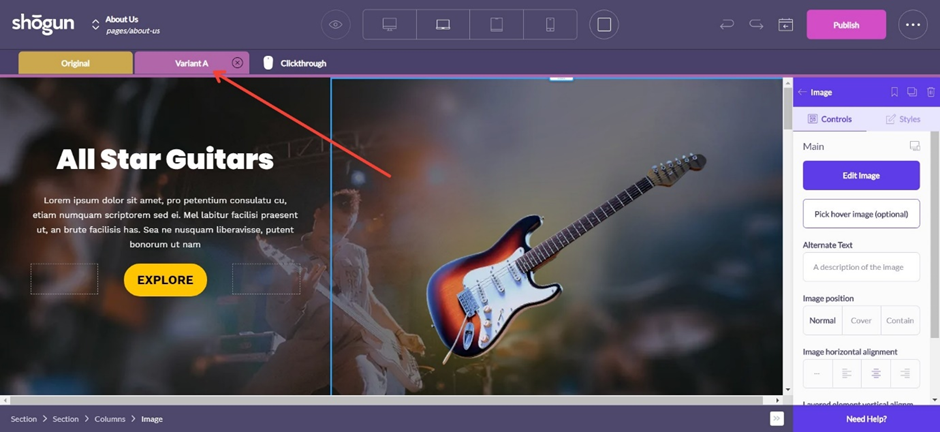
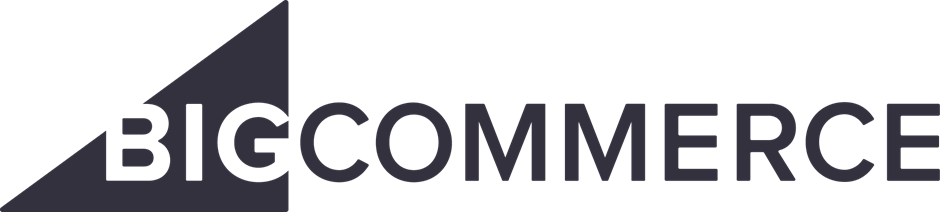
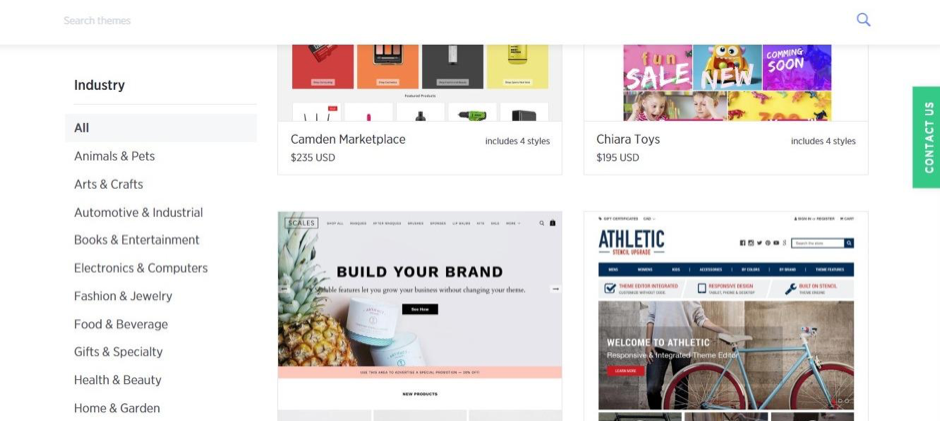
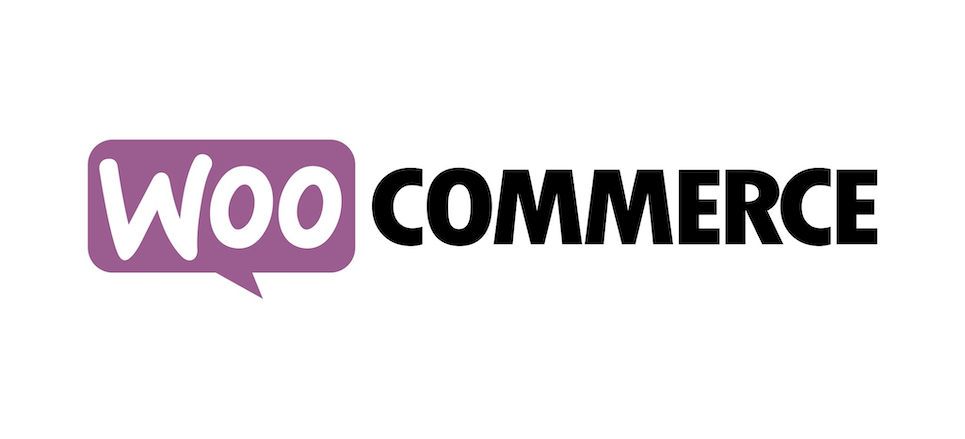 WooCommerce is an app designed for Squarespace, enabling you to turn your website into an online store. It gives you a secure shopping experience for your customers with multiple payment methods, easy stock management, and even a mobile app so you can work on your store wherever you go.
WooCommerce is an app designed for Squarespace, enabling you to turn your website into an online store. It gives you a secure shopping experience for your customers with multiple payment methods, easy stock management, and even a mobile app so you can work on your store wherever you go.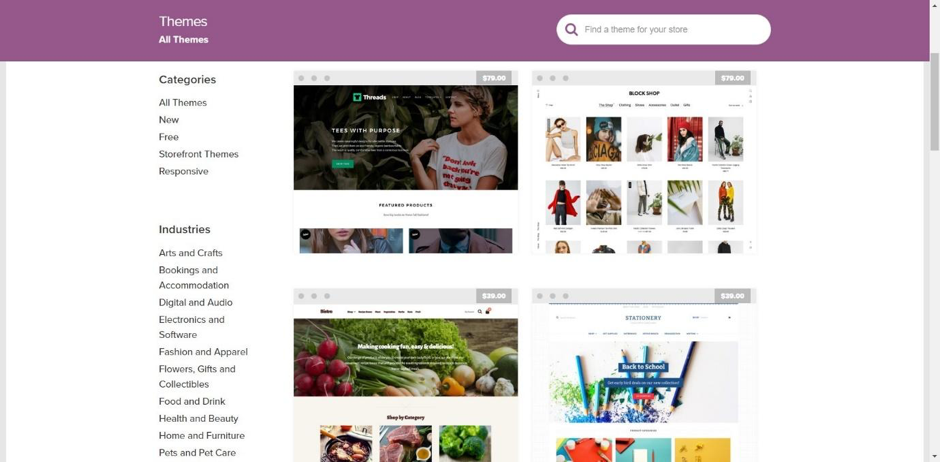
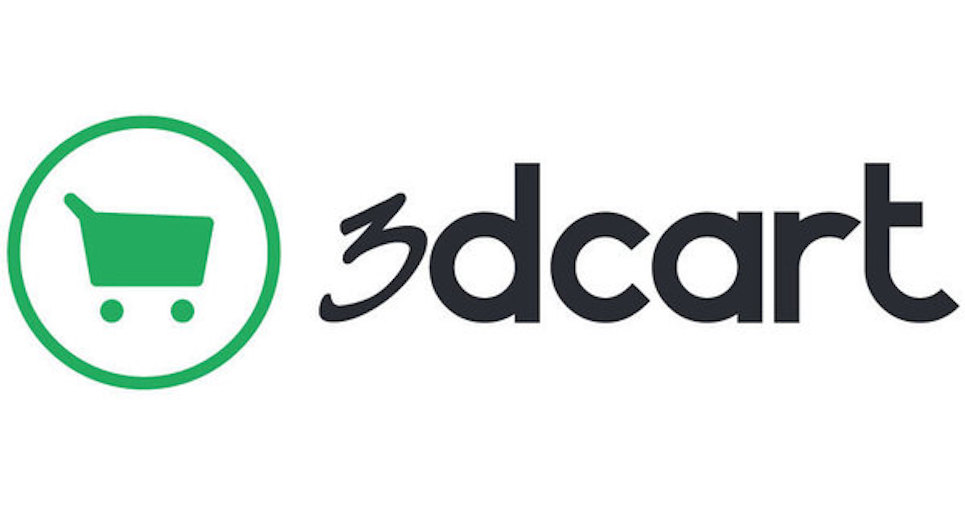 3dCart is another great option. It gives you a secure shopping cart with multiple payment options and simple order processing, including a 1-click printing system for orders.
3dCart is another great option. It gives you a secure shopping cart with multiple payment options and simple order processing, including a 1-click printing system for orders.

 Yahoo! Stores has over $70 million in sales under its belt – that’s a pretty impressive amount of products sold through the platform. It’s aimed at small business owners who might be new to the world of eCommerce, and it boasts a secure payment system with PayPal Smart Payment buttons, an inventory management system, and more.
Yahoo! Stores has over $70 million in sales under its belt – that’s a pretty impressive amount of products sold through the platform. It’s aimed at small business owners who might be new to the world of eCommerce, and it boasts a secure payment system with PayPal Smart Payment buttons, an inventory management system, and more.
 Kartra is another great platform that allows you to create an eCommerce business, with a huge range of marketing features to choose from. There are so many extra features, in fact, that we can’t cover them all here. From sales funnels to marketing campaigns, video creation to calendars and scheduling, Kartra has everything you could possibly need.
Kartra is another great platform that allows you to create an eCommerce business, with a huge range of marketing features to choose from. There are so many extra features, in fact, that we can’t cover them all here. From sales funnels to marketing campaigns, video creation to calendars and scheduling, Kartra has everything you could possibly need.

 There are over 50 templates to choose from, and they all look great, easy to navigate and professional. Like Shogun, it has a drag-and-drop page builder, enabling you to assemble your pages the exact way you want to, although the interface isn’t as user-friendly as
There are over 50 templates to choose from, and they all look great, easy to navigate and professional. Like Shogun, it has a drag-and-drop page builder, enabling you to assemble your pages the exact way you want to, although the interface isn’t as user-friendly as